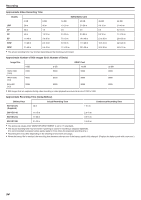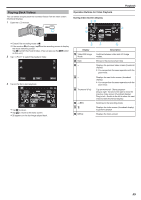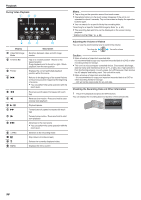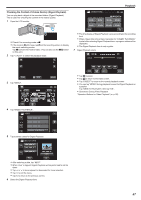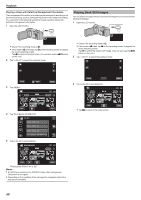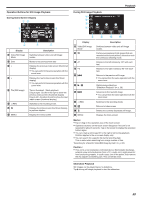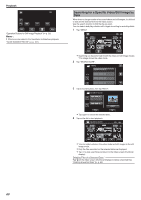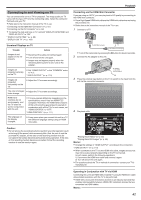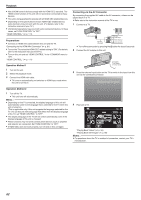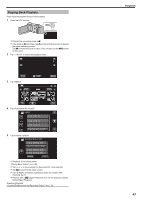JVC GZ-E200 User Manual - English - Page 58
Playing a Video with Defective Management Information, Playing Back Still Images
 |
View all JVC GZ-E200 manuals
Add to My Manuals
Save this manual to your list of manuals |
Page 58 highlights
Playback Playing a Video with Defective Management Information The management information of a video may be damaged if recording is not performed correctly, such as turning off the power in the middle of recording. You can perform the following operations to play back the videos with defective management information. 1 Open the LCD monitor. Playing Back Still Images You can select and play back the recorded still images from an index screen (thumbnail display). 1 Open the LCD monitor. . 0 Check if the recording mode is A. 0 If the mode is B still image, tap B on the recording screen to display the mode switching screen. Tap A to switch the mode to video. (You can also use the A/B button on this unit.) 2 Tap "

Playing a Video with Defective Management Information
The management information of a video may be damaged if recording is not
performed correctly, such as turning off the power in the middle of recording.
You can perform the following operations to play back the videos with
defective management information.
1
Open the LCD monitor.
.
0
Check if the recording mode is
A
.
0
If the mode is
B
still image, tap
B
on the recording screen to display
the mode switching screen.
Tap
A
to switch the mode to video. (You can also use the
A
/
B
button
on this unit.)
2
Tap “<<PLAY” to select the playback mode.
.
≪
PLAY
REC
MENU
3
Tap “MENU”.
.
≪
REC
MENU
4
Tap “PLAYBACK OTHER FILE”.
.
PLAYBACK OTHER FILE
VIDEO
5
Tap on the file to start playback.
.
MENU
≪
REC
“Playing Back Videos” (
A
p. 55)
Memo :
0
An MTS file is created in the EXTMOV folder when management
information is corrupted.
0
Depending on the condition of the damaged file, playback might fail or
may not run smoothly.
Playing Back Still Images
You can select and play back the recorded still images from an index screen
(thumbnail display).
1
Open the LCD monitor.
.
0
Check if the recording mode is
B
.
0
If the mode is
A
video, tap
A
on the recording screen to display the
mode switching screen.
Tap
B
to switch the mode to still image. (You can also use the
A
/
B
button on this unit.)
2
Tap “<<PLAY” to select the playback mode.
.
MENU
MENU
≪
PLAY
3
Tap on the file to start playback.
.
MENU
≪
REC
0
Tap
u
to return to the index screen.
Playback
58