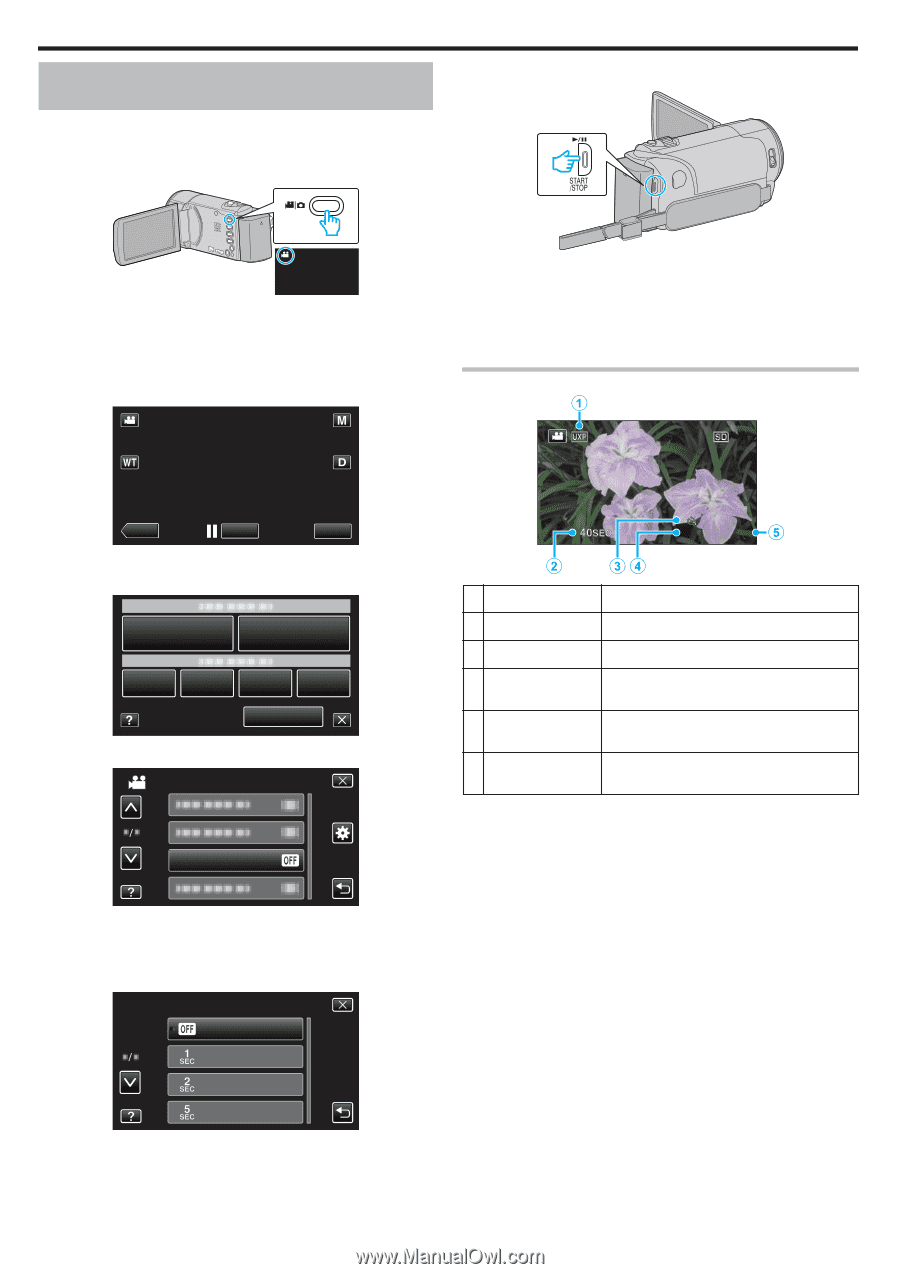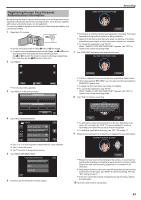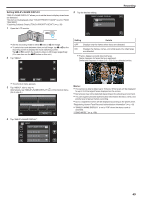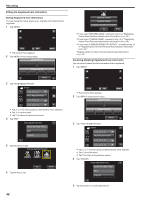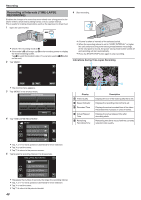JVC GZ-E200 User Manual - English - Page 48
Recording at Intervals (TIME-LAPSE RECORDING), Indications During Time-Lapse Recording
 |
View all JVC GZ-E200 manuals
Add to My Manuals
Save this manual to your list of manuals |
Page 48 highlights
Recording Recording at Intervals (TIME-LAPSE RECORDING) Enables the changes of a scene that occur slowly over a long period to be shown within a short time by taking frames of it at a certain interval. This is useful for making observations such as the opening of a flower bud. 1 Open the LCD monitor. 6 Start recording. . 0 Check if the recording mode is A. 0 If the mode is B still image, tap B on the recording screen to display the mode switching screen. Tap A to switch the mode to video. (You can also use the A/B button on this unit.) 2 Tap "MENU". . 0 A frame is taken at intervals of the selected period. 0 When the recording interval is set to "20SEC INTERVAL" or higher, this unit switches to the power-saving mode between recordings. At the next point to record, the power-saving mode will be turned off and recording will start automatically. 0 Press the START/STOP button again to stop recording. Indications During Time-Lapse Recording ˻PLAY REC . 0 The shortcut menu appears. 3 Tap "MENU" in the shortcut menu. MENU . 4 Tap "TIME-LAPSE RECORDING". VIDEO MENU 0:00:00:01 0:00:01 [5:56] . Display A Video Quality B Speed Indicator C Recorded Time D Actual Elapsed Time E Remaining Recording Time Description Displays the icon of the video quality that is set. Displays the recording interval that is set. Displays the actual recorded time of the video. Recorded time increases in units of frames. Displays the actual elapsed time after recording starts. Remaining time left to record with the currently selected video quality. TIME-LAPSE RECORDING . 0 Tap 3 or 2 to move upward or downward for more selection. 0 Tap L to exit the menu. 0 Tap J to return to the previous screen. 5 Tap to select a recording interval (1 to 80 seconds). TIME-LAPSE RECORDING OFF 1SEC INTERVAL 2SEC INTERVAL 5SEC INTERVAL . 0 The greater the number of seconds, the longer the recording interval. 0 Tap 3 or 2 to move upward or downward for more selection. 0 Tap L to exit the menu. 0 Tap J to return to the previous screen. 48