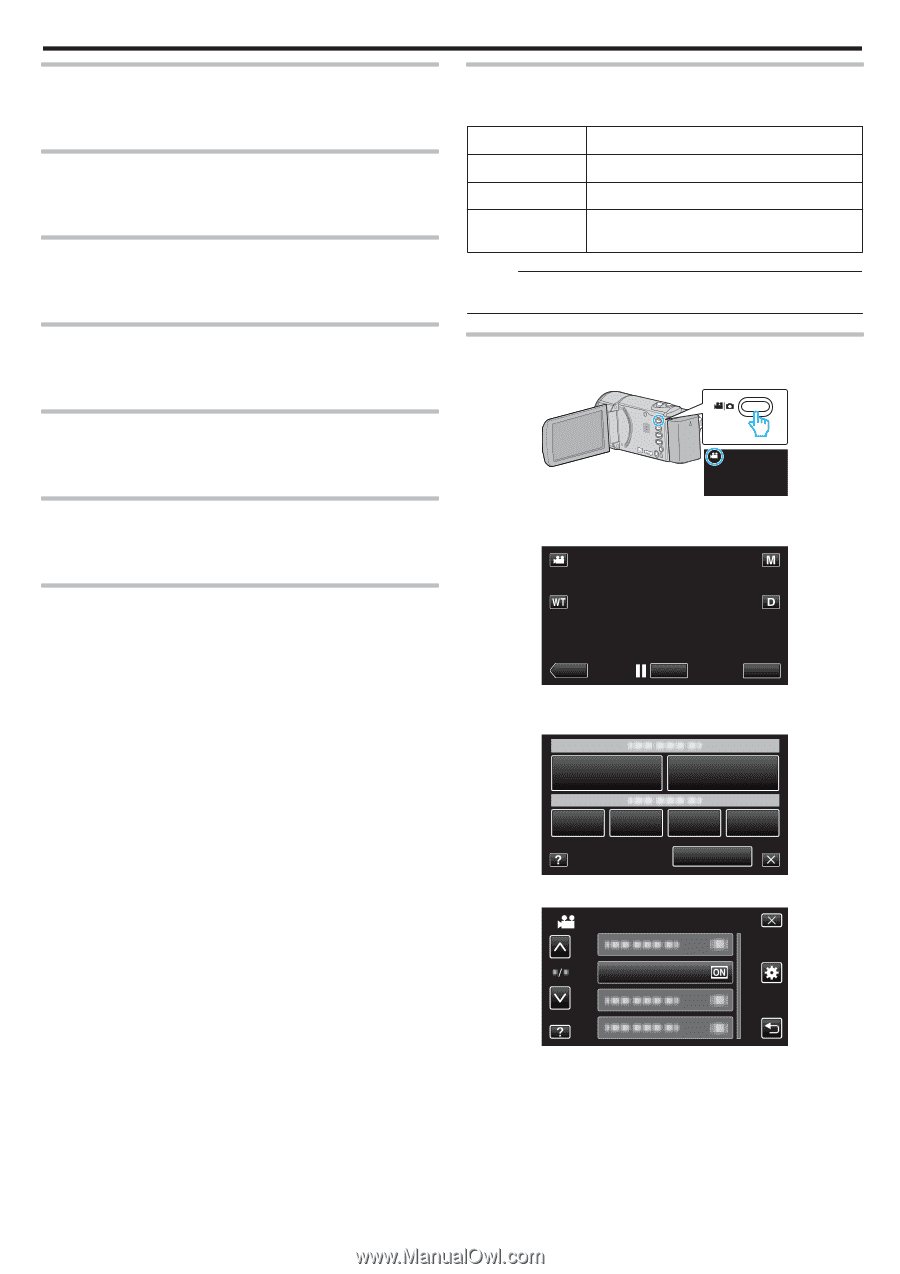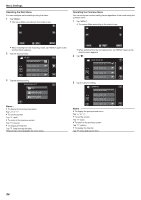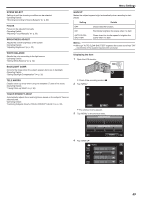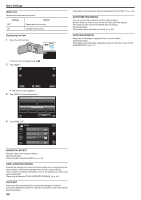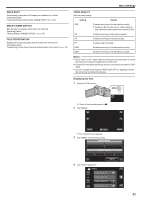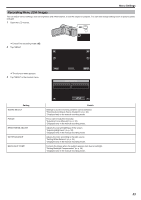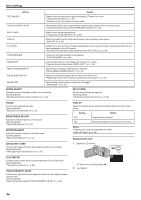JVC GZ-E200 User Manual - English - Page 89
Scene Select, Focus, Brightness Adjust, White Balance, Backlight Comp., Tele Macro
 |
View all JVC GZ-E200 manuals
Add to My Manuals
Save this manual to your list of manuals |
Page 89 highlights
Menu Settings SCENE SELECT Settings to suit the shooting condition can be selected. Operating Details "Shooting According to Scene (Subject)" (A p. 30) FOCUS Focus can be adjusted manually. Operating Details "Adjusting Focus Manually" (A p. 32) BRIGHTNESS ADJUST Adjusts the overall brightness of the screen. Operating Details "Adjusting Brightness" (A p. 33) WHITE BALANCE Adjusts the color according to the light source. Operating Details "Setting White Balance" (A p. 34) BACKLIGHT COMP. Corrects the image when the subject appears dark due to backlight. Operating Details "Setting Backlight Compensation" (A p. 35) TELE MACRO Enables close-up shots when using the telephoto (T) end of the zoom. Operating Details "Taking Close-up Shots" (A p. 36) TOUCH PRIORITY AE/AF Automatically adjusts focus and brightness based on the subjects' faces or selected area. Operating Details "Capturing Subjects Clearly (TOUCH PRIORITY AE/AF)" (A p. 39) GAIN UP Makes the subject appear bright automatically when recording in dark places. Setting OFF ON AUTO SLOWSHUTTER Details Deactivates the function. Electrically brightens the scene when it is dark. Slows down the shutter speed to brighten the scene when it is dark. Memo : 0 Although "AUTO SLOW-SHUTTER" brightens the scene more than "ON" , movements of the subject may become unnatural. Displaying the Item 1 Open the LCD monitor. . 0 Check if the recording mode is A. 2 Tap "MENU". ˻PLAY REC . 0 The shortcut menu appears. 3 Tap "MENU" in the shortcut menu. MENU . 4 Tap "GAIN UP". VIDEO GAIN UP MENU . 89