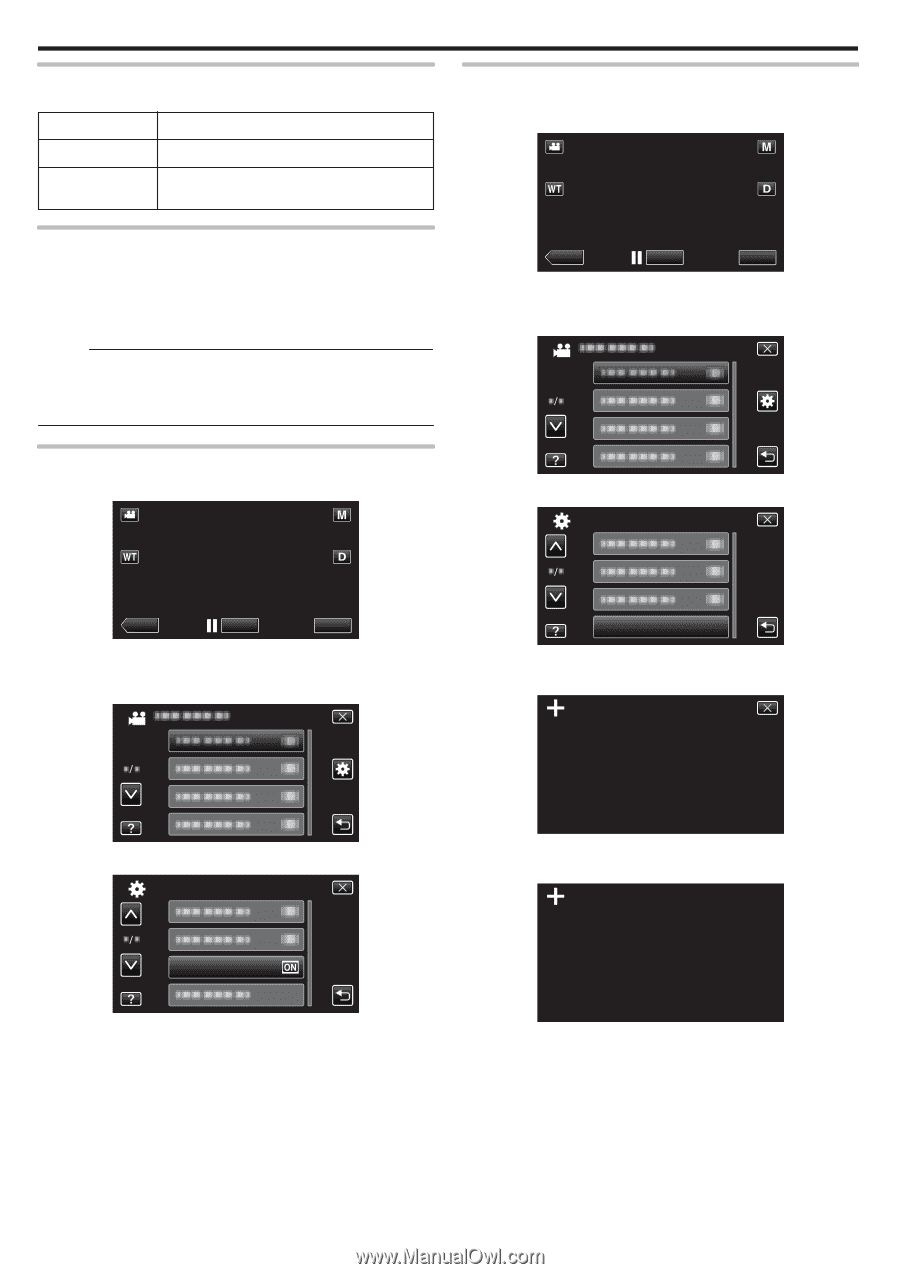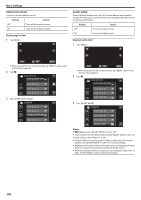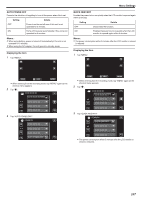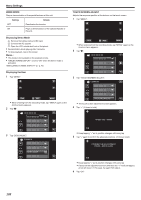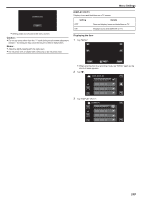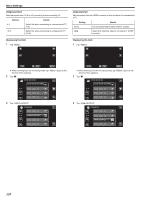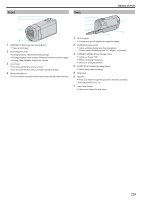JVC GZ-E200 User Manual - English - Page 108
Demo Mode, Touch Screen Adjust
 |
View all JVC GZ-E200 manuals
Add to My Manuals
Save this manual to your list of manuals |
Page 108 highlights
Menu Settings DEMO MODE Plays a demonstration of the special features of this unit. Setting Details OFF Deactivates the function. ON Plays a demonstration of the special features of this unit. Displaying Demo Mode A Remove the battery pack and SD card. B Connect the AC adapter. C Open the LCD monitor and turn on the power. 0 Demonstration starts playing after 3 minutes. 0 To stop playback, tap on the screen. Memo : 0 This mode is not available in the playback mode. 0 "SMILE%/NAME DISPLAY" is set to "ON" when the demo mode is activated. "Setting SMILE%/NAME DISPLAY" (A p. 45) Displaying the Item 1 Tap "MENU". TOUCH SCREEN ADJUST Adjusts the response position of the buttons on the touch screen. 1 Tap "MENU". ˻PLAY REC MENU . 0 When entering from the recording mode, tap "MENU" again as the shortcut menu appears. 2 Tap "Q". . 3 Tap "TOUCH SCREEN ADJUST". COMMON ˻PLAY REC MENU . 0 When entering from the recording mode, tap "MENU" again as the shortcut menu appears. 2 Tap "Q". TOUCH SCREEN ADJUST . 0 The touch screen adjustment screen appears. 4 Tap "+". (3 times in total) . 3 Tap "DEMO MODE". COMMON DEMO MODE . PRESS THE + MARK 1/3 . 0 Keep tapping "+" as its position changes with every tap. 5 Tap "+" again to confirm the adjusted positions. (3 times in total) CONFIRM THE ADJUSTMENT PRESS + MARK AGAIN 1/3 . 0 Keep tapping "+" as its position changes with every tap. 0 If areas on the adjustment screen other than the "+" mark are tapped, errors will occur. In this case, try again from step 4. 6 Tap "OK". 108