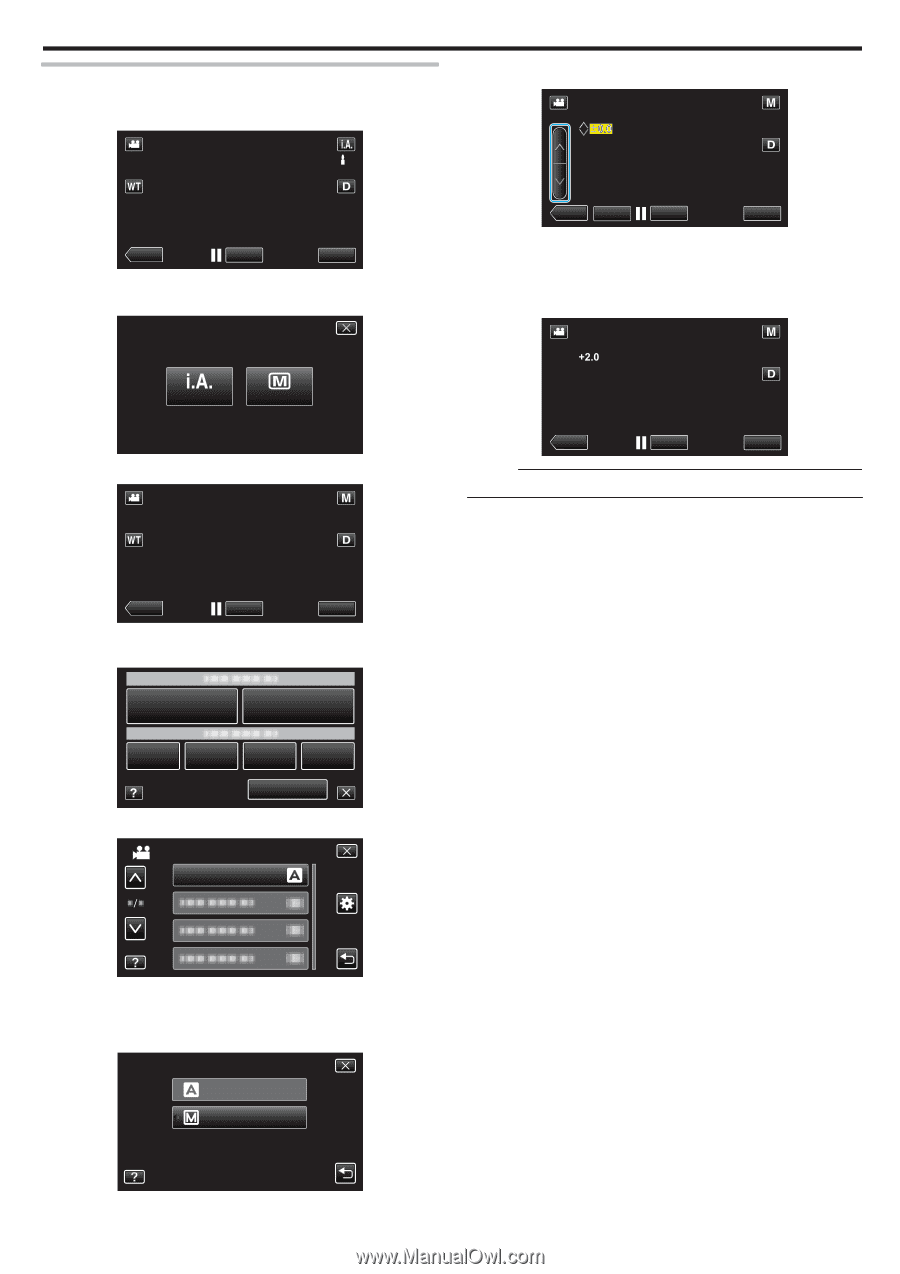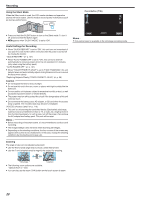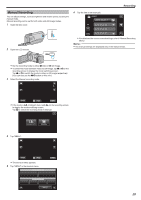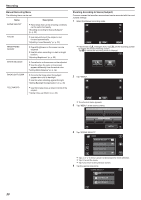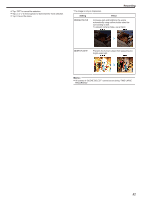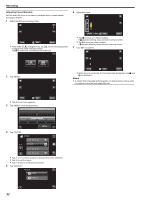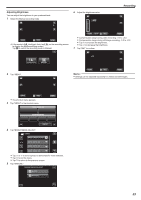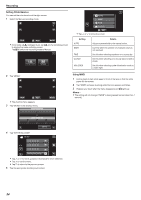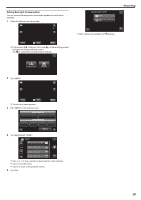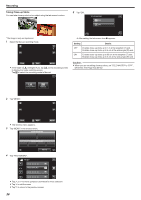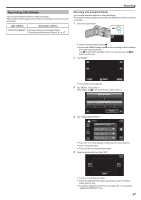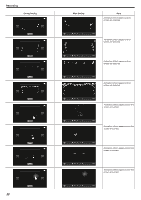JVC GZ-E200 User Manual - English - Page 33
Adjusting Brightness
 |
View all JVC GZ-E200 manuals
Add to My Manuals
Save this manual to your list of manuals |
Page 33 highlights
Adjusting Brightness You can adjust the brightness to your preferred level. 1 Select the Manual recording mode. 6 Adjust the brightness value. Recording ˻PLAY REC MENU . 0 If the mode is P Intelligent Auto, tap P on the recording screen to display the mode switching screen. Tap H to switch the recording mode to Manual. ˻PLAY SET REC MENU . 0 Compensation range during video recording: -2.0 to +2.0 0 Compensation range during still image recording: -2.0 to +2.0 0 Tap 3 to increase the brightness. 0 Tap 2 to decrease the brightness. 7 Tap "SET" to confirm. intelligent AUTO MANUAL . 2 Tap "MENU". ˻PLAY REC MENU . Memo : 0 Settings can be adjusted separately for videos and still images. ˻PLAY REC . 0 The shortcut menu appears. 3 Tap "MENU" in the shortcut menu. MENU MENU . 4 Tap "BRIGHTNESS ADJUST". VIDEO BRIGHTNESS ADJUST . 0 Tap 3 or 2 to move upward or downward for more selection. 0 Tap L to exit the menu. 0 Tap J to return to the previous screen. 5 Tap "MANUAL". BRIGHTNESS ADJUST AUTO MANUAL . 33