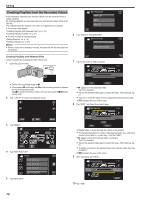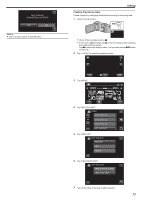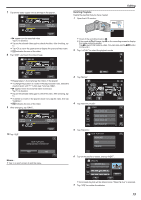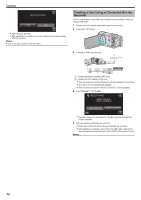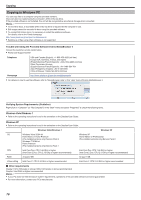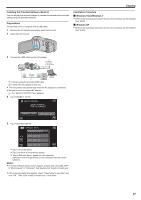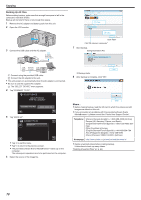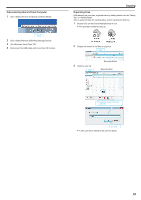JVC GZ-E200 User Manual - English - Page 74
Copying, Creating a Disc Using a Connected Blu-ray Recorder
 |
View all JVC GZ-E200 manuals
Add to My Manuals
Save this manual to your list of manuals |
Page 74 highlights
Copying DELETE PLAYLIST? YES NO . 0 After deleting, tap "OK". 0 After deleting is complete, the screen returns to the delete playlist selection screen. Memo : 0 Tap L on each screen to exit the menu. Creating a Disc Using a Connected Blu-ray Recorder You can create discs using a Blu-ray recorder by connecting it to this unit using a USB cable. 1 Remove the AC adapter and battery pack from this unit. 2 Open the LCD monitor. . 3 Connect to a Blu-ray recorder. AC Adapter To AC Outlet (110 V to 240 V) To DC Connector To USB Connector USB Cable (Provided) To USB Connector Blu-ray Recorder . A Connect using the provided USB cable. B Connect the AC adapter to this unit. 0 This unit powers on automatically when the AC adapter is connected. 0 Be sure to use the supplied AC adapter. 0 This unit turns on and the "SELECT DEVICE" screen appears. 4 Tap "CONNECT TO OTHER". SELECT DEVICE SELECT DEVICE TYPE TO CONNECT CONNECT TO OTHER . 0 Operations are to be performed on the Blu-ray recorder after the screen switches. 5 Perform dubbing on the Blu-ray recorder. 0 Refer also to the instruction manual of the Blu-ray recorder. 0 After dubbing is complete, disconnect the USB cable. Operations cannot be performed on this unit until the USB cable is disconnected. Memo : 74