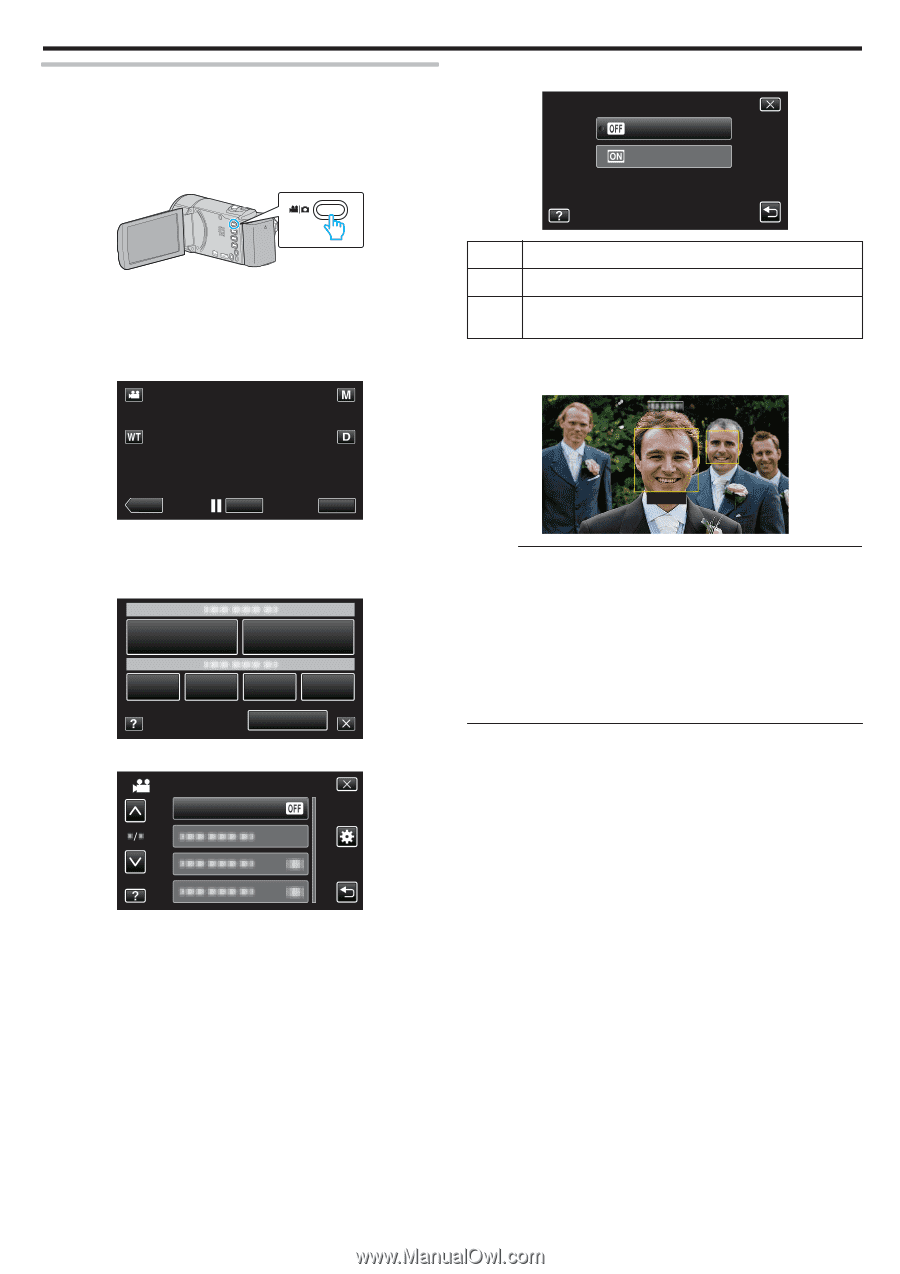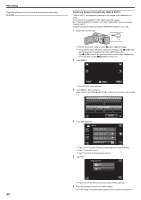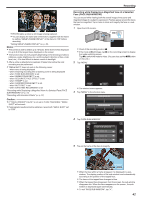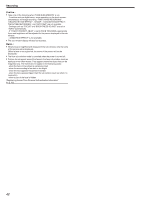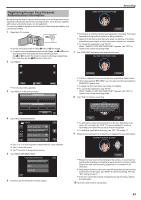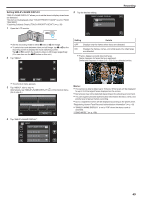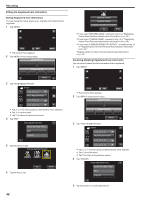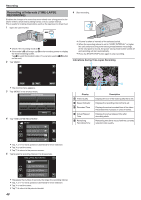JVC GZ-E200 User Manual - English - Page 45
Setting SMILE%/NAME DISPLAY
 |
View all JVC GZ-E200 manuals
Add to My Manuals
Save this manual to your list of manuals |
Page 45 highlights
Setting SMILE%/NAME DISPLAY "SMILE%/NAME DISPLAY" allows you to set the items to display when faces are detected. This item is only displayed when "TOUCH PRIORITY AE/AF" is set to "FACE TRACKING". "Capturing Subjects Clearly (TOUCH PRIORITY AE/AF)" (A p. 39) 1 Open the LCD monitor. 5 Tap the desired setting. SMILE%/NAME DISPLAY OFF ON Recording . 0 Set the recording mode to either A video or B still image. 0 To switch the mode between video and still image, tap A or B on the recording screen to display the mode switching screen. Tap A or B to switch the mode to video or still image respectively. (You can also use the A/B button on this unit.) 2 Tap "MENU". . Setting Details OFF Displays only the frames when faces are detected. ON Displays the frames, names, and smile levels (%) when faces are detected. 0 Frame: Appears around detected faces. Name: Appears for faces that are registered. Smile level: Appears in value (0 % - 100 %) for detected smiles. SMILE 90% SMILE 70% ˻PLAY REC . 0 The shortcut menu appears. MENU 3 Tap "MENU". (Go to step 4.) Alternatively, tap "SMILE%/NAME DISPLAY"(9) in the shortcut menu. (Go to step 5.) MENU . 4 Tap "SMILE%/NAME DISPLAY". VIDEO SMILE%/NAME DISPLAY JOHN . Memo : 0 The camera is able to detect up to 16 faces. Smile levels will be displayed for up to 3 of the largest faces displayed on the screen. 0 Some faces may not be detected depending on the shooting environment. 0 You can register personal authentication information like face, name, and priority level of person before recording. 0 Up to 3 registered names will be displayed according to the priority level. "Registering Human Face Personal Authentication Information" (A p. 43) 0 "SMILE%/NAME DISPLAY" is set to "ON" when the demo mode is activated. " DEMO MODE " (A p. 108) . 45