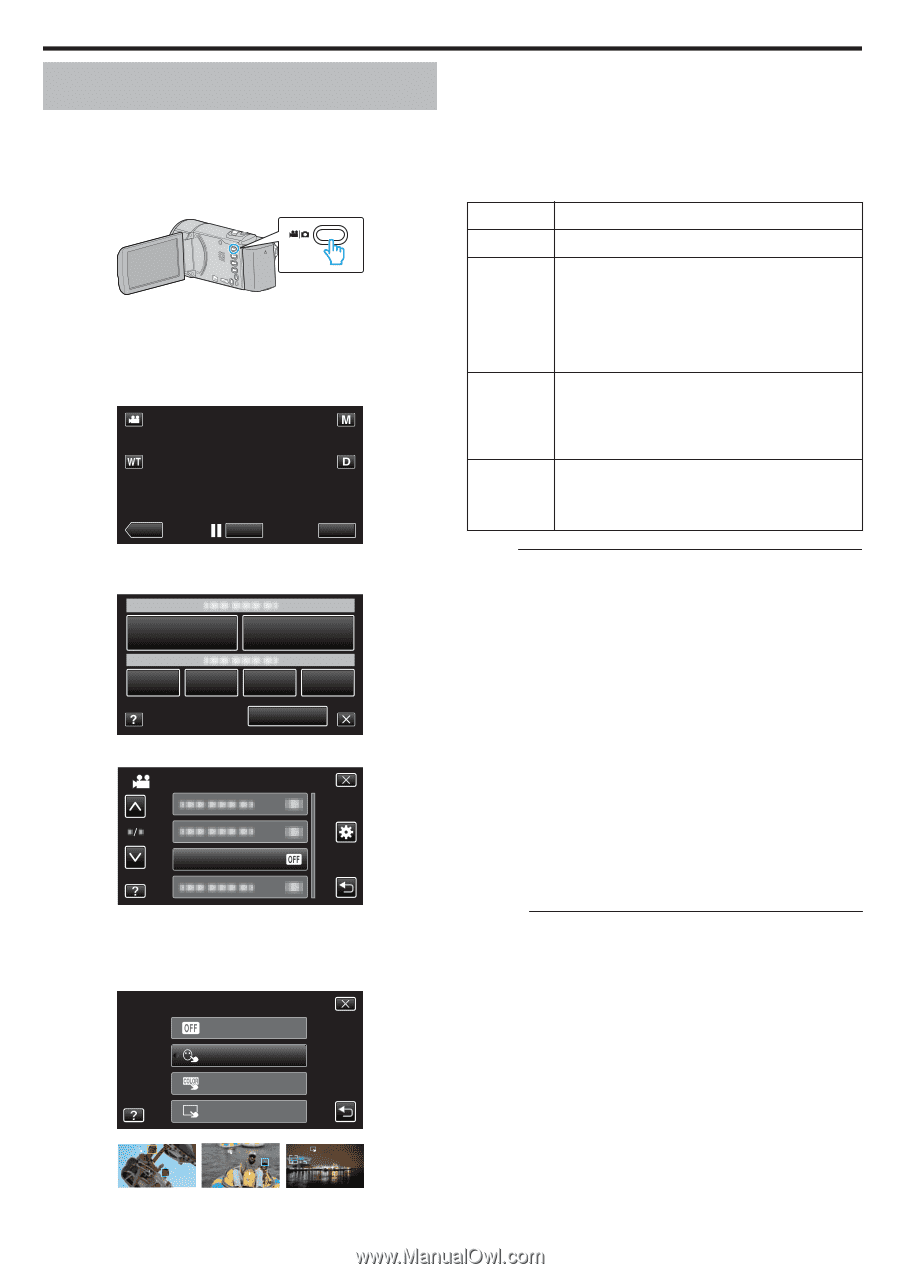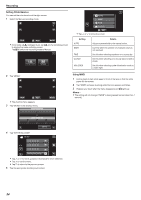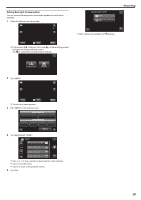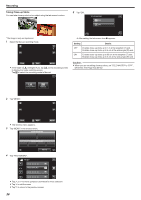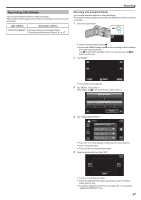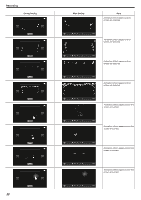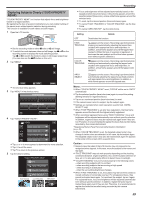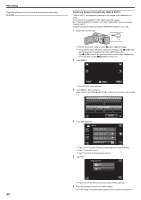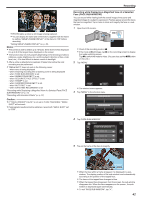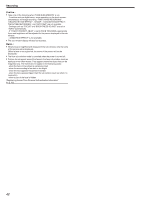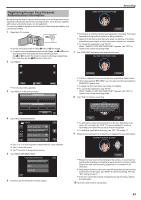JVC GZ-E200 User Manual - English - Page 39
Capturing Subjects Clearly (TOUCH PRIORITY AE/AF
 |
View all JVC GZ-E200 manuals
Add to My Manuals
Save this manual to your list of manuals |
Page 39 highlights
Capturing Subjects Clearly (TOUCH PRIORITY AE/AF) "TOUCH PRIORITY AE/AF" is a function that adjusts focus and brightness based on a tapped position. By registering the face of a person beforehand, you can enable tracking of the person even without specific selection during recording. This function is available for both videos and still images. 1 Open the LCD monitor. . 0 Set the recording mode to either A video or B still image. 0 To switch the mode between video and still image, tap A or B on the recording screen to display the mode switching screen. Tap A or B to switch the mode to video or still image respectively. (You can also use the A/B button on this unit.) 2 Tap "MENU". ˻PLAY REC . 0 The shortcut menu appears. 3 Tap "MENU" in the shortcut menu. MENU . 4 Tap "TOUCH PRIORITY AE/AF". VIDEO MENU TOUCH PRIORITY AE/AF . 0 Tap 3 or 2 to move upward or downward for more selection. 0 Tap L to exit the menu. 0 Tap J to return to the previous screen. 5 Tap the desired setting. TOUCH PRIORITY AE/AF OFF OFF FACE TRACKING COLOR TRACKING . FACE TRACKING AREA SELECT COLOR TRACKING AREA SELECT . Recording 0 Focus and brightness will be adjusted automatically based on the tapped position (face/color/area). A blue frame appears around the selected subject (face/color), while a white frame appears around the selected area. 0 To reset, tap the desired position (face/color/area) again. 0 To cancel "FACE TRACKING" or "COLOR TRACKING", tap the blue frame. 0 To cancel "AREA SELECT", tap the white frame. Setting OFF FACE TRACKING COLOR TRACKING AREA SELECT Details Deactivates the function. e appears on the screen. Recording is performed while tracking and automatically adjusting the tapped face (subject) with appropriate focus and brightness. In addition, a blue frame appears around the tapped face (subject). (When the face of a person is registered, it becomes the main subject and the blue frame appears even without specific selection.) f appears on the screen. Recording is performed while tracking and automatically adjusting the tapped color (subject) with appropriate focus and brightness. In addition, a blue frame appears around the tapped color (subject). g appears on the screen. Recording is performed while automatically adjusting the tapped area (fixed position) with appropriate focus and brightness. In addition, a white frame appears around the tapped area. Memo : 0 When "TOUCH PRIORITY AE/AF" is set, "FOCUS" will be set to "AUTO" automatically. 0 Tap the selected position (face/color/area) again to cancel the setting. (Setting remains for registered faces.) 0 Tap on an unselected position (face/color/area) to reset. 0 If the camera loses track of a subject, tap the subject again. 0 Settings are canceled when zoom operation is performed. ("AREA SELECT" only) 0 When "FACE TRACKING" is set after face registration, the blue frame appears around the face with the highest priority registered. 0 When recording registered faces using "FACE TRACKING", focus and brightness will be adjusted automatically even without specific selection. In addition, registered faces may be tracked back again even if they are lost. Therefore, it is recommended to register the faces that are often being recorded by this camera beforehand. "Registering Human Face Personal Authentication Information" (A p. 43) 0 When "COLOR TRACKING" is set, the targeted subject (color) may change if similar colors are detected. In this case, tap the subject again. The targeted subject (color) may also be tracked back again if it appears in the center of the screen within a specific time. Caution : 0 Subjects near the sides of the LCD monitor may not respond or be recognized when tapped. In this case, move the subject to the center and tap again. 0 "FACE TRACKING" may not work properly depending on the shooting conditions (distance, angle, brightness, etc.) and the subject (direction of face, etc.). It is also particularly difficult to detect faces in backlight. 0 "COLOR TRACKING" may not function properly in the following cases: - when recording subjects with no contrast - when recording subjects that are moving at high speed - when recording in a dark place - when the surrounding brightness changes 0 When "FACE TRACKING" is set, the subject may be lost if the camera is moved vertically or horizontally very fast. For unregistered faces, they cannot be tracked back again. To track back the subject, tap on it again. For registered faces, focus and brightness will be adjusted automatically even without specific selection. In addition, registered faces may be tracked back again even if they are lost. Therefore, it is recommended to register the faces that are often being recorded by this camera beforehand. 39