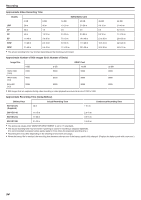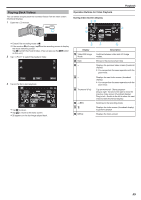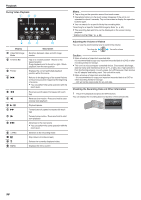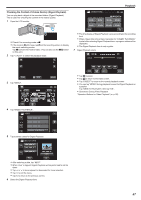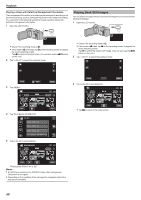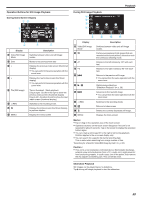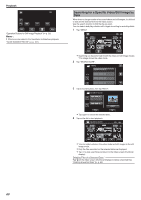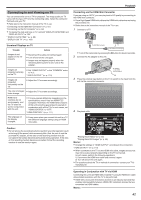JVC GZ-E200 User Manual - English - Page 56
During Video Playback, Adjusting the Volume of Videos, Caution
 |
View all JVC GZ-E200 manuals
Add to My Manuals
Save this manual to your list of manuals |
Page 56 highlights
Playback During Video Playback 0:01:23 0:12:34 ˻REC MENU . Display A Video/Still Image Mode B Timeline Bar C Pointer Dh Ej El F d/e Gi Gk Hg I
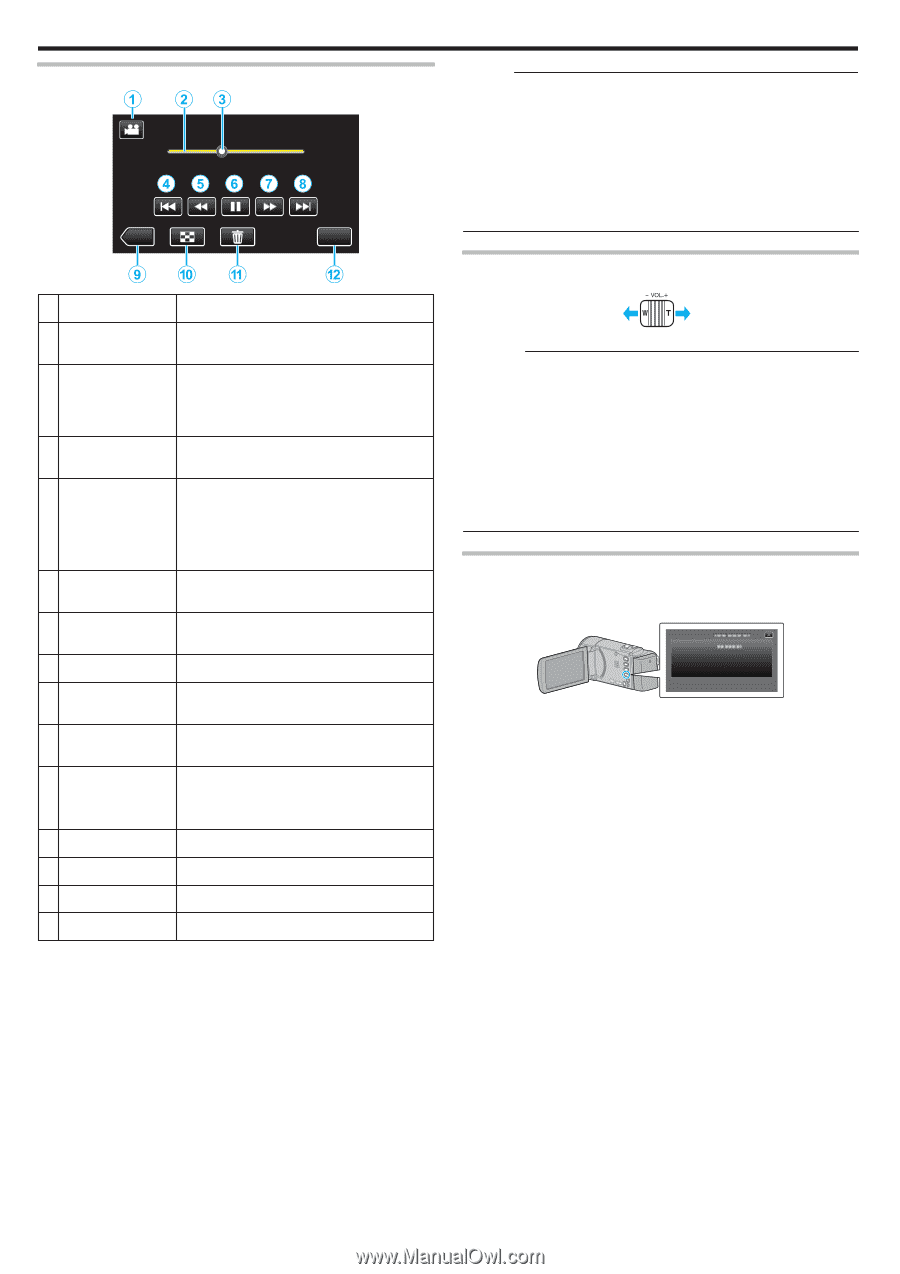
During Video Playback
.
MENU
≪
REC
0:01:23
0:12:34
Display
Description
A
Video/Still Image
Mode
Switches between video and still image
modes.
B
Timeline Bar
Tap on a random position - Moves to the
tapped position
Drag playback point to the left or right - Starts
playback from the new position
C
Pointer
Displays the current estimated playback
position within the scene
D
h
Returns to the beginning of the scene Returns
to the previous scene if tapped at the beginning
of a scene.
0
You can perform the same operation with the
zoom lever.
E
j
Reverse search (speed increases with each
tap)
E
l
Reverse slow-motion / Press and hold to start
reverse slow playback
F
d
/
e
Playback/pause
G
i
Forward search (speed increases with each
tap)
G
k
Forward slow-motion / Press and hold to start
slow playback
H
g
Advances to the next scene
0
You can perform the same operation with the
zoom lever.
I
<<REC
Switches to the recording mode.
J
u
Stop (returns to index screen)
K
A
Deletes the currently displayed video.
L
MENU
Displays the menu screen
Memo :
0
Tap or drag on the operation area of the touch screen.
0
Operations buttons on the touch screen disappear if the unit is not
operated for about 5 seconds. Tap on the screen to display the operation
buttons again.
0
You can search for a specific file by the recording date.
“Searching for a Specific Video/Still Image by Date” (
A
p. 60)
0
The recording date and time can be displayed on the screen during
playback.
“ DISPLAY DATE/TIME ” (
A
p. 99)
Adjusting the Volume of Videos
You can use the zoom/volume lever to control the volume.
.
Turn up the volume
Turn down the
volume
Caution :
0
Make a backup of important recorded data.
It is recommended to copy your important recorded data to a DVD or other
recording media for storage.
0
This unit is a microcomputer-controlled device. Electrostatic discharge,
external noise and interference (from a TV, a radio, etc.) might prevent it
from functioning properly. In such a case, turn off the power, then remove
the AC adapter and battery pack. This unit will be reset.
0
Make a backup of important recorded data.
- It is recommended to copy your important recorded data to a DVD or
other recording media for storage.
- JVC will not be responsible for any lost data.
Checking the Recording Date and Other Information
1
Pause the playback and press the INFO button.
You can display the recording date and duration of the selected file.
.
00:10:00
:
:
:
:
10:00
OFF
XP
PROTECT
QUALITY
PB TIME
DATE/TIME
Playback
56