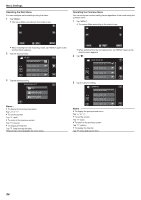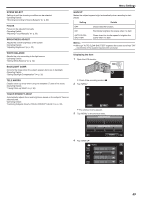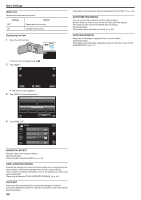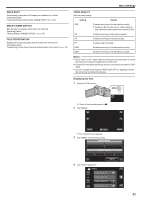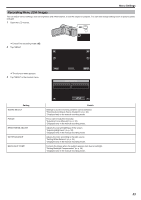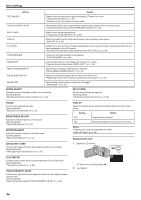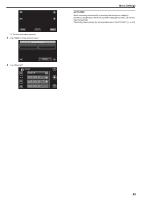JVC GZ-E200 User Manual - English - Page 90
Wind Cut, Animation Effect, Time-lapse Recording, Auto Rec, Date/time Recording, Face Sub-window
 |
View all JVC GZ-E200 manuals
Add to My Manuals
Save this manual to your list of manuals |
Page 90 highlights
Menu Settings WIND CUT Reduces the noise caused by wind. Setting Details OFF Deactivates the function. ON Activates the function. Displaying the Item 1 Open the LCD monitor. . 0 Check if the recording mode is A. 2 Tap "MENU". "Recording Automatically by Sensing Movements (AUTO REC)" (A p. 49) DATE/TIME RECORDING You can record videos together with the date and time. Set this when you want to save the file with date and time display. (The date and time cannot be deleted after recording.) Operating Details "Recording Videos with Date and Time" (A p. 52) FACE SUB-WINDOW Magnifies and displays a registered face in a sub-window. Operating Details "Recording while Displaying a Magnified View of a Selected Face (FACE SUB-WINDOW)" (A p. 41) ˻PLAY REC . 0 The shortcut menu appears. 3 Tap "MENU" in the shortcut menu. MENU . 4 Tap "WIND CUT". VIDEO MENU WIND CUT . ANIMATION EFFECT Records videos with animation effects. Operating Details "Recording with Animation Effects" (A p. 37) TIME-LAPSE RECORDING Enables the changes of a scene that occur slowly over a long period to be shown within a short time by taking frames of it at a certain interval. This is useful for making observations such as the opening of a flower bud. Operating Details "Recording at Intervals (TIME-LAPSE RECORDING)" (A p. 48) AUTO REC Starts recording automatically by sensing the changes in subject's movement (brightness) within the red frame displayed on the LCD monitor. Operating Details 90