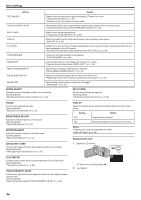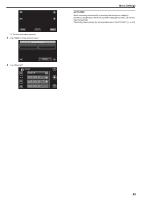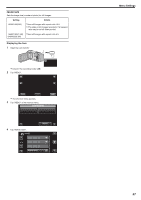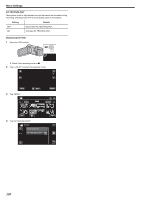JVC GZ-E200 User Manual - English - Page 99
Display Date/time, Digest Playback, Playback Playlist, Edit Playlist, Protect/cancel, Trimming
 |
View all JVC GZ-E200 manuals
Add to My Manuals
Save this manual to your list of manuals |
Page 99 highlights
Menu Settings DISPLAY DATE/TIME Sets whether to display the recording date and time during video playback. Setting Details OFF Does not display the date and time during playback. ON Displays the date and time during playback. Displaying the Item 1 Open the LCD monitor. . 0 Check if the recording mode is A. 2 Tap "
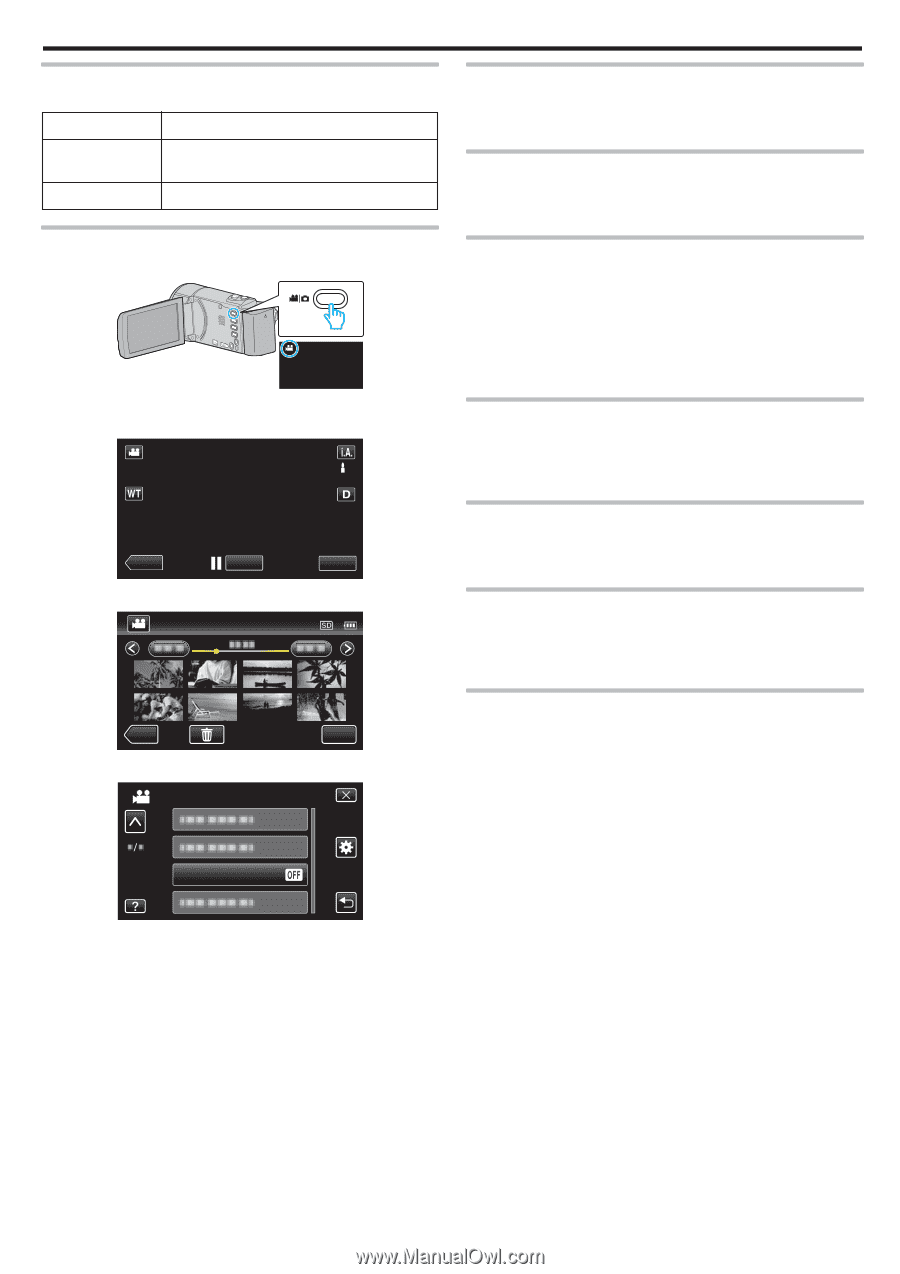
DISPLAY DATE/TIME
Sets whether to display the recording date and time during video playback.
Setting
Details
OFF
Does not display the date and time during
playback.
ON
Displays the date and time during playback.
Displaying the Item
1
Open the LCD monitor.
.
0
Check if the recording mode is
A
.
2
Tap “<<PLAY” to select the playback mode.
.
≪
PLAY
REC
MENU
3
Tap “MENU”.
.
≪
REC
MENU
4
Tap “DISPLAY DATE/TIME”.
.
DISPLAY DATE/TIME
VIDEO
DIGEST PLAYBACK
Plays back a digest of the recorded videos.
Operating Details
“Checking the Content of Videos Quickly (Digest Playback)” (
A
p. 57)
PLAYBACK PLAYLIST
Plays back the playlists that you have created.
Operating Details
“Playing Back Playlists” (
A
p. 63)
EDIT PLAYLIST
A list in which your favorite videos are arranged is called a playlist.
By creating a playlist, you can play back only your favorite videos in the order
you like.
The original video file remains even when it is registered to a playlist.
Operating Details
“Creating Playlists with Selected Files” (
A
p. 70)
“Creating Playlists by Date” (
A
p. 71)
“Editing Playlists” (
A
p. 72)
PROTECT/CANCEL
Protects files from being deleted accidently.
Operating Details
“Protecting/Releasing Protection of the Currently Displayed File” (
A
p. 65)
“Protecting/Releasing Protection of Selected Files” (
A
p. 66)
TRIMMING
Select the required part of a video and save it as a new video file.
Operating Details
“Capturing a Required Part in the Video (TRIMMING)” (
A
p. 67)
UPLOAD SETTINGS
Capture and copy a part of a recorded video (maximum 15 minutes) for
uploading to YouTube.
Operating Details
“Capturing Videos for Uploading to YouTube” (
A
p. 68)
PLAYBACK OTHER FILE
Plays videos with defective management information.
Operating Details
“Playing a Video with Defective Management Information” (
A
p. 58)
Menu Settings
99