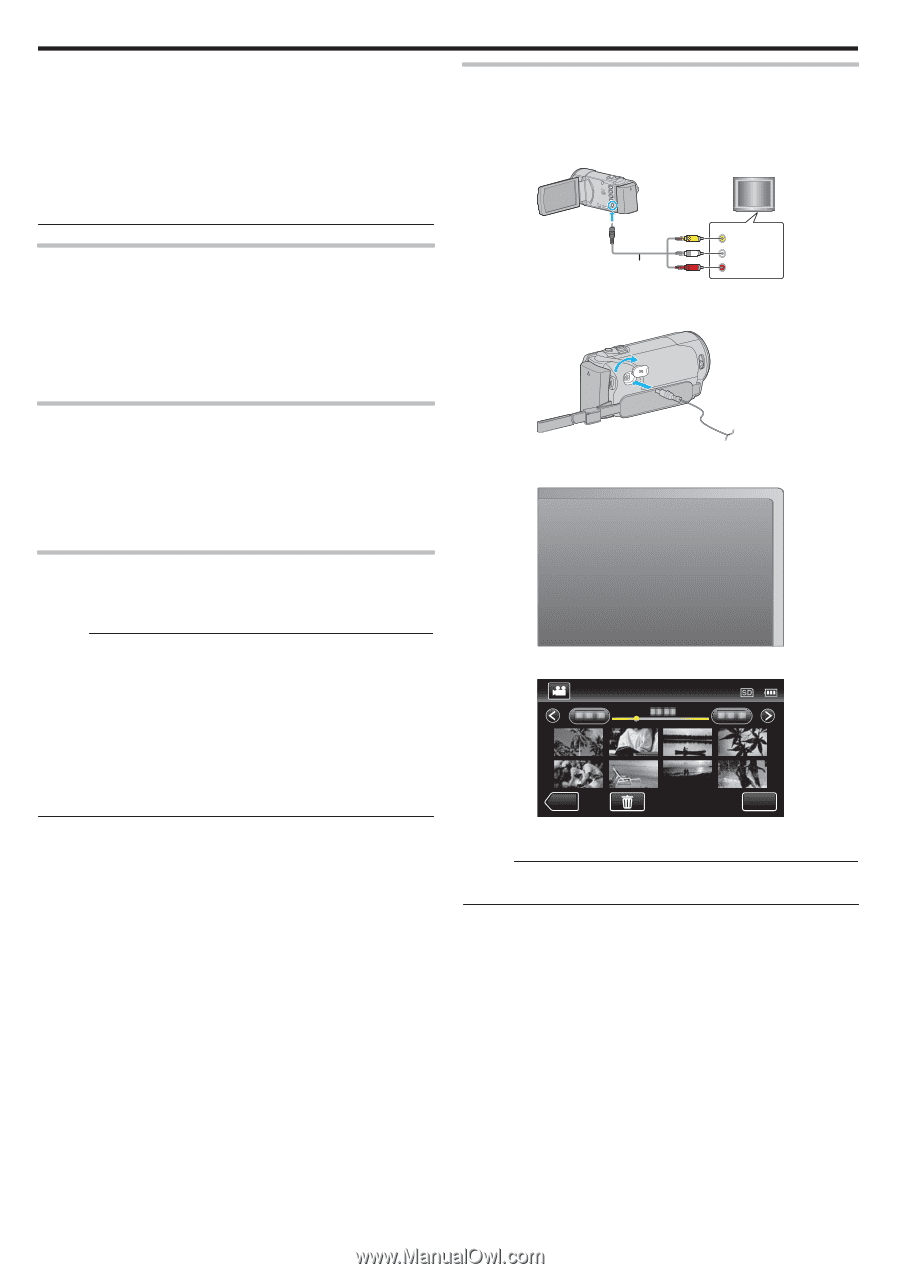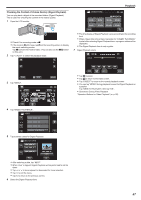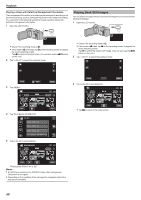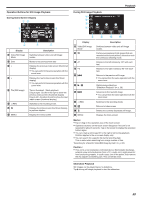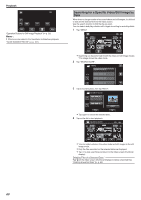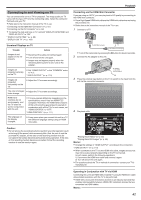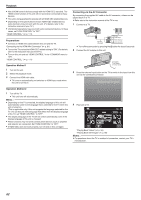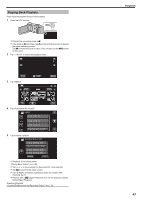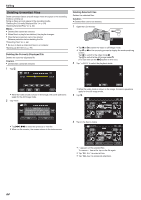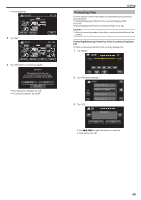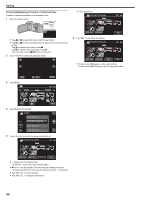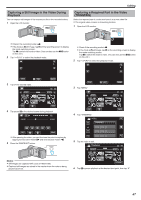JVC GZ-E200 User Manual - English - Page 62
Connecting via the AV Connector - camcorder manual
 |
View all JVC GZ-E200 manuals
Add to My Manuals
Save this manual to your list of manuals |
Page 62 highlights
Playback 0 Not all HDMI control devices comply with the HDMI-CEC standard. The HDMI control function of this unit will not work when connected to these devices. 0 This unit is not guaranteed to operate with all HDMI-CEC enabled devices. 0 Depending on the specifications of each HDMI-CEC enabled device, some functions may not work with this unit. (For details, refer to the instruction manual of your TV.) 0 Unintended operations may occur with some connected devices. In these cases, set "HDMI CONTROL" to "OFF". " HDMI CONTROL " (A p. 111) Preparations 0 Connect an HDMI mini cable between this unit and the TV. "Connecting via the HDMI Mini Connector" (A p. 61) 0 Turn on the TV and set the HDMI-CEC related setting to "ON". (For details, refer to the instruction manual of the TV.) 0 Turn on this unit and set "HDMI CONTROL" in the "COMMON" menu to "ON". " HDMI CONTROL " (A p. 111) Operation Method 1 1 Turn on this unit. 2 Select the playback mode. 3 Connect the HDMI mini cable. 0 TV turns on automatically and switches to HDMI input mode when this unit is turned on. Connecting via the AV Connector By connecting the supplied AV cable to the AV connector, videos can be played back on a TV. 0 Refer also to the instruction manual of the TV in use. 1 Connect to a TV. TV To AV Connector AV Cable (Provided) Yellow White Red Video Input Video Input Audio Input (L) Audio Input (R) . 0 Turn off the camcorder by pressing the M button for about 2 seconds. 2 Connect the AC adapter to this unit. AC Adapter To AC Outlet (110 V to 240 V) . 3 Press the external input button on the TV to switch to the input from this unit via the connected connector. External Input Operation Method 2 1 Turn off the TV. 0 This unit turns off automatically. Memo : 0 Depending on the TV connected, the display language of this unit will automatically switch to the language that is selected for the TV when this unit is turned on. (This is applicable only if this unit supports the language selected for the TV.) To use this unit with a language that differs from the display language of the TV, set "HDMI CONTROL" to "OFF". 0 The display language of the TV will not switch automatically, even if the display language of this unit is changed. 0 These functions may not work correctly when devices such as amplifier and selector are connected. Set "HDMI CONTROL" to "OFF". 0 If HDMI-CEC does not work properly, turn off and on this unit again. . 4 Play back a file. ˻REC MENU . "Playing Back Videos" (A p. 55) "Playing Back Still Images" (A p. 58) Memo : 0 For questions about the TV or method of connection, contact your TV's manufacturer. 62