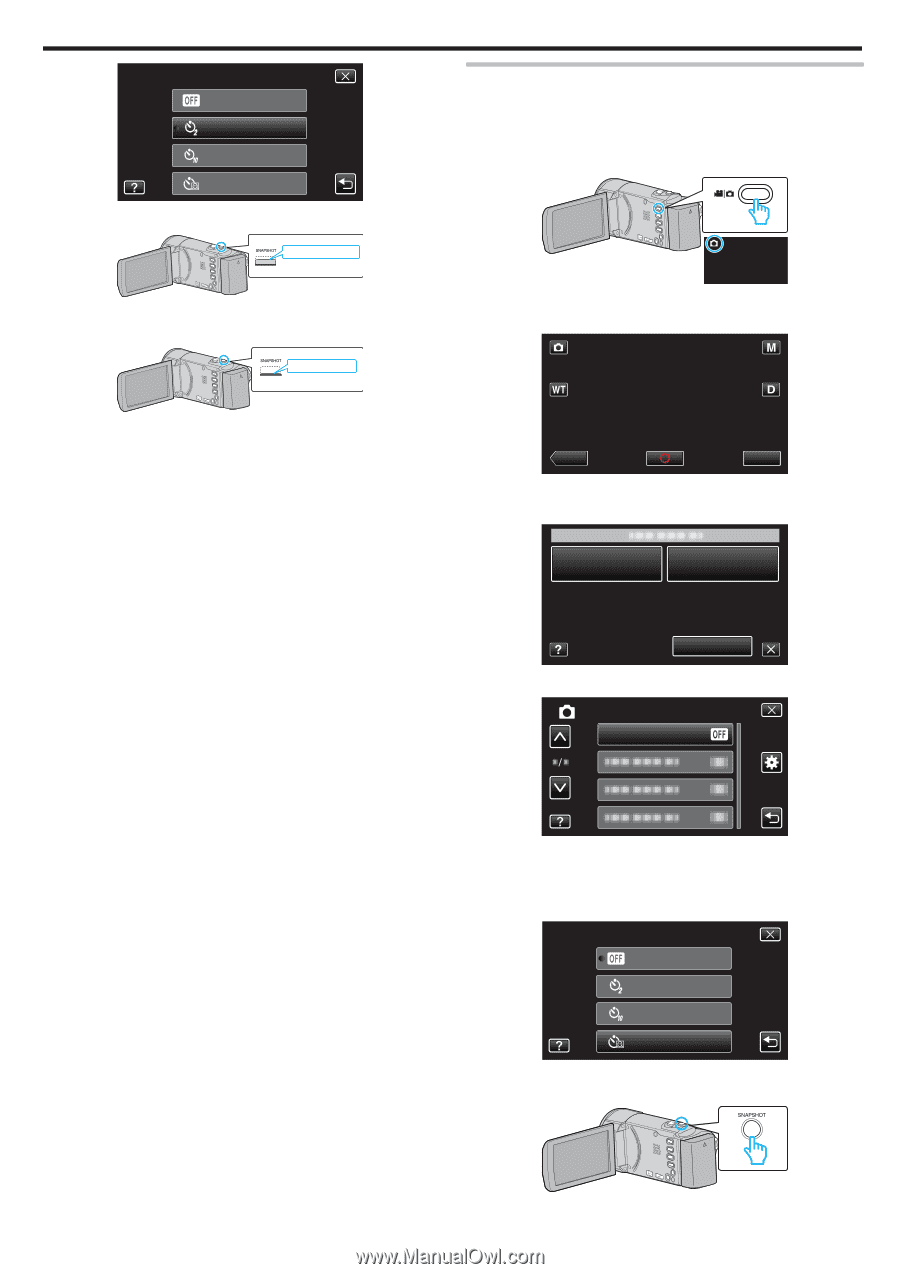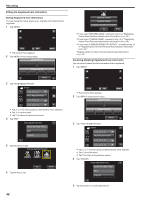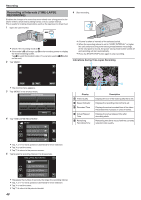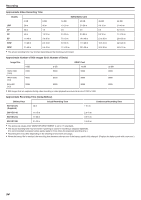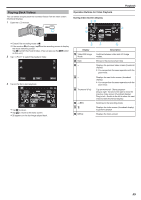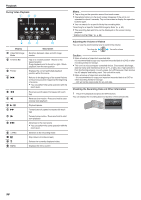JVC GZ-E200 User Manual - English - Page 51
Using the Face Detection Self-timer, Tap FACE DETECTION.
 |
View all JVC GZ-E200 manuals
Add to My Manuals
Save this manual to your list of manuals |
Page 51 highlights
SELF-TIMER OFF 2SEC 10SEC FACE DETECTION . 6 Set the focus on the subject. Press halfway . 0 When focused, the focus icon lights up in green. 7 Take a still image. Press fully . 0 A timer appears and countdown to shooting starts. 0 To stop the self-timer, press the SNAPSHOT button again. Recording Using the Face Detection Self-timer Pressing the SNAPSHOT button starts face detection, and shooting is performed three seconds after another person enters the frame. This function is useful when you want to include the photographer in the group photo. 1 Open the LCD monitor and select the still image mode. . 0 The still image mode icon appears. 2 Tap "MENU". ˻PLAY . 0 The shortcut menu appears. 3 Tap "MENU" in the shortcut menu. MMEENNUU . 4 Tap "SELF-TIMER". IMAGE SELF-TIMER MENU . 0 Tap 3 or 2 to move upward or downward for more selection. 0 Tap L to exit the menu. 0 Tap J to return to the previous screen. 5 Tap "FACE DETECTION". SELF-TIMER OFF 2SEC 10SEC FACE DETECTION . 6 After making sure that everyone is facing the camera, press the SNAPSHOT button. . 51