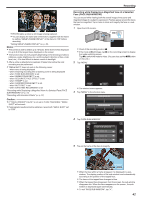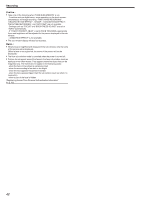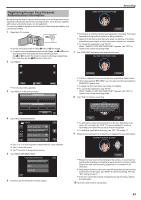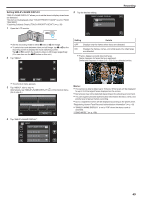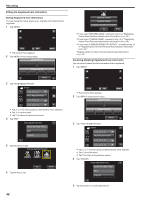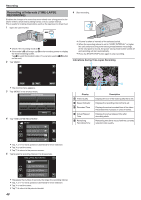JVC GZ-E200 User Manual - English - Page 46
Editing the Registered Face Information
 |
View all JVC GZ-E200 manuals
Add to My Manuals
Save this manual to your list of manuals |
Page 46 highlights
Recording Editing the Registered Face Information Editing Registered Face Information You can change the name, priority level, and face information that are registered. 1 Tap "MENU". ˻PLAY REC . 0 The shortcut menu appears. 2 Tap "MENU" in the shortcut menu. MENU RECORD AGAIN CHANGE NAME CHANGE ORDER OF PRIORITY STOP . 0 If you select "RECORD AGAIN", proceed to step 6 in ""Registering Human Face Personal Authentication Information" (A p. 43) ". 0 If you select "CHANGE NAME", proceed to step 12 in ""Registering Human Face Personal Authentication Information" (A p. 44) ". 0 If you select "CHANGE ORDER OF PRIORITY", proceed to step 13 in ""Registering Human Face Personal Authentication Information" (A p. 44) ". "Registering Human Face Personal Authentication Information" (A p. 43) Canceling (Deleting) Registered Face Information You can cancel (delete) the face information that is registered. 1 Tap "MENU". . 3 Tap "FACE REGISTRATION". VIDEO MENU FACE REGISTRATION ˻PLAY REC . 0 The shortcut menu appears. 2 Tap "MENU" in the shortcut menu. MENU . 0 Tap 3 or 2 to move upward or downward for more selection. 0 Tap L to exit the menu. 0 Tap J to return to the previous screen. 4 Tap "EDIT". FACE REGISTRATION REGISTER NEW FACE EDIT CANCEL . 5 Tap the person to edit. TOUCH PERSON TO EDIT JOHN MIKE KEN . 6 Tap the item to edit. STOP 46 . 3 Tap "FACE REGISTRATION". VIDEO MENU FACE REGISTRATION . 0 Tap 3 or 2 to move upward or downward for more selection. 0 Tap L to exit the menu. 0 Tap J to return to the previous screen. 4 Tap "CANCEL". FACE REGISTRATION REGISTER NEW FACE EDIT CANCEL . 5 Tap the person to cancel registration of.