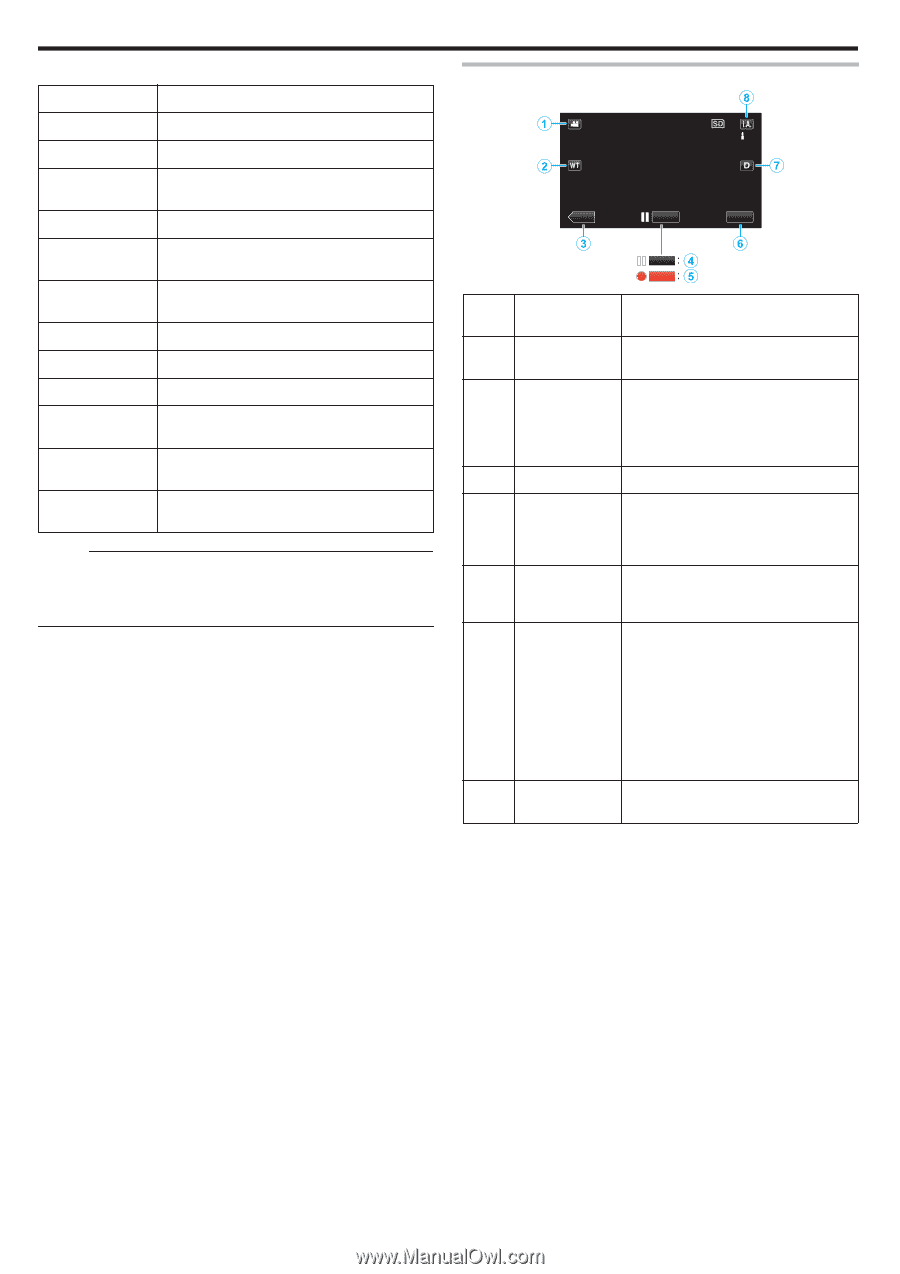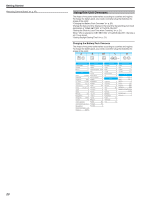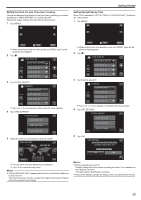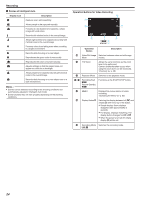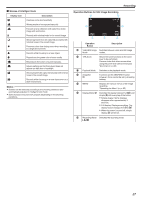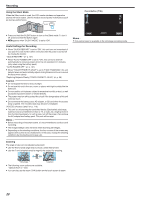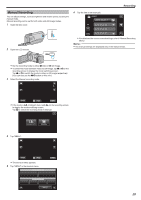JVC GZ-E200 User Manual - English - Page 24
Scenes of Intelligent Auto, Operation Buttons for Video Recording, Recording
 |
View all JVC GZ-E200 manuals
Add to My Manuals
Save this manual to your list of manuals |
Page 24 highlights
Recording o Scenes of Intelligent Auto Display Icon E Description Captures one's skin beautifully. A Allows people to be captured naturally. D Focuses at a far distance and captures a sharp image with vivid colors. I Records with minimal noise in the overall image. B Allows night scenes to be captured accurately with minimal noise in the overall image. J Prevents colors from fading even when recording in a bright environment. G Records while focusing on a near object. H Reproduces the green color of trees vividly. F Reproduces the colors of sunset naturally. C Adjusts settings so that the subject does not appear too dark due to backlight. K Allows people to be captured naturally with minimal noise in the overall image. L Records while focusing on a near object even in a dark environment. Memo : 0 Scenes can be detected according to the shooting conditions and automatically adjusted in Intelligent Auto mode. 0 Some functions may not work properly depending on the shooting conditions. Operation Buttons for Video Recording ˻PLAY REC MENU REC REC . Operation Button Description A Video/Still Image Switches between video and still image Mode modes. B T/W Zoom Allows the same functions as the zoom lever to be performed. Camera shake that often occurs when using the zoom lever can be minimized. "Zooming" (A p. 25) C Playback Mode Switches to the playback mode. D / E Recording Start 6 Record-Standby 7 Functions as the START/STOP button. F MENU Displays the various menus of video recording. "Operating the Menu" (A p. 85) G Display Button n Switches the display between full (m) and simple (n) with every tap of the button. 0 Simple display: Some displays disappear after approximately 3 seconds. 0 Full display: Displays everything. The display button changes from n to m. 0 When the power is turned off, simple display (n) will be set. H Recording Mode Switches the recording mode. P/H 24