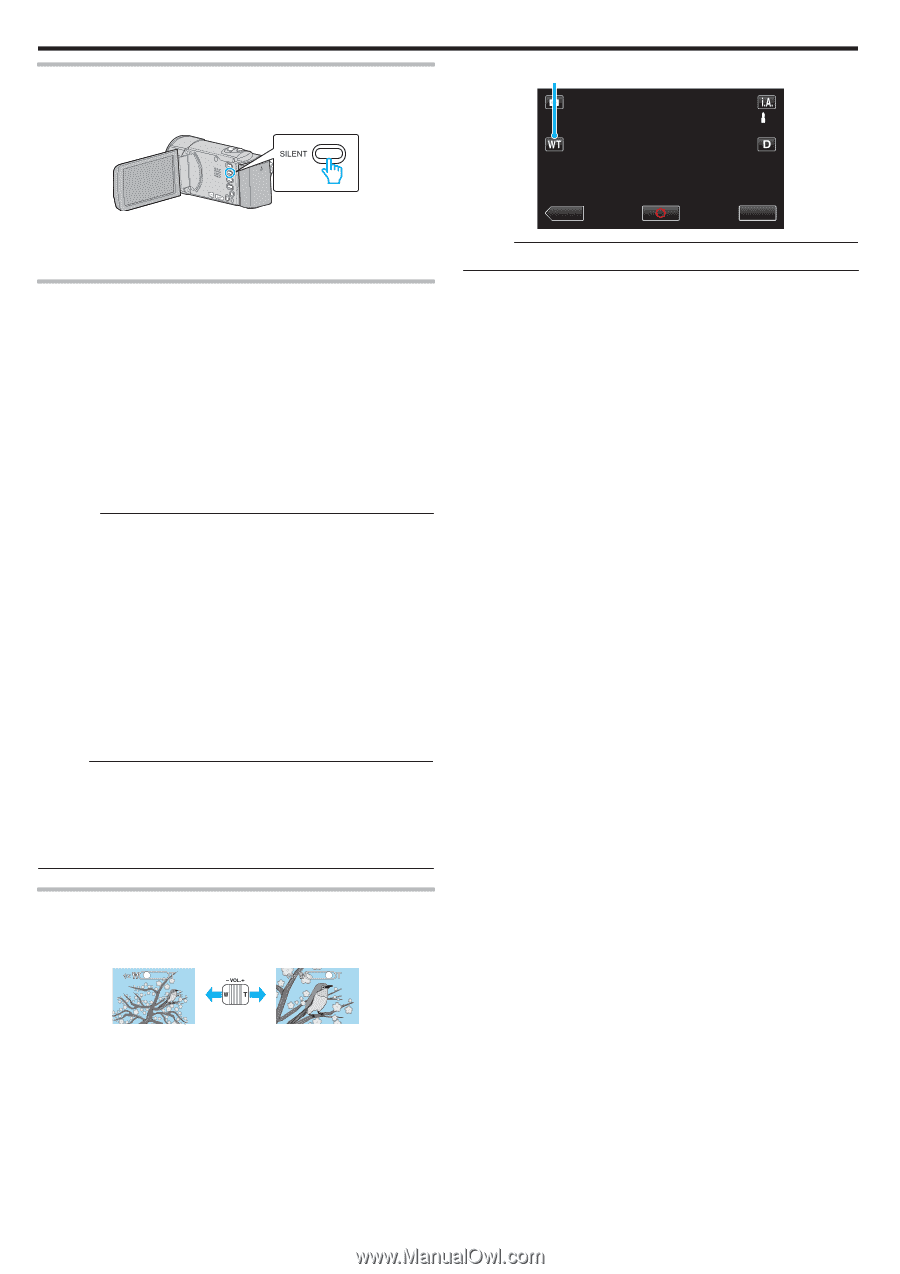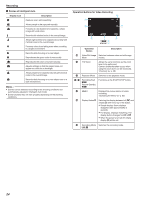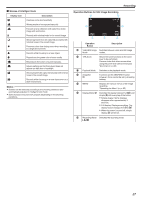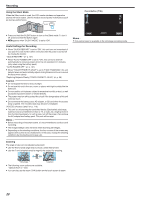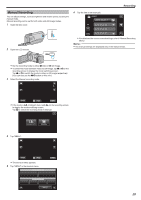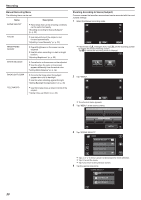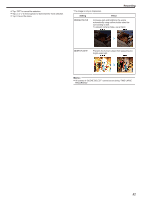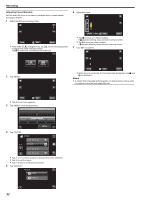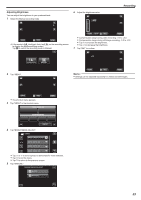JVC GZ-E200 User Manual - English - Page 28
Zooming
 |
View all JVC GZ-E200 manuals
Add to My Manuals
Save this manual to your list of manuals |
Page 28 highlights
Recording Using the Silent Mode When the Silent mode is used, the LCD monitor darkens and operation sounds will not be output. Use this mode to record quietly in dark places such as during a performance. Zoom Button (T/W) . 0 Press and hold the SILENT button to turn on the Silent mode. To turn it off, press and hold the button again. 0 T appears when "SILENT MODE" is set to "ON". Useful Settings for Recording 0 When "QUICK RESTART" is set to "ON", this unit turns on immediately if you open the LCD monitor within 5 minutes after the power is turned off by closing the monitor. " QUICK RESTART " (A p. 107) 0 When "AUTO POWER OFF" is set to "ON", this unit turns itself off automatically to conserve power when it is not operated for 5 minutes. (only when using the battery pack) " AUTO POWER OFF " (A p. 107) 0 When "TOUCH PRIORITY AE/AF" is set to "FACE TRACKING", this unit detects faces and automatically adjusts its brightness and focus to record the faces more clearly. "Capturing Subjects Clearly (TOUCH PRIORITY AE/AF)" (A p. 39) Caution : 0 Do not expose the lens to direct sunlight. 0 Do not use this unit in the rain, snow, or places with high humidity like the bathroom. 0 Do not use this unit in places subject to excessive humidity or dust, as well as places exposed to steam or smoke directly. 0 The power may turn off to protect the circuit if the temperature of this unit rises too much. 0 Do not remove the battery pack, AC adapter, or SD card when the access lamp is lighted. The recorded data may become unreadable. "ACCESS (Access) Lamp" (A p. 113) 0 This unit is a microcomputer-controlled device. Electrostatic discharge, external noise and interference (from a TV, a radio, etc.) might prevent it from functioning properly. In such a case, turn off the power, then remove the AC adapter and battery pack. This unit will be reset. Memo : 0 Before recording an important scene, it is recommended to conduct a trial recording. 0 The image stabilizer does not work when recording still images. 0 Depending on the shooting conditions, the four corners of the screen may appear dark, but this is not a malfunction. In this case, change the shooting conditions by moving the zoom lever, etc. ˻PLAY MMEENNUU . Memo : 0 Only optical zoom is available in the still image recording mode. Zooming The angle of view can be adjusted using zoom. 0 Use the W end (wide angle end) to shoot a wider field of view. 0 Use the T end (telephoto end) to magnify the subject for shooting. Wide Angle Telephoto . 0 The following zoom options are available: - Optical Zoom (1 - 40x) 0 You can also use the zoom (T/W) button on the touch screen to zoom. 28