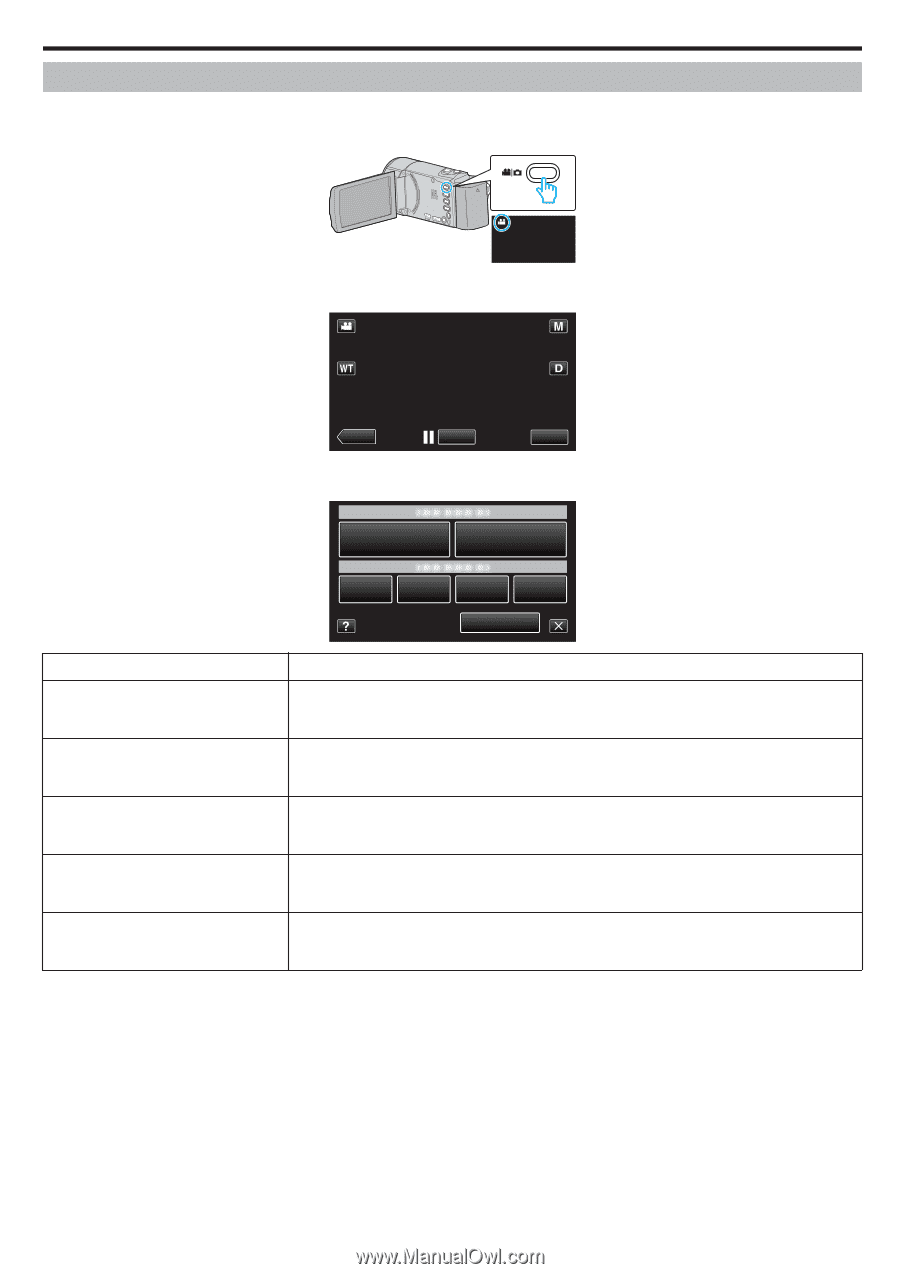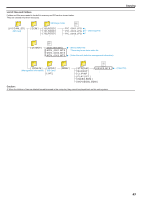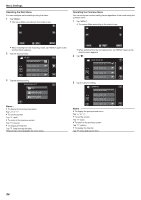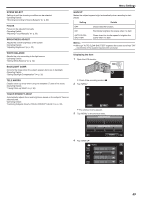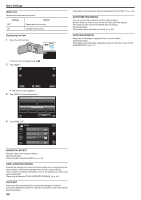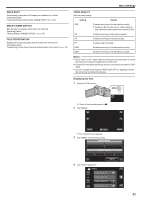JVC GZ-E200 User Manual - English - Page 87
Recording Menu (Video
 |
View all JVC GZ-E200 manuals
Add to My Manuals
Save this manual to your list of manuals |
Page 87 highlights
Menu Settings Recording Menu (Video) You can adjust various settings, such as brightness and white balance, to suit the subject or purpose. You can also change settings such as picture quality and gain. 1 Open the LCD monitor. . 0 Check if the recording mode is A. 2 Tap "MENU". 0 The shortcut menu appears. 3 Tap "MENU" in the shortcut menu. ˻PLAY . REC MENU Setting SCENE SELECT FOCUS BRIGHTNESS ADJUST WHITE BALANCE BACKLIGHT COMP. MENU . Details Settings to suit the shooting condition can be selected. "Shooting According to Scene (Subject)" (A p. 30) *Displayed only in the manual recording mode. Focus can be adjusted manually. "Adjusting Focus Manually" (A p. 32) *Displayed only in the manual recording mode. Adjusts the overall brightness of the screen. "Adjusting Brightness" (A p. 33) *Displayed only in the manual recording mode. Adjusts the color according to the light source. "Setting White Balance" (A p. 34) *Displayed only in the manual recording mode. Corrects the image when the subject appears dark due to backlight. "Setting Backlight Compensation" (A p. 35) *Displayed only in the manual recording mode. 87