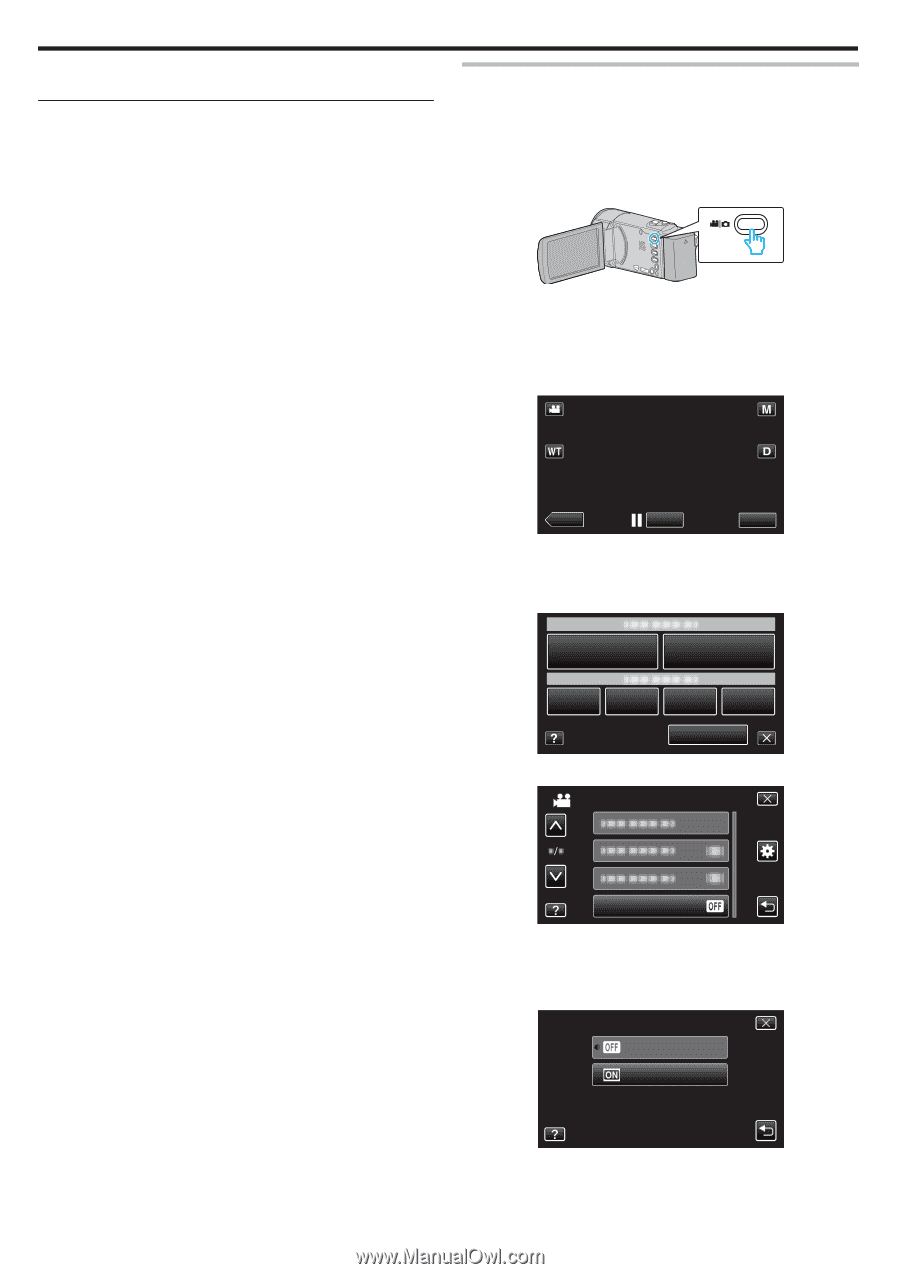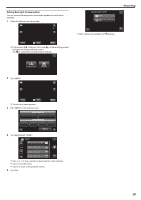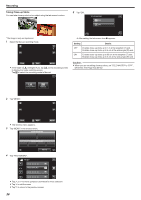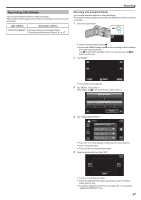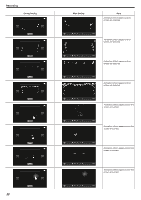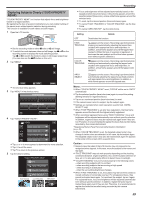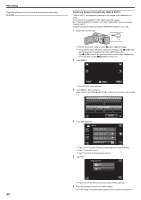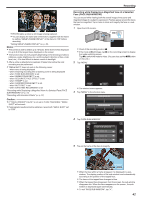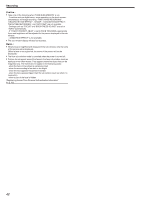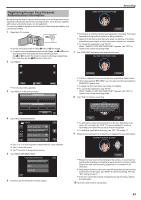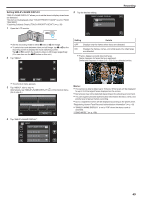JVC GZ-E200 User Manual - English - Page 40
Capturing Smiles Automatically (SMILE SHOT)
 |
View all JVC GZ-E200 manuals
Add to My Manuals
Save this manual to your list of manuals |
Page 40 highlights
Recording "Registering Human Face Personal Authentication Information" (A p. 43) Capturing Smiles Automatically (SMILE SHOT) "SMILE SHOT" automatically captures a still image upon detection of a smile. This function is available for both videos and still images. Set "TOUCH PRIORITY AE/AF" to "FACE TRACKING" before selecting "SMILE SHOT". "Capturing Subjects Clearly (TOUCH PRIORITY AE/AF)" (A p. 39) 1 Open the LCD monitor. . 0 Set the recording mode to either A video or B still image. 0 To switch the mode between video and still image, tap A or B on the recording screen to display the mode switching screen. Tap A or B to switch the mode to video or still image respectively. (You can also use the A/B button on this unit.) 2 Tap "MENU". ˻PLAY REC . 0 The shortcut menu appears. MENU 3 Tap "MENU". (Go to step 4.) Alternatively, tap "SMILE SHOT"(8) in the shortcut menu. (Go to step 5.) . 4 Tap "SMILE SHOT". VIDEO MENU SMILE SHOT . 0 Tap 3 or 2 to move upward or downward for more selection. 0 Tap L to exit the menu. 0 Tap J to return to the previous screen. 5 Tap "ON". SMILE SHOT OFF ON . 0 Tap L to exit the menu as the previous screen appears. 6 Point the camera toward the human subject. 0 A still image is automatically captured when smiles are detected. 40