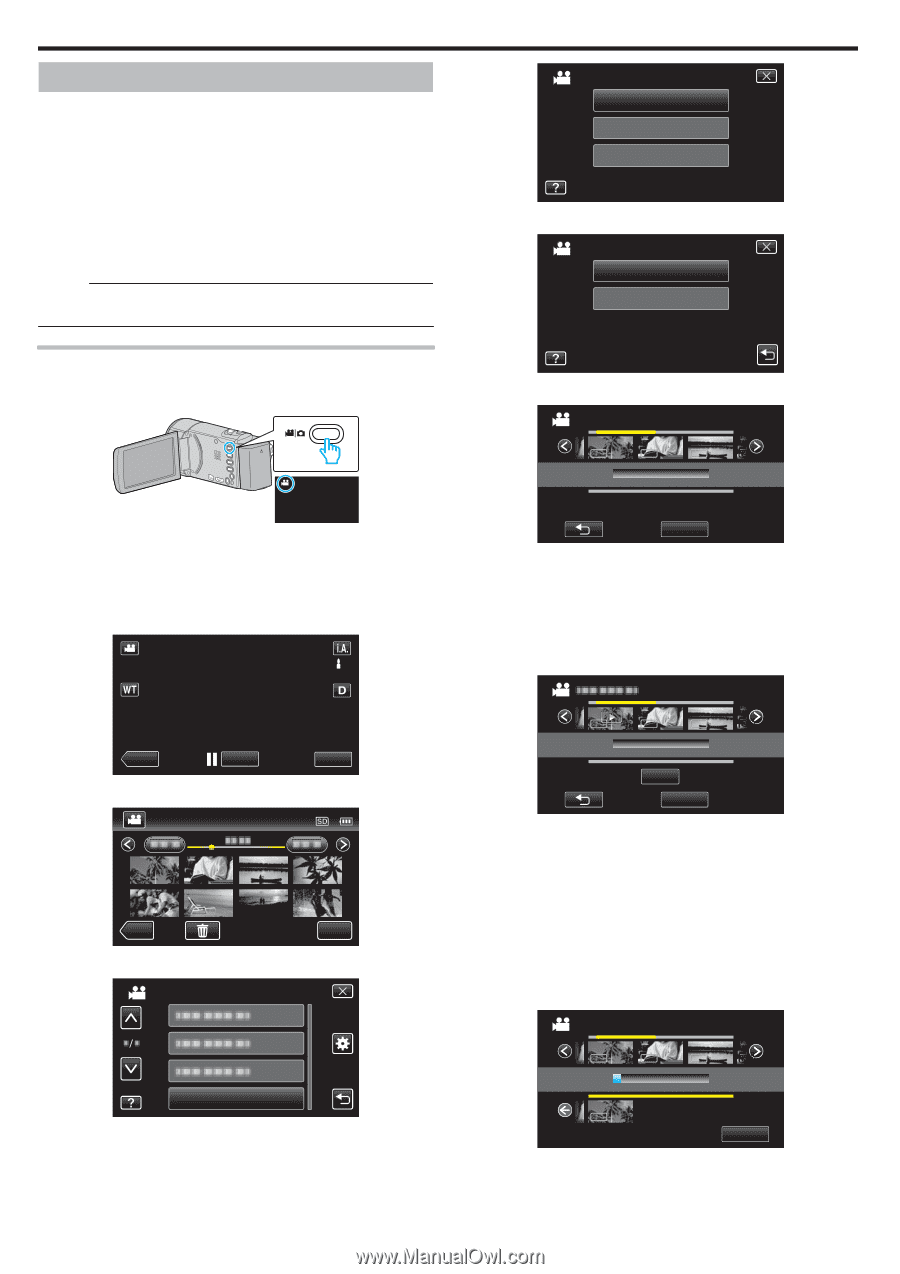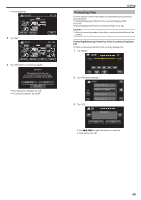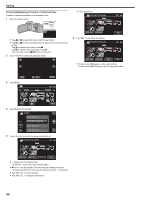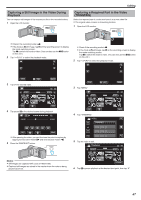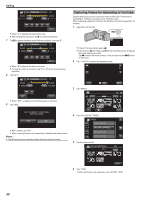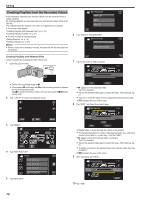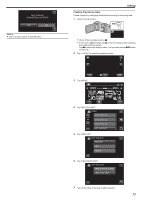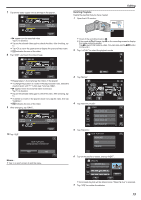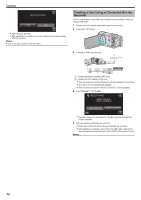JVC GZ-E200 User Manual - English - Page 70
Creating Playlists from the Recorded Videos, Creating Playlists with Selected Files
 |
View all JVC GZ-E200 manuals
Add to My Manuals
Save this manual to your list of manuals |
Page 70 highlights
Editing Creating Playlists from the Recorded Videos A list created by selecting your favorite videos from the recorded ones is called a playlist. By creating a playlist, you can play back only your favorite videos in the order you like. The original video file remains even when it is registered to a playlist. 0 To create a new playlist "Creating Playlists with Selected Files" (A p. 70) "Creating Playlists by Date" (A p. 71) 0 To edit or delete a created playlist "Editing Playlists" (A p. 72) "Deleting Playlists" (A p. 73) Memo : 0 When a video file is deleted or moved, the same file will be removed from the playlist. EDIT PLAYLIST NEW LIST EDIT DELETE . 6 Tap "CREATE FROM SCENE". EDIT PLAYLIST CREATE FROM SCENE CREATE BY DATE Creating Playlists with Selected Files Create a playlist by arranging the files one by one. 1 Open the LCD monitor. . 7 Tap on the video to add to playlist. FROM SCENE 1920 1920 1920 TOTAL 00h00m 0/999 . 0 Check if the recording mode is A. 0 If the mode is B still image, tap B on the recording screen to display the mode switching screen. Tap A to switch the mode to video. (You can also use the A/B button on this unit.) 2 Tap "