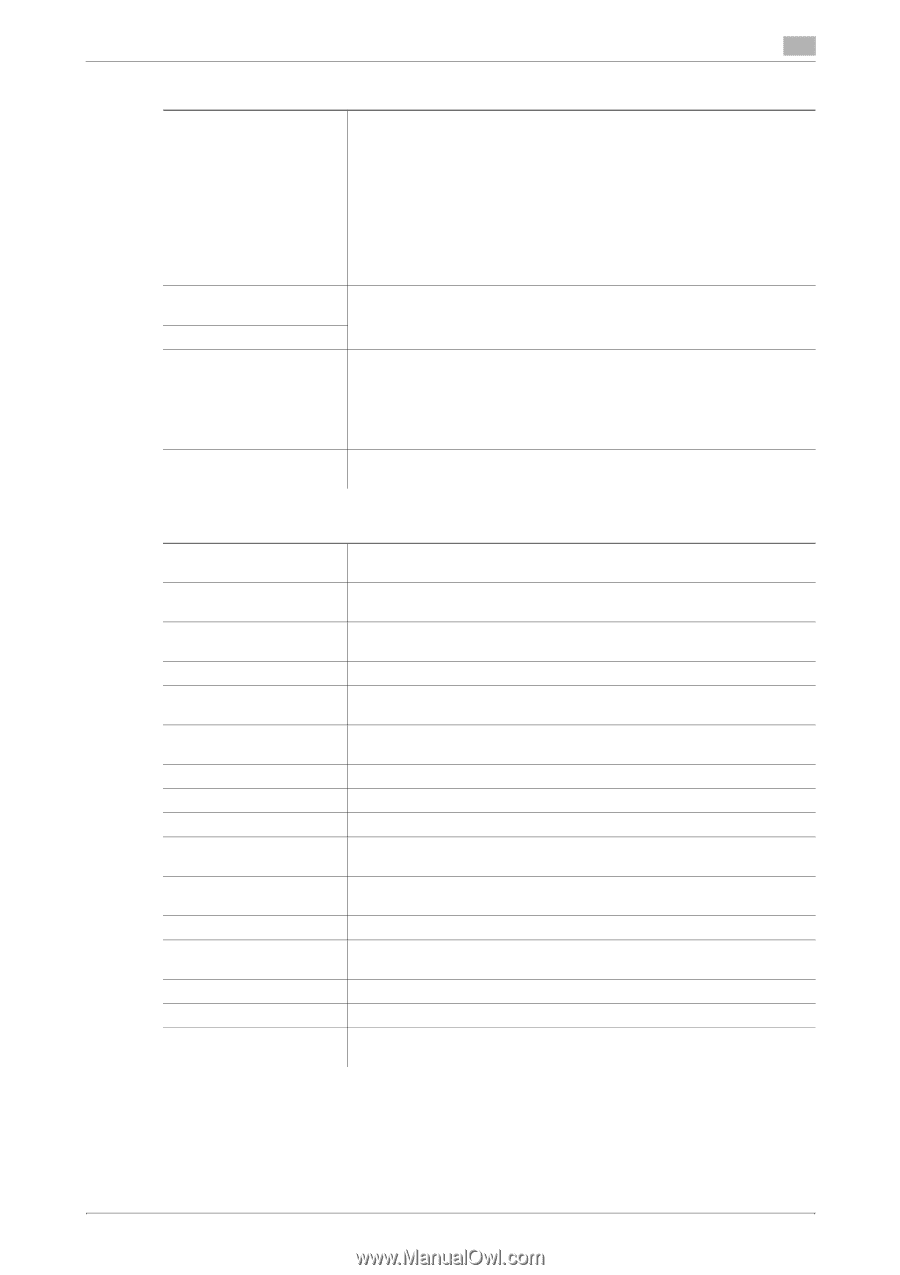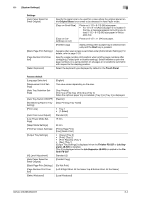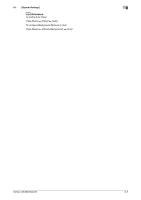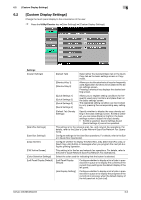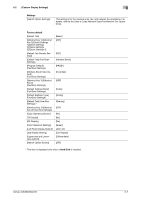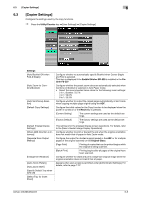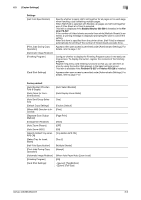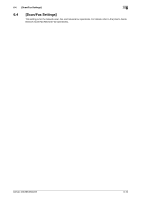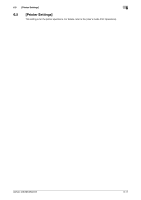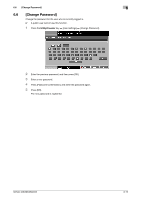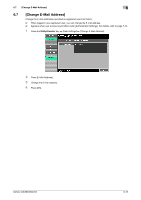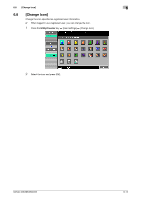Konica Minolta bizhub 363 bizhub 423/363/283/223 Copy Operations User Guide - Page 124
Copier Settings], Saddle Stitcher SD-509, isher FS-527, Finisher FS-527, Finisher FS-529, Factory
 |
View all Konica Minolta bizhub 363 manuals
Add to My Manuals
Save this manual to your list of manuals |
Page 124 highlights
6.3 [Copier Settings] 6 Settings [Half-Fold Specification] [Print Jobs During Copy Operation] [Automatic Image Rotation] [Finishing Program] [Card Shot Settings] Specify whether to apply Half-Fold together for all pages or for each page when handling a job containing multiple pages. When Half-Hold is selected with Booklet, all pages are half-held together even if [One Sheet at a Time] is selected. This item is displayed if the Saddle Stitcher SD-509 is installed in the Finisher FS-527. If the number of folded sheets exceeds three while [Multiple Sheets] is selected, a warning message is displayed prompting the user to cancel the setting. When this item is specified from the printer driver, [Half-Fold] is released automatically for printing if the number of folded sheets exceeds three. Appears when user access is permitted under [Administrator Settings]. For details, refer to page 7-37. Configure whether to display the Finishing Program button in the basic settings screen. To display the button, register the contents of the finishing program. Register frequently used finishing functions so that you can set them at once by using the button that appears in the basic settings screen. This item is available if the Finisher FS-527 or Finisher FS-529 is installed. Appears when user access is permitted under [Administrator Settings]. For details, refer to page 7-37. Factory default [Auto Booklet ON when Fold & Staple] [Auto Zoom for Combine/Booklet] [Auto Sort/Group Selection] [Default Copy Settings] [When AMS Direction is Incorrect] [Separate Scan Output Method] [Enlargement Rotation] [Auto Zoom (Platen)] [Auto Zoom (ADF)] [Specify Default Tray when APS Off] [Select Tray for Insert Sheet] [Half-Fold Specification] [Print Jobs During Copy Operation] [Automatic Image Rotation] [Finishing Program] [Card Shot Settings] [Auto Select Booklet] [Auto Display Zoom Ratio] [Yes] [Factory Default] [Print] [Page Print] [Allow] [OFF] [ON] [Tray Before APS ON] [Tray 2] [Multiple Sheets] [Accept] [When Auto Paper/Auto Zoom is set] [ON] - [Layout]: [Top/Bottom] - [Zoom]: [Full Size] bizhub 423/363/283/223 6-9