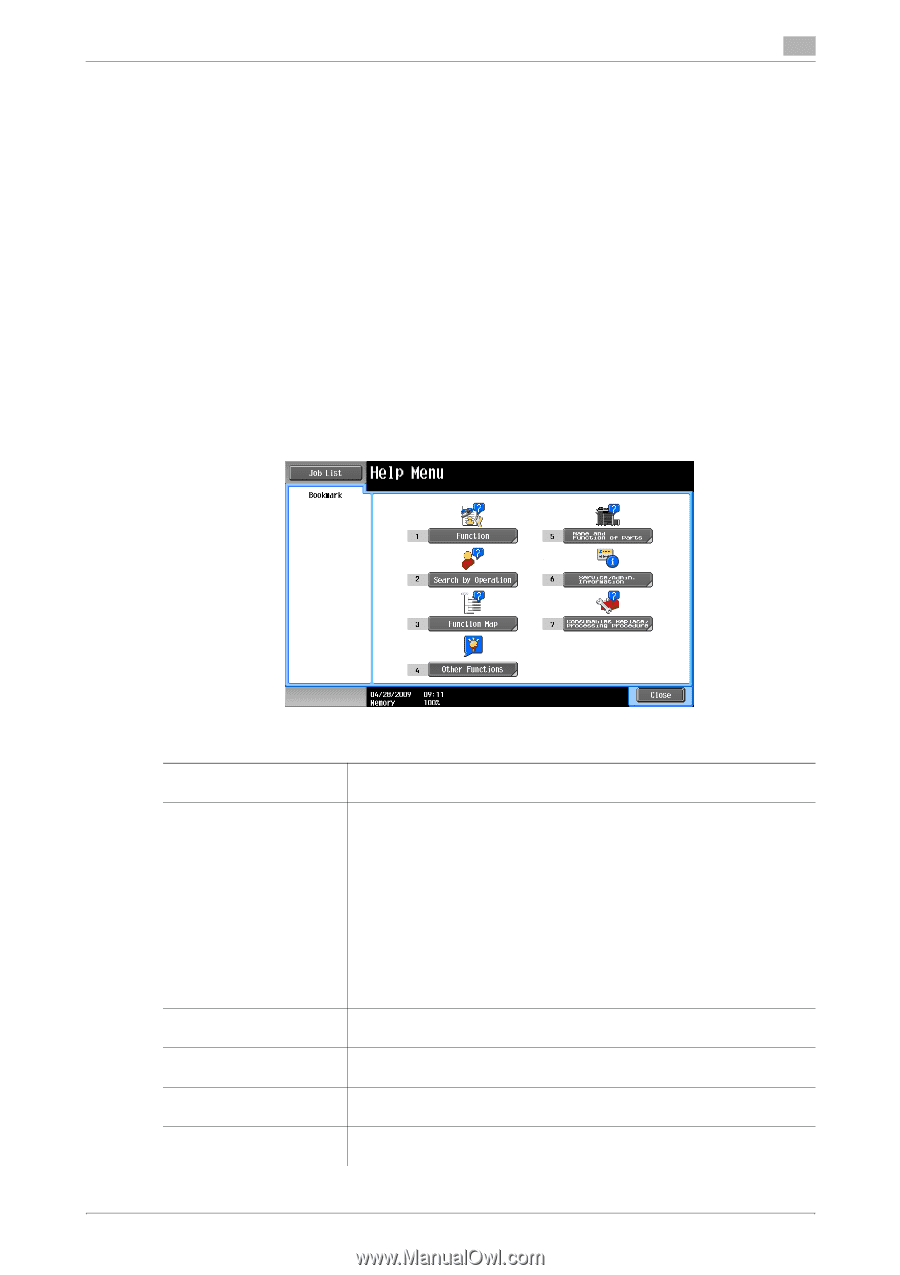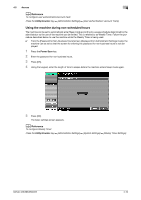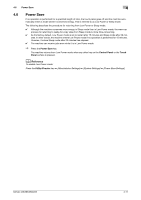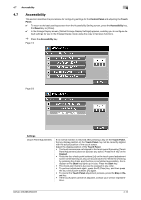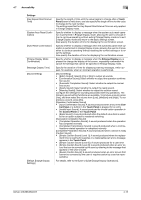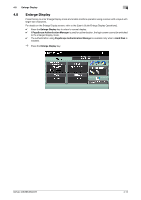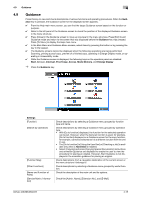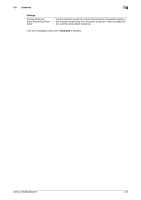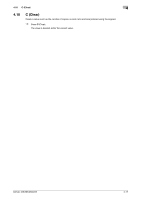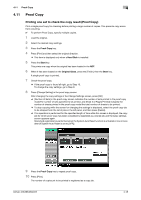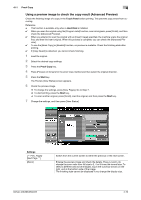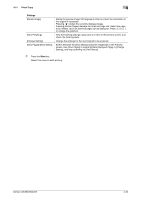Konica Minolta bizhub 363 bizhub 423/363/283/223 Copy Operations User Guide - Page 51
Guidance - help
 |
View all Konica Minolta bizhub 363 manuals
Add to My Manuals
Save this manual to your list of manuals |
Page 51 highlights
4.9 Guidance 4 4.9 Guidance Press this key to view and check descriptions of various functions and operating procedures. When the Guidance key is pressed, the Guidance screen for the displayed screen appears. 0 From the Help main menu screen, you can find the target Guidance screen based on the function or purpose. 0 Refer to the left panel of the Guidance screen to check the position of the displayed Guidance screen in the menu structure. 0 Press [Close] in the Guidance screen to move up one level in the menu structure. Press [Exit] to exit Guidance mode and return to the screen that was displayed before the Guidance key was pressed. Press [To Menu] to display the Help main menu. 0 In the Main Menu and Guidance Menu screens, select items by pressing the button or by pressing the key in the keypad. 0 The Guidance screens cannot be displayed when the following operations are being performed: Scanning, printing a proof copy, preview of a finished copy, operating in Enlarge Display mode, or operating in Accessibility mode 0 While the Guidance screen is displayed, the following keys on the operation panel are disabled: Start, C(Clear), Interrupt, Proof Copy, Access, Mode Memory, and Enlarge Display % Press the Guidance key. Settings [Function] [Search by Operation] [Function Map] [Other Functions] [Name and Function of Parts] [Service/Admin. Information] Check descriptions by selecting a Guidance menu grouped by function type and name. Check descriptions by selecting a Guidance menu grouped by operation type. • With [Go to function] displayed, the function for the selected operation can be set. However, when the fax/scan function is used, for example, [Go to function] displayed on a Guidance screen for the copy function, for example, cannot be selected as it is a different function from the one in use. • The [Go to function] to [Using the User Box] or [Checking a Job] is available only when a Hard Disk is installed. • Select [Copying] and press [Copying Special Documents]; instructions and animation guidance are displayed to enable the user to view the procedure for placing an original. However, Start Guidance is not displayed in the animation guidance for placing an original. Check descriptions from a navigation destination of the current screen or the menu structure it belongs to. Check descriptions by selecting a Guidance menu grouped by useful function. Check the description of the main unit and its options. Check the [Admin. Name], [Extension No.], and [E-Mail]. bizhub 423/363/283/223 4-15