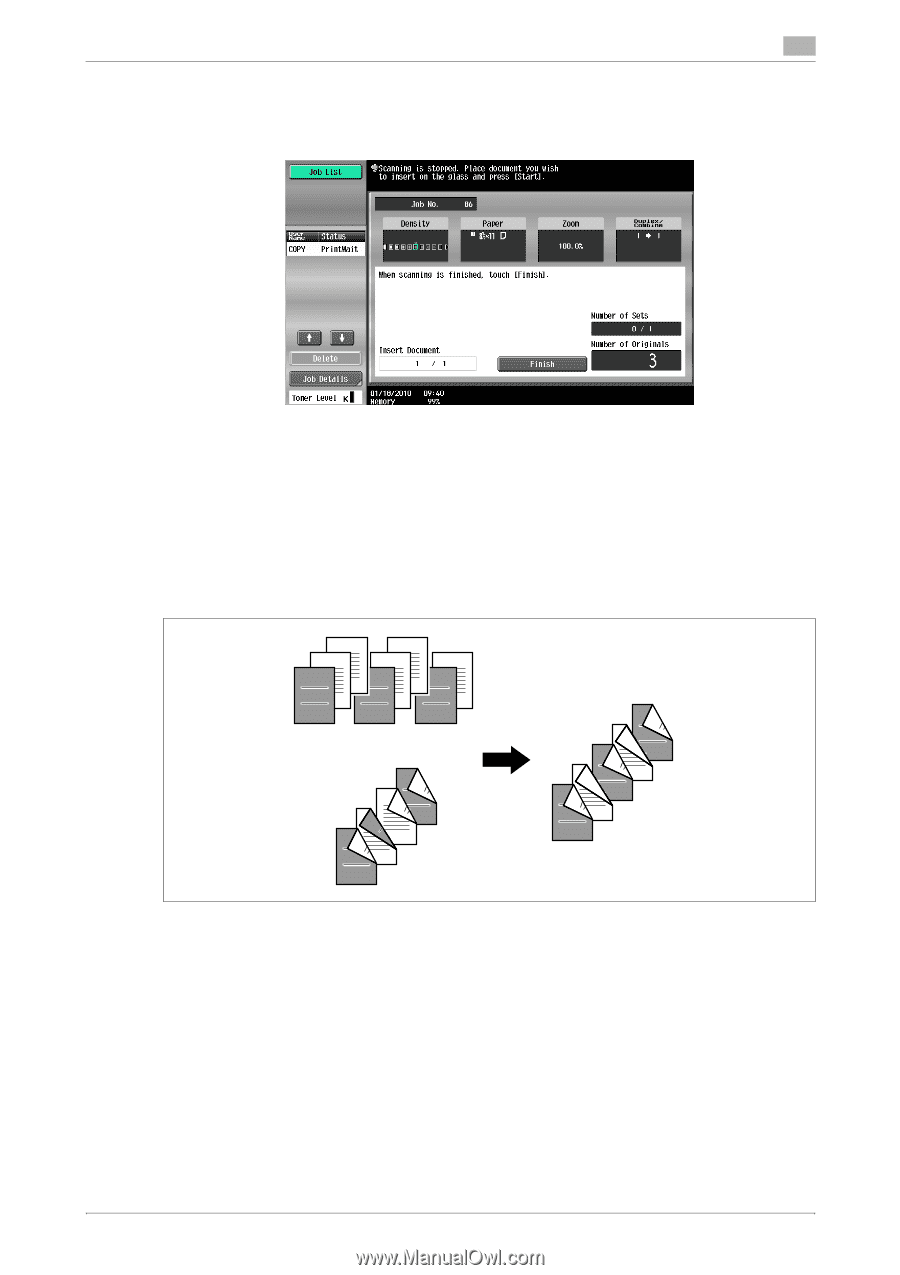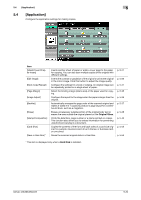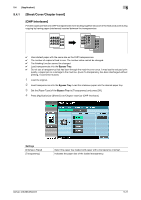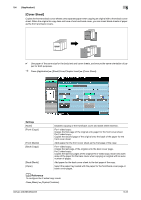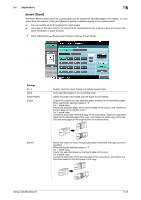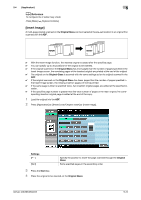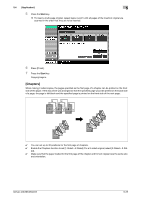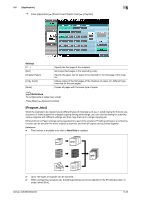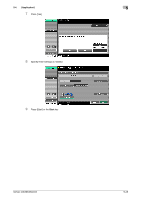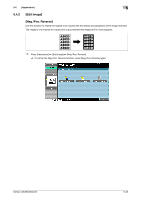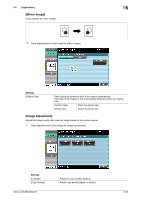Konica Minolta bizhub 363 bizhub 423/363/283/223 Copy Operations User Guide - Page 81
Konica Minolta bizhub 363 Manual
 |
View all Konica Minolta bizhub 363 manuals
Add to My Manuals
Save this manual to your list of manuals |
Page 81 highlights
5.4 [Application] 5 5 Press the Start key. % To insert a multi-page original, repeat steps 4 and 5 until all pages of the insertion original are scanned in the order that they are to be inserted. 6 Press [Finish]. 7 Press the Start key. Copying begins. [Chapters] When making 2-sided copies, the pages specified as the first page of a chapter can be printed on the front side of the paper. If the document was arranged so that the specified page would be printed on the back side of a page, the page is left blank and the specified page is printed on the front side of the next page. 2 4 6 8 2 5 8 3 6 2 5 8 1 4 7 1 2 32 5 63 8 1 4 7 7 53 3 7 1 5 13 1 7 63 4 7 326 1 4 13 1 0 You can set up to 30 positions for the first page of chapters. 0 Enable the Chapters function to set [1-Sided > 2-Sided]. For a 2-sided original, select [2-Sided > 2-Sid- ed]. 0 Make sure that the paper loaded for the first page of the chapter and for text copies have the same size and orientation. bizhub 423/363/283/223 5-25