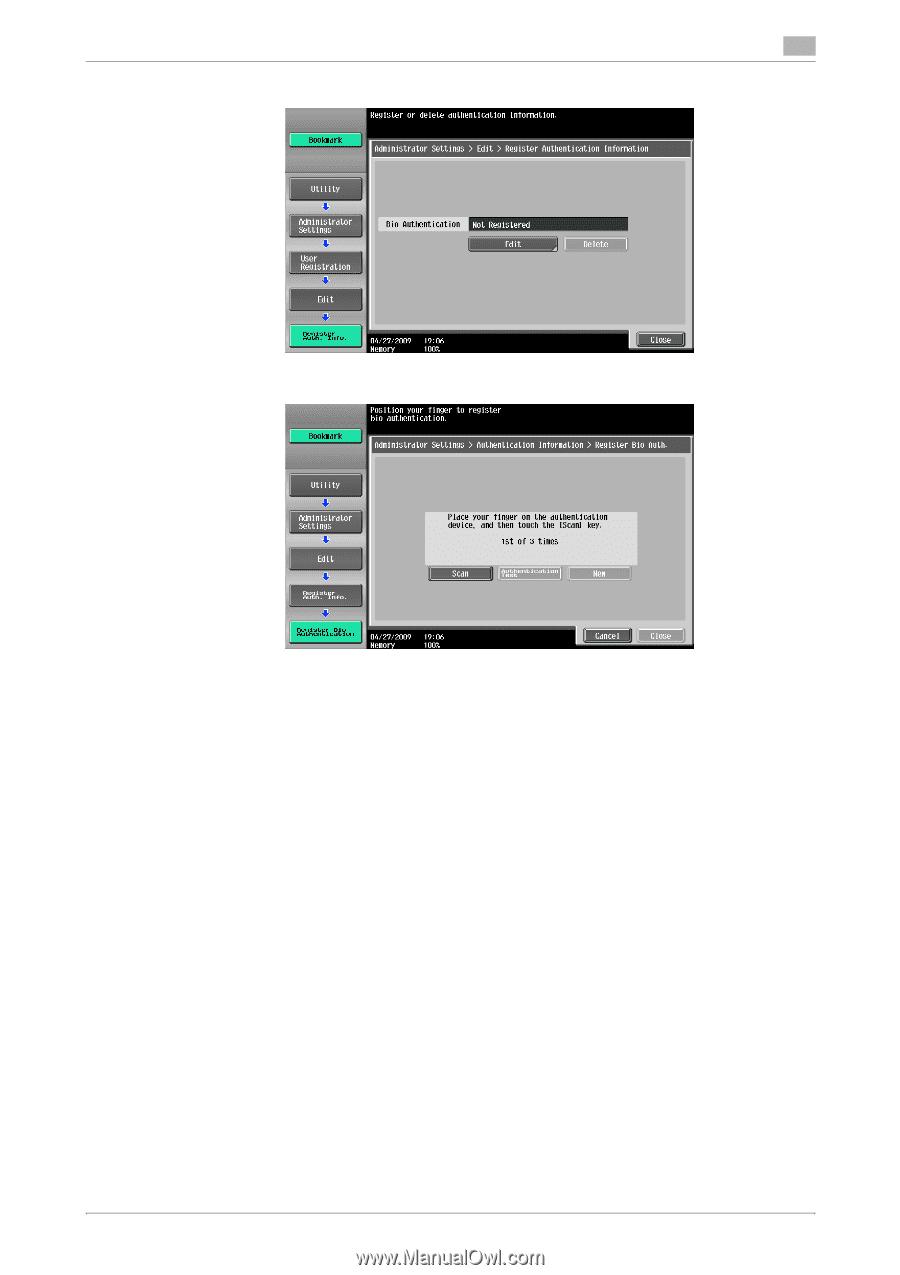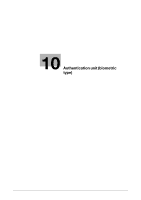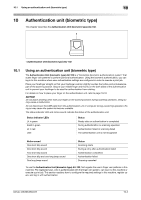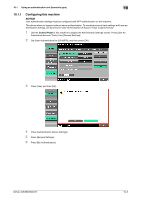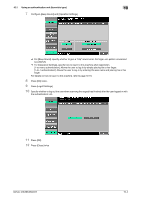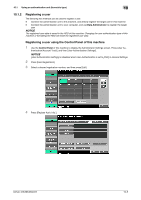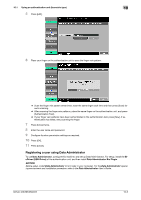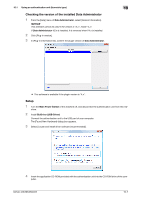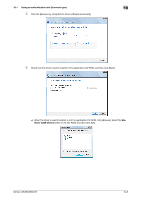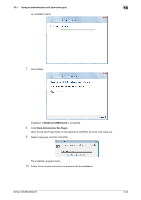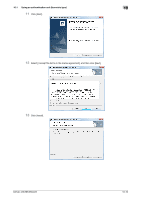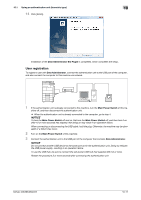Konica Minolta bizhub 363 bizhub 423/363/283/223 Copy Operations User Guide - Page 212
Registering a user using Data Administrator
 |
View all Konica Minolta bizhub 363 manuals
Add to My Manuals
Save this manual to your list of manuals |
Page 212 highlights
10.1 Using an authentication unit (biometric type) 10 5 Press [Edit]. 6 Place your finger on the authentication unit to scan the finger vein pattern. % Scan the finger vein pattern three times; reset the same finger each time and then press [Scan] for each scanning. % After scanning the finger vein patterns, place the same finger on the authentication unit, and press [Authentication Test]. % If your finger vein patterns have been authenticated in the authentication test, press [New]. If authentication has failed, retry scanning the finger. 7 Press [Close] twice. 8 Enter the user name and password. 9 Configure function permission settings as required. 10 Press [OK]. 11 Press [Close]. Registering a user using Data Administrator To use Data Administrator, configure this machine, and set up Data Administrator. For setup, install the BioDriver (USB-Driver) of the authentication unit, and then install Data Administrator Bio Plugin. NOTICE Before setup, install Data Administrator V4.0 or later in your computer. For the Data Administrator operating environment and installation procedure, refer to the Data Administrator User's Guide. bizhub 423/363/283/223 10-6