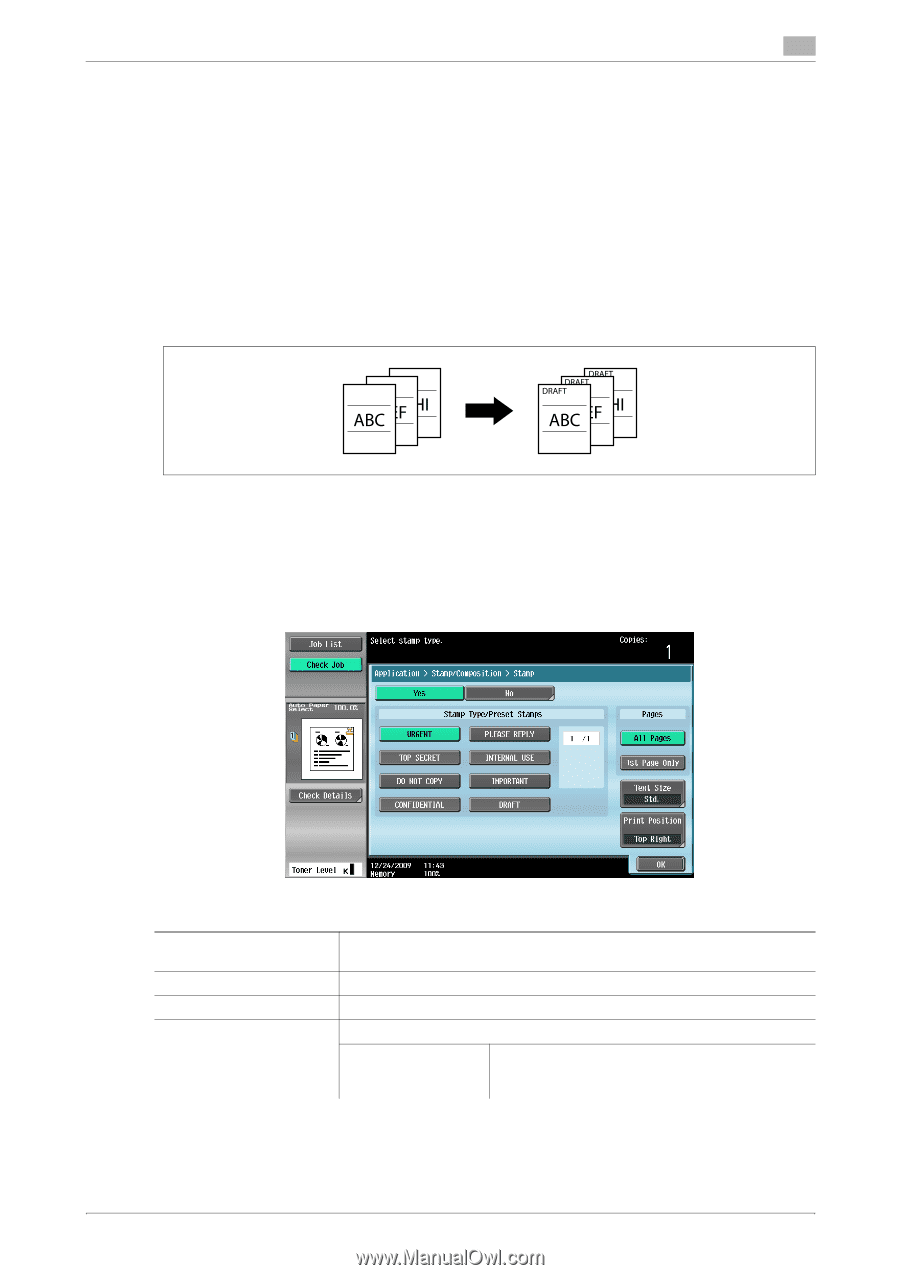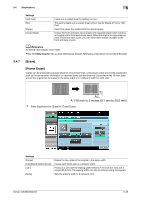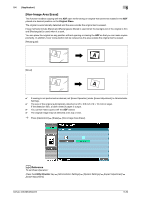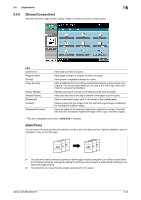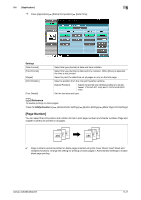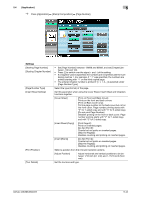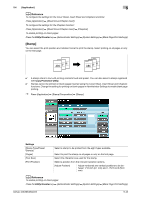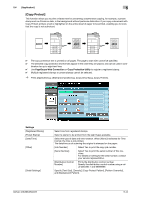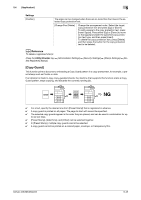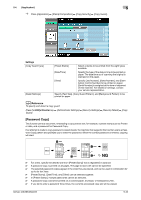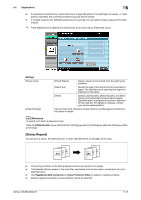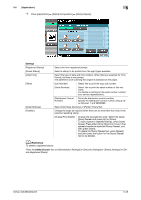Konica Minolta bizhub 363 bizhub 423/363/283/223 Copy Operations User Guide - Page 99
Stamp]
 |
View all Konica Minolta bizhub 363 manuals
Add to My Manuals
Save this manual to your list of manuals |
Page 99 highlights
5.4 [Application] 5 d Reference To configure the settings for the Cover Sheet, Insert Sheet and Chapters functions: Press [Application] ö [Sheet/Cover/Chapter Insert]. To configure the settings for the Chapters function: Press [Application] ö [Sheet/Cover/Chapter Insert] ö [Chapters]. To enable printing on blank pages: Press the Utility/Counter key ö [Administrator Settings] ö [System Settings] ö [Blank Page Print Settings]. [Stamp] You can select the print position and notation format to print the stamp. Select printing on all pages or only on the first page. 0 A stamp refers to text with printing contents fixed and preset. You can also select a stamp registered with Copy Protection Utility. 0 Stamps cannot be printed on blank pages inserted using the Cover Sheet, Insert Sheet and Chapters functions. Change the setting for printing on blank pages in Administrator Settings to enable blank page printing. % Press [Application] ö [Stamp/Composition] ö [Stamp]. Settings [Stamp Type/Preset Stamps] [Pages] [Text Size] [Print Position] Select a stamp to be printed from the eight types available. Select to print the stamp on all pages or only on the first page. Select the character size used for the stamp. Select a position from the nine print position options. [Adjust Position] Adjust horizontal and vertical positions to be between 1/16 inch (0.1 mm) and 1-15/16 inch (50.0 mm). d Reference To enable printing on blank pages: Press the Utility/Counter key ö [Administrator Settings] ö [System Settings] ö [Blank Page Print Settings]. bizhub 423/363/283/223 5-43