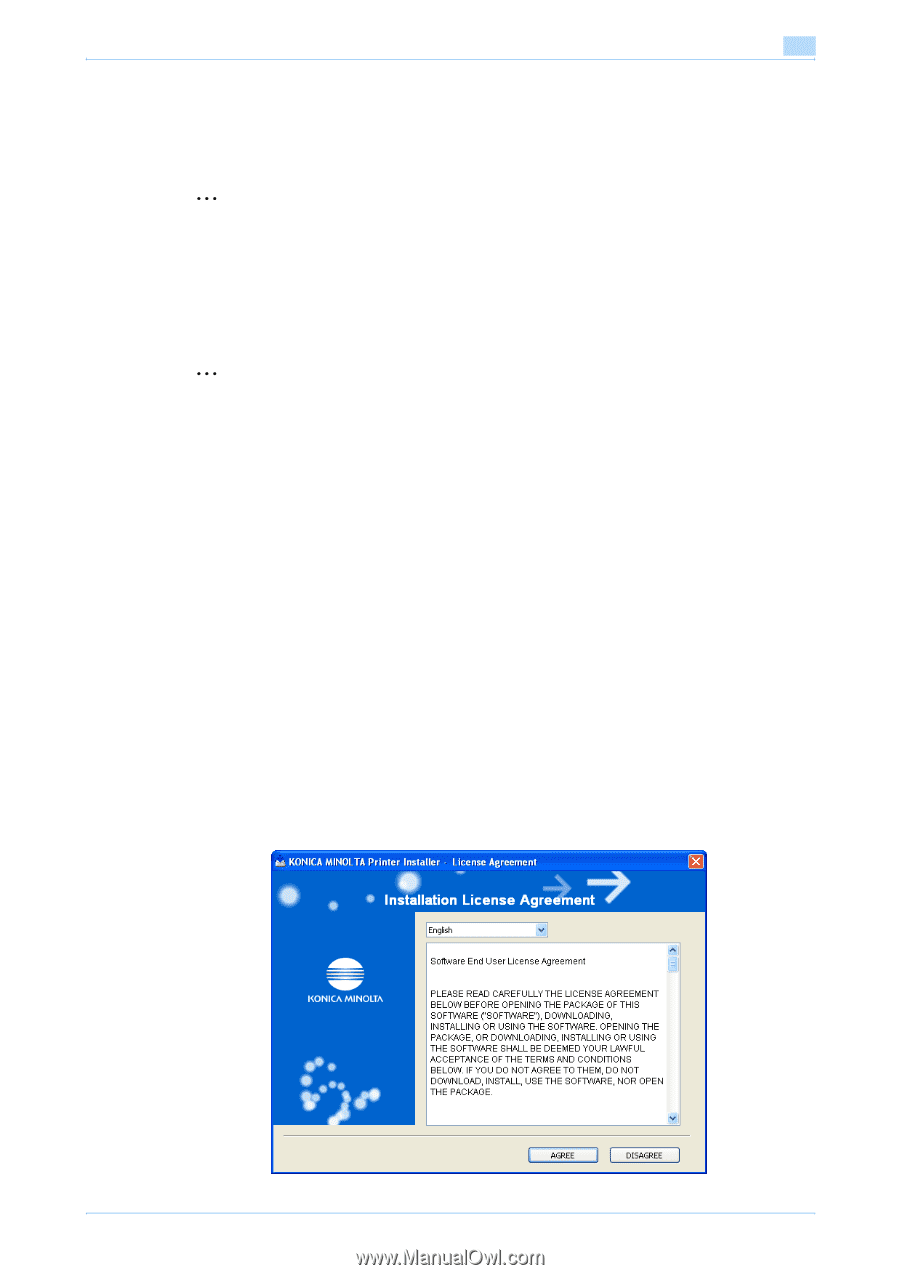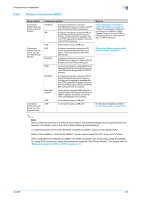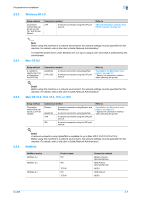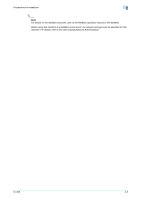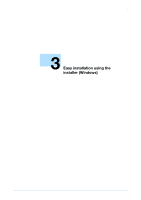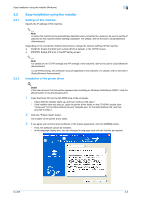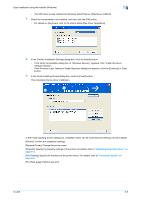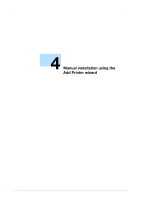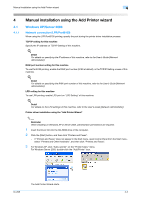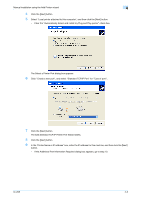Konica Minolta bizhub 601 bizhub 751/601 Print Operations User Manual - IC-208 - Page 33
Easy installation using the installer
 |
View all Konica Minolta bizhub 601 manuals
Add to My Manuals
Save this manual to your list of manuals |
Page 33 highlights
Easy installation using the installer (Windows) 3 3.2 3.2.1 3.2.2 Easy installation using the installer Settings of this machine Specify the IP address of this machine. 2 Note To allow this machine to be automatically detected when connected to a network, be sure to set the IP address for this machine before starting installation. For details, refer to the User's Guide [Network Administrator]. Depending on the connection method and protocol, change the network settings of this machine. - Port9100: Enable the RAW port number (9100 at default), in the TCP/IP screen. - IPP/IPPS: Enable IPP print in the IPP Setting screen. 2 Note For details on the TCP/IP settings and IPP settings of this machine, refer to the User's Guide [Network Administrator]. To use IPPS printing, the certificate must be registered to this machine. For details, refer to the User's Guide [Network Administrator]. Installation of the printer driver ! Detail If the User Account Control window appears when installing on Windows Vista/Server 2008/7, click the [Allow] button or the [Continue] button. 1 Insert the Driver CD into the CD-ROM drive of the computer. - Check that the installer starts up, and then continue with step 2. - If the installer does not start up, open the printer driver folder on the CD-ROM, double-click "Setup.exe" for the 32bit editions OS and "Setup64.exe" for the 64bit editions OS, and then proceed to Step 3. 2 Click the "Printer Install" button. The installer of the printer driver starts. 3 If you agree with all terms and conditions of the license agreement, click the [AGREE] button. - If not, the software cannot be installed. - In the language display box, you can change the language used with the installer as required. IC-208 3-3