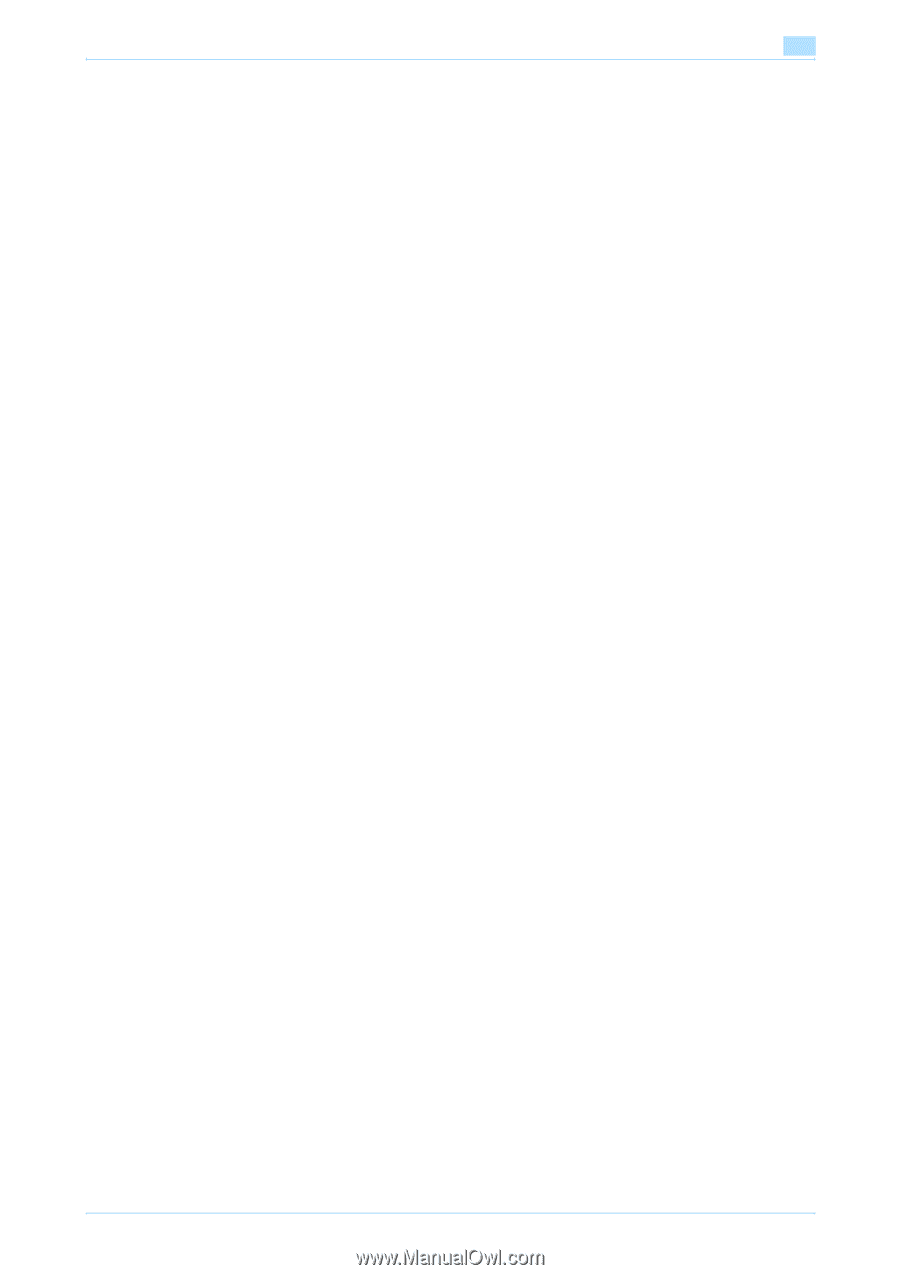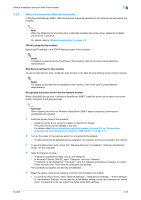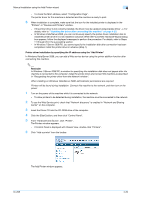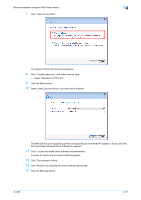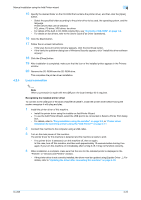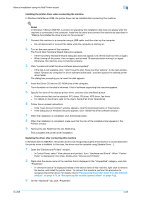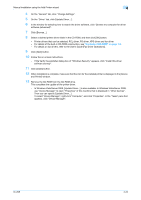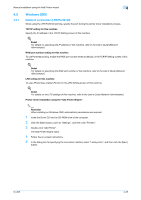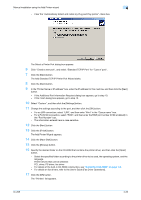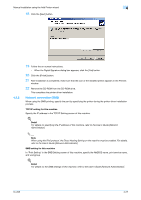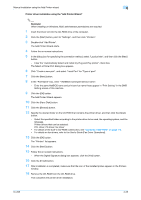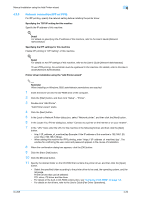Konica Minolta bizhub 601 bizhub 751/601 Print Operations User Manual - IC-208 - Page 59
On the General tab, click Change Settings.
 |
View all Konica Minolta bizhub 601 manuals
Add to My Manuals
Save this manual to your list of manuals |
Page 59 highlights
Manual installation using the Add Printer wizard 4 4 On the "General" tab, click "Change Settings". 5 On the "Driver" tab, click [Update Driver...]. 6 In the window for selecting how to search the driver software, click "Browse my computer for driver software (advanced)". 7 Click [Browse...]. 8 Select a desired printer driver folder in the CD-ROM, and then click [OK] button. - Printer drivers that can be selected: PCL driver, PS driver, XPS driver and fax driver - For details of the built-in CD-ROM construction, see "Contents of CD-ROM" on page 1-9. - For details on fax drivers, refer to the User's Guide [Fax Driver Operations]. 9 Click [Next] button. 10 Follow the on-screen instructions. - If the Verify the publisher dialog box of "Windows Security" appears, click "Install this driver software anyway". 11 Click [Close] button. 12 When installation is complete, make sure that the icon for the installed printer is displayed in the [Device and Printer] window. 13 Remove the CD-ROM from the CD-ROM drive. This completes the update of the printer driver. - In Windows Vista/Server 2008, [Update Driver...] is also available. In Windows Vista/Server 2008, use "Device Manager" to open "Properties" of this machine that is displayed in "Other devices". Then you can specify [Update Driver...]. To select "Device Manager", right-click "Computer", and click "Properties". In the "Tasks" pane that appears, click "Device Manager". IC-208 4-24