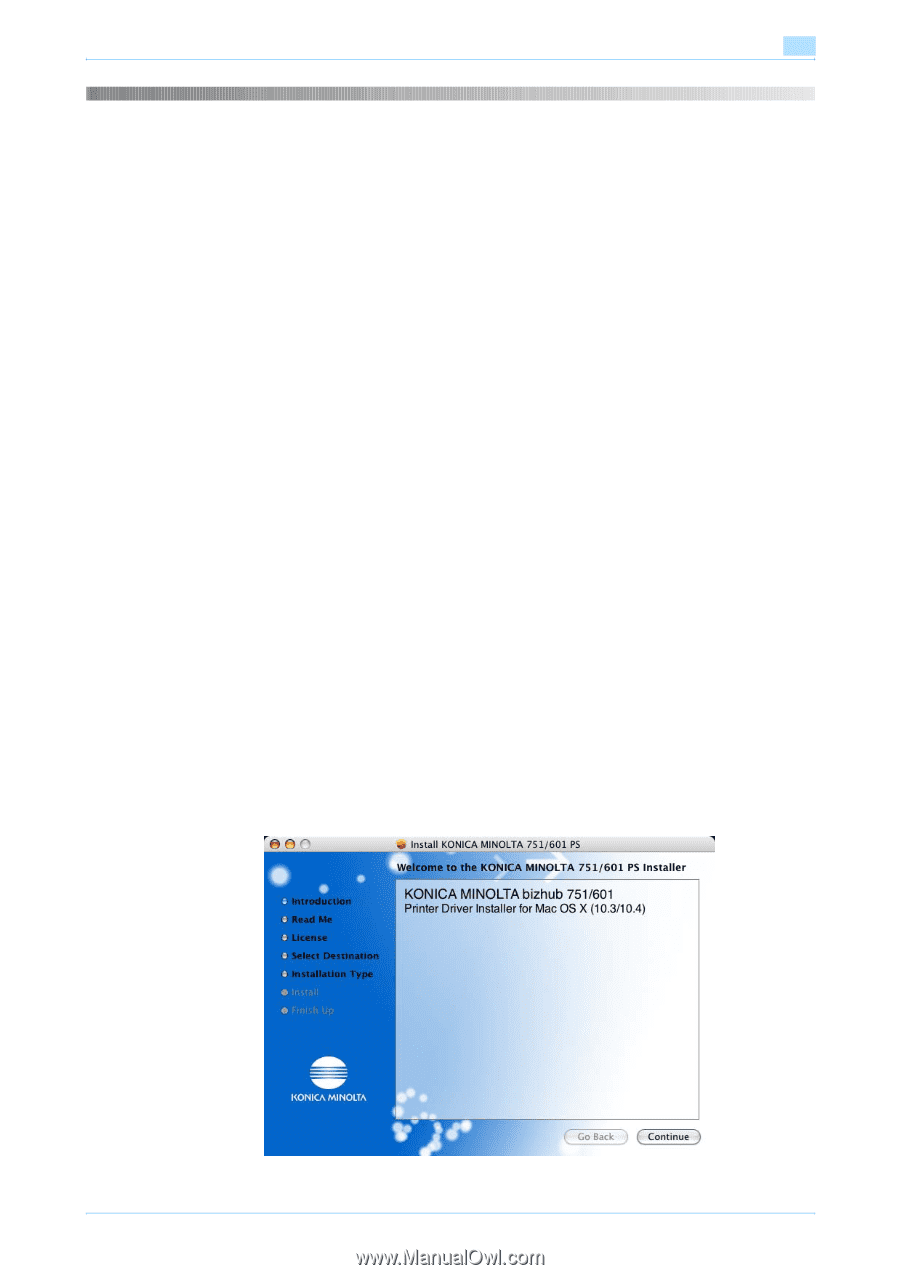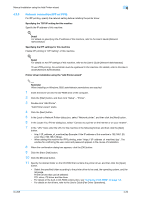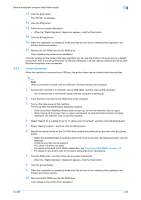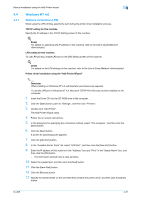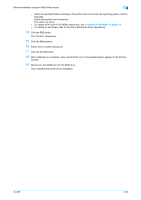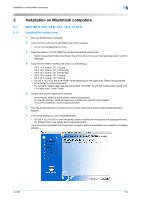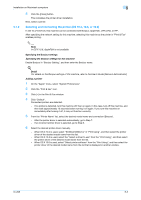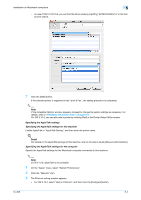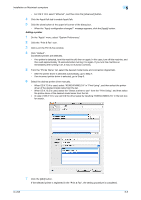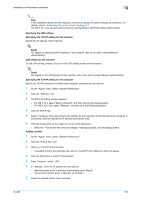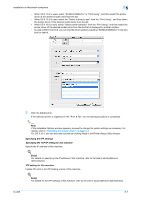Konica Minolta bizhub 601 bizhub 751/601 Print Operations User Manual - IC-208 - Page 69
Mac OS X 10.2, 10.3, 10.4, 10.5, or 10.6
 |
View all Konica Minolta bizhub 601 manuals
Add to My Manuals
Save this manual to your list of manuals |
Page 69 highlights
Installation on Macintosh computers 5 5 5.1 5.1.1 Installation on Macintosh computers Mac OS X 10.2, 10.3, 10.4, 10.5, or 10.6 Installing the printer driver 1 Start up the Macintosh computer. 2 Insert the Driver CD into the CD-ROM drive of the computer. - Exit all running applications, if any. 3 Open the folder on the CD-ROM that contains the desired printer driver. - Select the specified folder according to the printer driver to be used, the operating system, and the language. 4 Copy the driver file for the Mac OS version on the desktop. - OS X 10.2: bizhub_751_102.pkg - OS X 10.3: bizhub_751_103104.pkg - OS X 10.4: bizhub_751_103104.pkg - OS X 10.5: bizhub_751_105.pkg - OS X 10.6: bizhub_751_106.pkg - For OS X 10.5/10.6, the driver folder varies depending on the paper size. Select the appropriate driver folder for your environment. To use metric-based paper size (A4 and the like): "A4 folder" To use inch-based paper size (8 1/2 e 11 in letter size): "Letter" folder 5 Double-click the file copied on the desktop. - As prompted, enter the administrator name and password. - For the administrator name and password, contact your network administrator. - To quit the installation, click the [Cancel] button. 6 Click the [Continue] button and follow the on-screen instructions until the Easy Install dialog box appears. 7 In the Install dialog box, click the [Install] button. - For OS X 10.2/10.3/10.4, when the printer driver is installed for the second and subsequent times, the [Install] button may appear as the [Upgrade] button. The printer driver is installed to the Macintosh computer. When the installation is completed, a message appears. IC-208 5-2