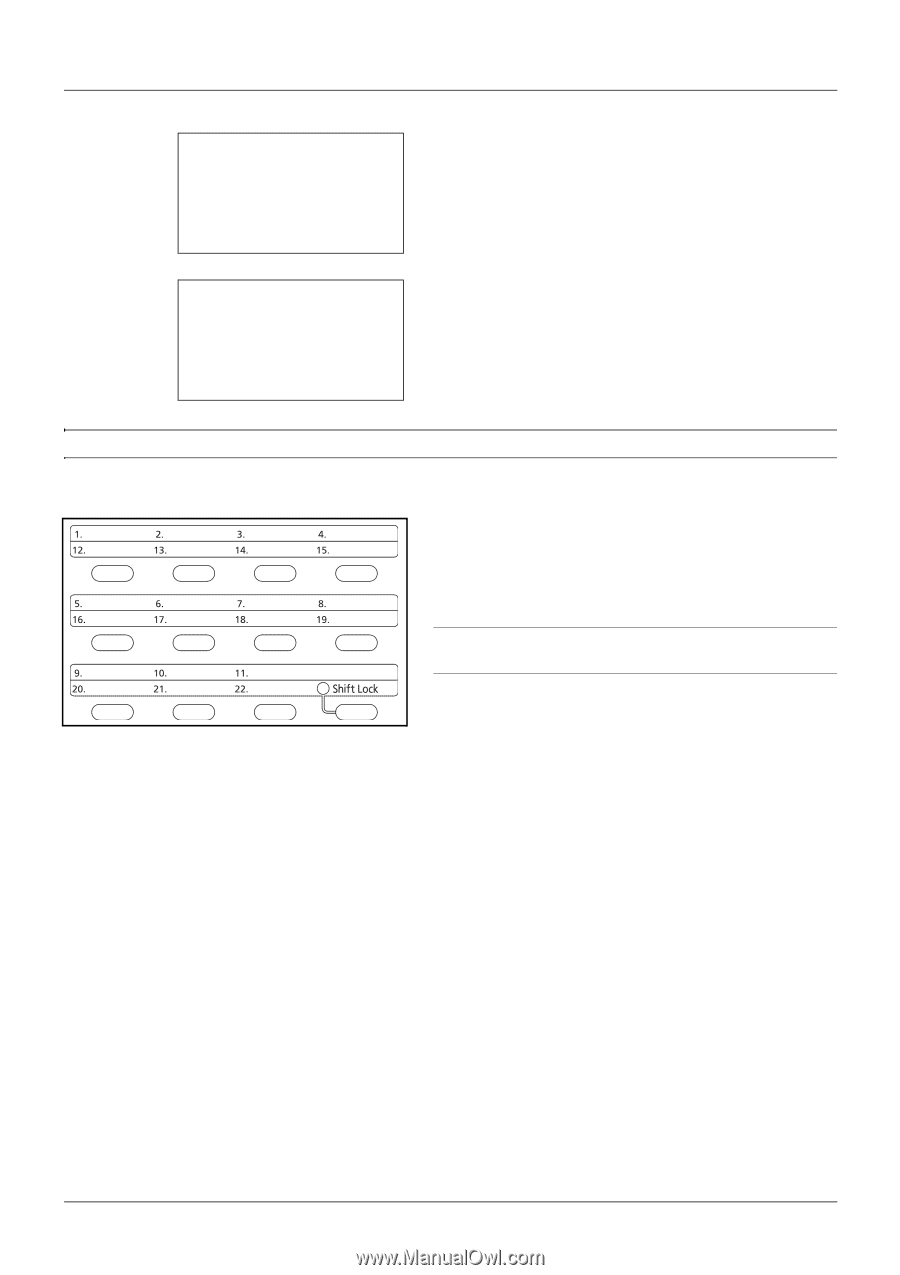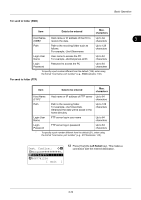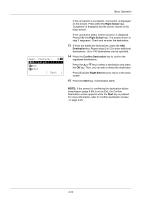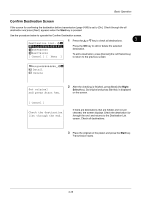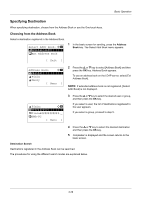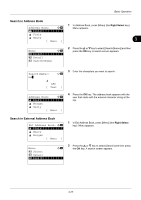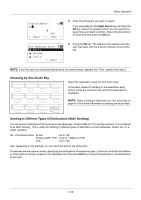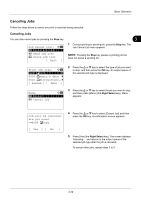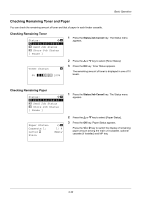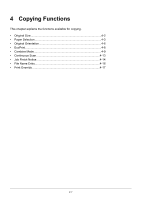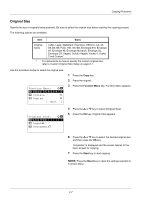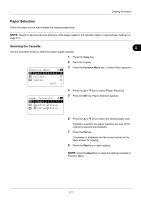Kyocera FS-3140MFP FS-3040MFP/3140MFP Operation Guide Rev-2.2011.1 - Page 114
Choosing by One-Touch Key, Sending to Different Types of Destinations (Multi Sending), SearchName
 |
View all Kyocera FS-3140MFP manuals
Add to My Manuals
Save this manual to your list of manuals |
Page 114 highlights
Basic Operation Search(Name): A b ma* S ABC [ Menu ] [ Text ] 3 Enter the characters you want to search. If you press [Menu] (the Right Select key) and then the OK key, Search by appears where you can specify the search key and match condition. Select the desired item for each and then press the OK key. Ext Address Book: a b *l **M*a*u*r*y l Morgan l Sally [ Menu ] 4 Press the OK key. The address book appears with the user that starts with the entered character string at the top. NOTE: If you first open the extended address book, the search screen appears first. Then, operate from step 3. Choosing by One-Touch Key Select the destination using the One-touch keys. In the basic screen for sending or the destination entry screen, press the one-touch key where the destination is registered. NOTE: Refer to Adding a Destination on One-touch Key on page 8-116 for more information on adding one-touch keys. Sending to Different Types of Destinations (Multi Sending) You can specify destinations that combine e-mail addresses, folders (SMB or FTP) and fax numbers. This is referred to as Multi Sending. This is useful for sending to different types of destination (e-mail addresses, folders, etc.) in a single operation. No. of broadcast items E-mail : Up to 100 Folders (SMP, FTP) : Total of 1 SMB and FTP FAX : Up to 100 Also, depending on the settings, you can send and print at the same time. Procedures are the same as used in specifying the destinations of respective types. Continue to enter E-mail address or folder path so that they appear in the destination list. Press the Start key to launch transmission to all destinations at one time. 3-28