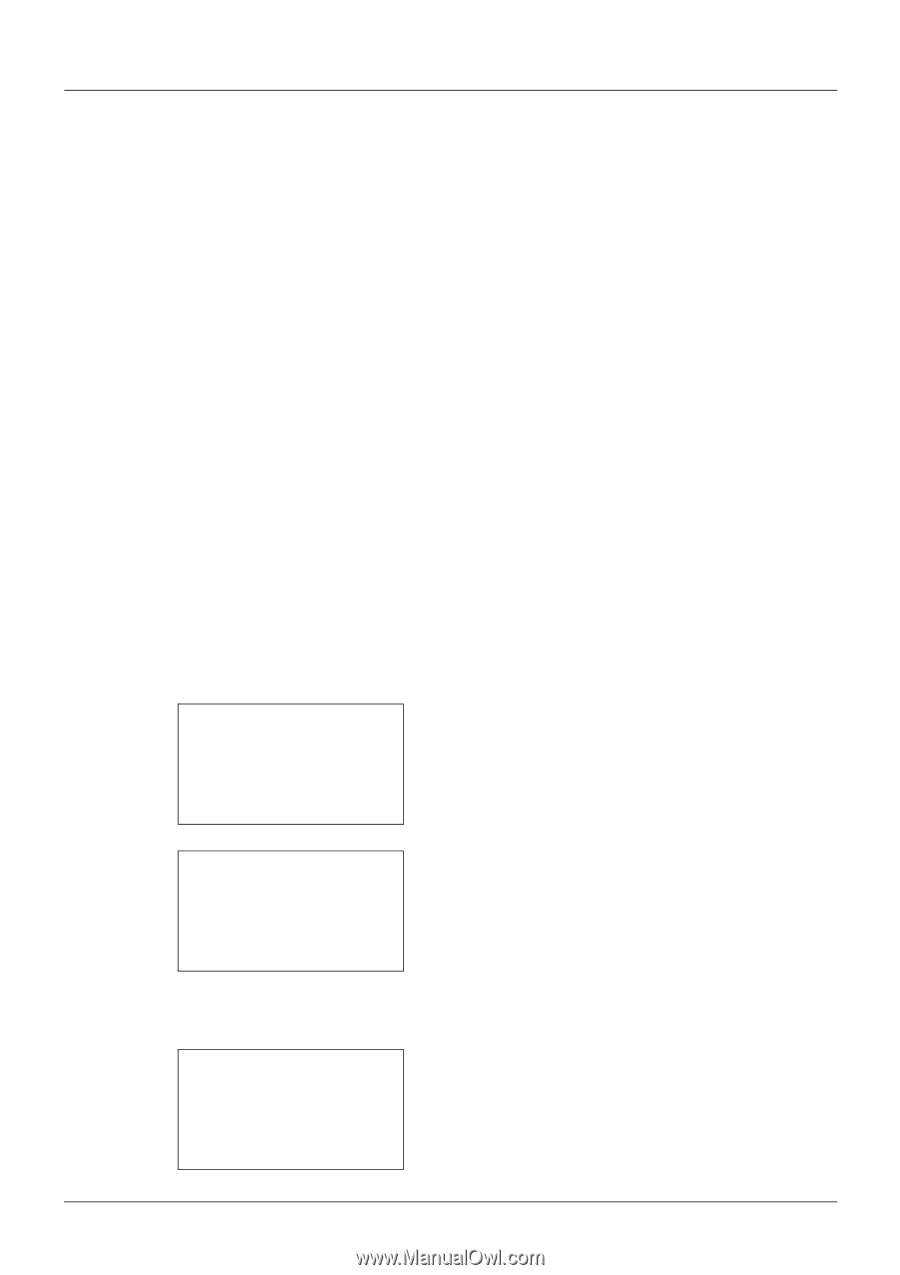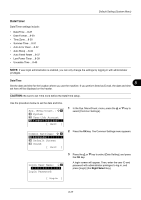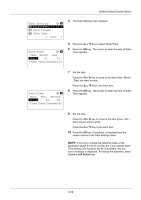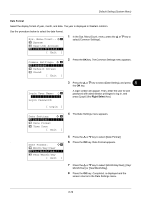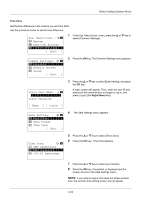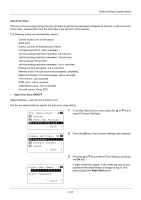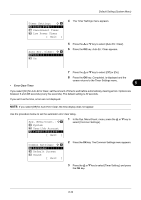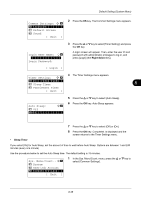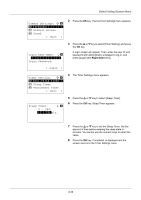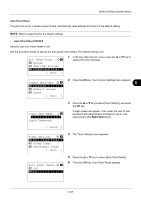Kyocera FS-3140MFP FS-3040MFP/3140MFP Operation Guide Rev-2.2011.1 - Page 224
Sys. Menu/Count., System, User/Job Account, Exit ], Common Settings, Default Screen, Sound, Login User Name, Login Password, Login ]
 |
View all Kyocera FS-3140MFP manuals
Add to My Manuals
Save this manual to your list of manuals |
Page 224 highlights
Default Setting (System Menu) Auto Error Clear If an error occurs during printing, the print job stops to wait for the next step to be taken by the user. In the Auto Error Clear mode, automatically clear the error after a set amount of time elapses. The following errors are automatically cleared. Cannot duplex print on this paper. Send error. Cannot connect to Authentication Server. Incorrect account ID. Job is canceled. Job Accounting restriction exceeded. Cannot print. Job Accounting restriction exceeded. Cannot scan. Job not stored. Press [OK]. Job Accounting restriction exceeded. Job is canceled. Polling box limit exceeded. Job is canceled. Memory is full. Print job cannot be processed completely. Maximum Number of scanned pages. Job is canceled. Print overrun. Job is paused. KPDL error. Job is canceled. USB memory error. Job is canceled. No multi copies. Press [OK]. • Auto Error Clear ON/OFF Select whether to use Auto Error Clear or not. Use the procedure below to specify the auto error clear setting. Sys. Menu/Count.: a b 3 System 4 User/Job Account *5**C*o*m*m*o*n**S*e*t*t*i*n*g*s**** [ Exit ] 1 In the Sys. Menu/Count. menu, press the U or V key to select [Common Settings]. Common Settings: a b *1 **L*a*n*g*u*a*g*e*********** 2 Default Screen 3 Sound [ Exit ] 2 Press the OK key. The Common Settings menu appears. Login User Name: L b Login Password: 3 Press the U or V key to select [Timer Setting], and press the OK key. A login screen will appear. Then, enter the user ID and password with administrator privileges to log in, and press [Login] (the Right Select key). [ Login ] 8-32