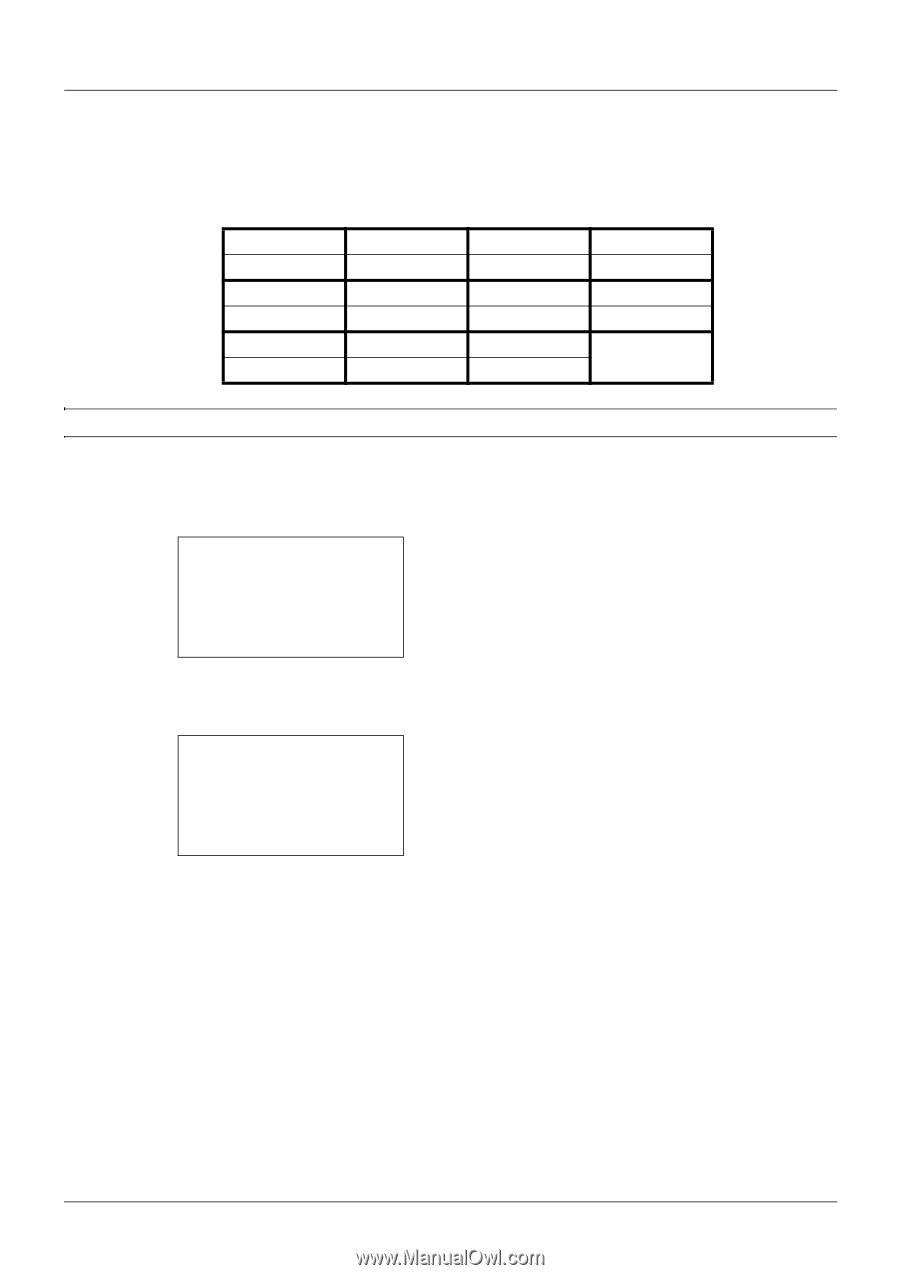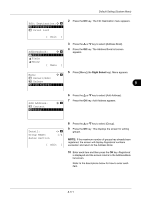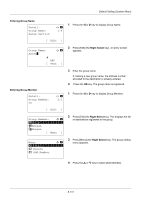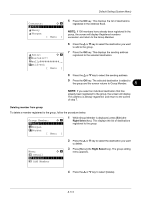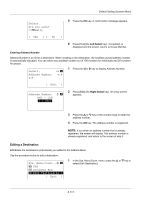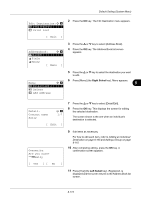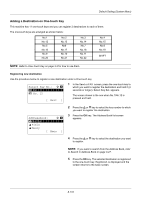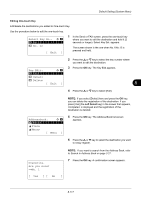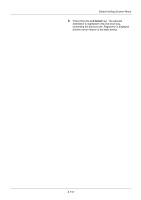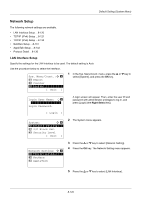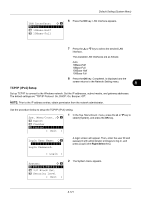Kyocera FS-3140MFP FS-3040MFP/3140MFP Operation Guide Rev-2.2011.1 - Page 308
Adding a Destination on One-touch Key, Select Key No., No. 12, Exit ], Addressbook, Fiala, Maury
 |
View all Kyocera FS-3140MFP manuals
Add to My Manuals
Save this manual to your list of manuals |
Page 308 highlights
Default Setting (System Menu) Adding a Destination on One-touch Key This machine has 11 one-touch keys and you can register 2 destinations to each of them. The one-touch keys are arranged as shown below: No.1 No.12 No.5 No.16 No.9 No.20 No.2 No.13 No6 No.17 No.10 No.21 No.3 No.14 No.7 No.18 No.11 No.22 No.4 No.15 No.8 No.19 SHIFT NOTE: Refer to One-Touch Key on page 3-3 for how to use them. Registering new destination Use the procedure below to register a new destination under a One-touch key. Select Key No.: a b *1**N*o*.**1 2 No. 12 [ Exit ] 1 In the Send or FAX screen, press the one-touch key to which you want to register the destination and hold it (2 seconds or longer). Select Key Set. appears. The screen shown is the one when No.1/No.12 is pressed and held. Addressbook: a b *k *D*e*s*i*g*n l Fiala l Maury [ Menu ] 2 Press the U or V key to select the key number to which you want to register the destination. 3 Press the OK key. The Address Book list screen appears. 4 Press the U or V key to select the destination you want to register. NOTE: If you want to search from the Address Book, refer to Search in Address Book on page 3-27. 5 Press the OK key. The selected destination is registered to the one-touch key. Registered. is displayed and the screen returns to the basic screen. 8-116