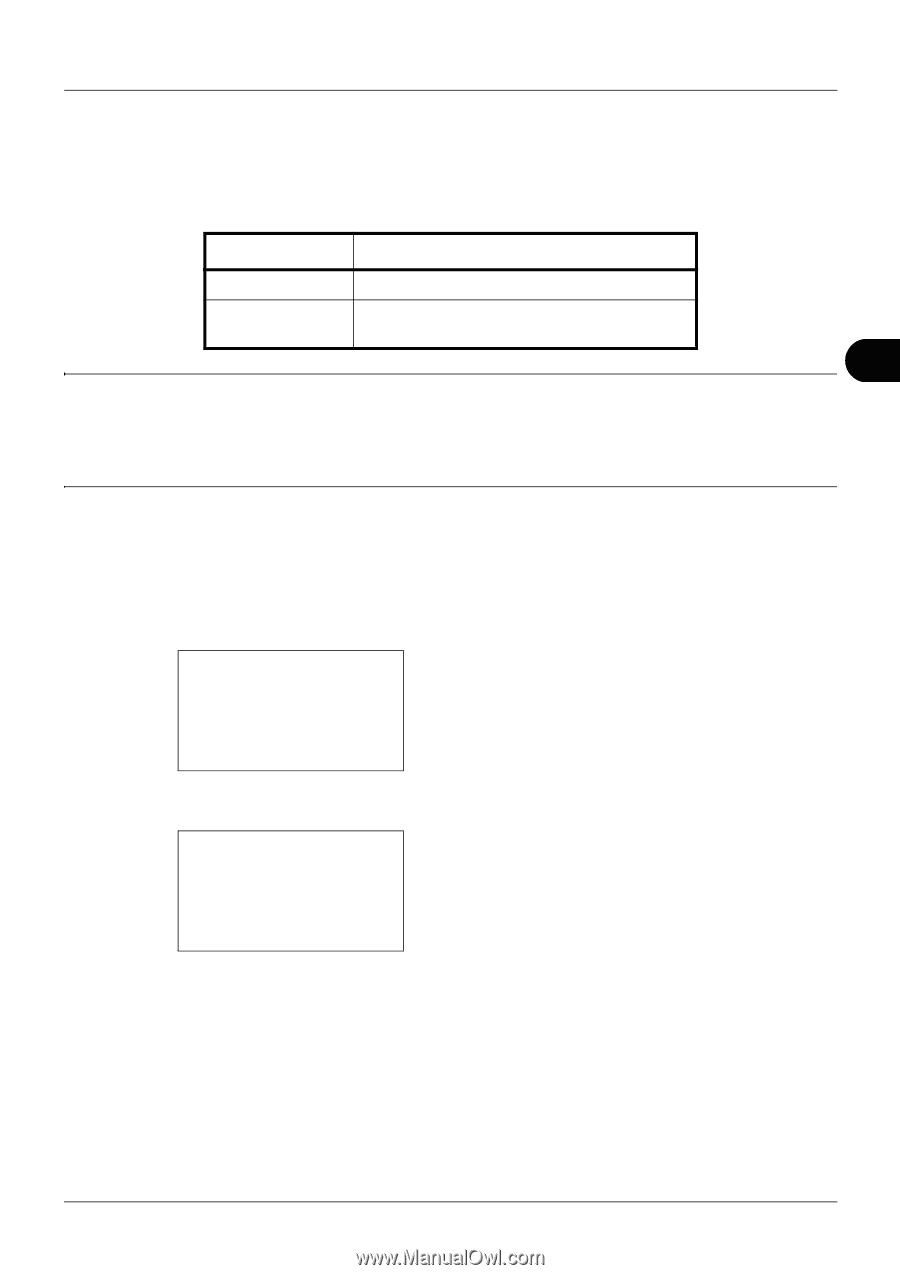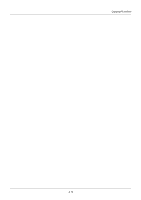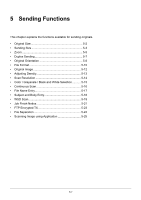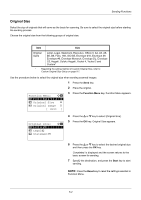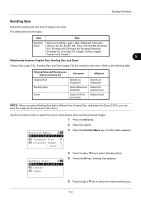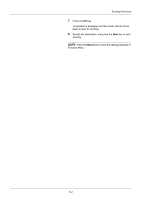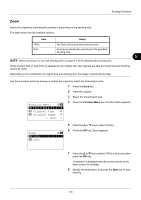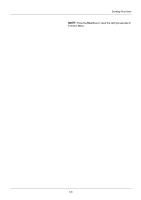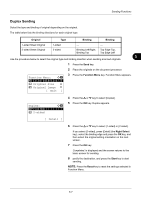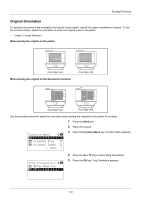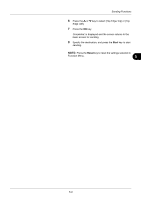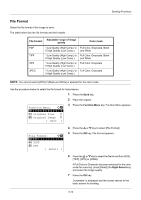Kyocera FS-3140MFP FS-3040MFP/3140MFP Operation Guide Rev-2.2011.1 - Page 139
Zoom, Color Selection
 |
View all Kyocera FS-3140MFP manuals
Add to My Manuals
Save this manual to your list of manuals |
Page 139 highlights
Sending Functions Zoom Scans the original by automatically zooming it depending on the sending size. The table below lists the available options. Item Detail 100% No Zoom (to be scanned at actual size) Auto Zoomed automatically according to the specified sending size. 5 NOTE: When zooming in or out, see Sending Size on page 5-3 when selecting the sending size. When Custom Size or Size Entry is selected as the original size, the originals are sent at normal size and zooming cannot be used. Depending on the combination of original size and sending size, the image is placed at the edge. Use the procedure below to enlarge or reduce the original to match the transmission size. 1 Press the Send key. 2 Place the original. 3 Select the transmission size. Function Menu: a b *1**C*o*l*o*r**S*e*l*e*c*t*i*o*n**T** 2 Original Size T 3 Original Image T [ Exit ] 4 Press the Function Menu key. Function Menu appears. Zoom: a b *1 ***1*0*0 2 Auto 5 Press the U or V key to select [Zoom]. 6 Press the OK key. Zoom appears. 7 Press the U or V key to select [100%] or [Auto] and then press the OK key. Completed. is displayed and the screen returns to the basic screen for sending. 8 Specify the destination, and press the Start key to start sending. 5-5