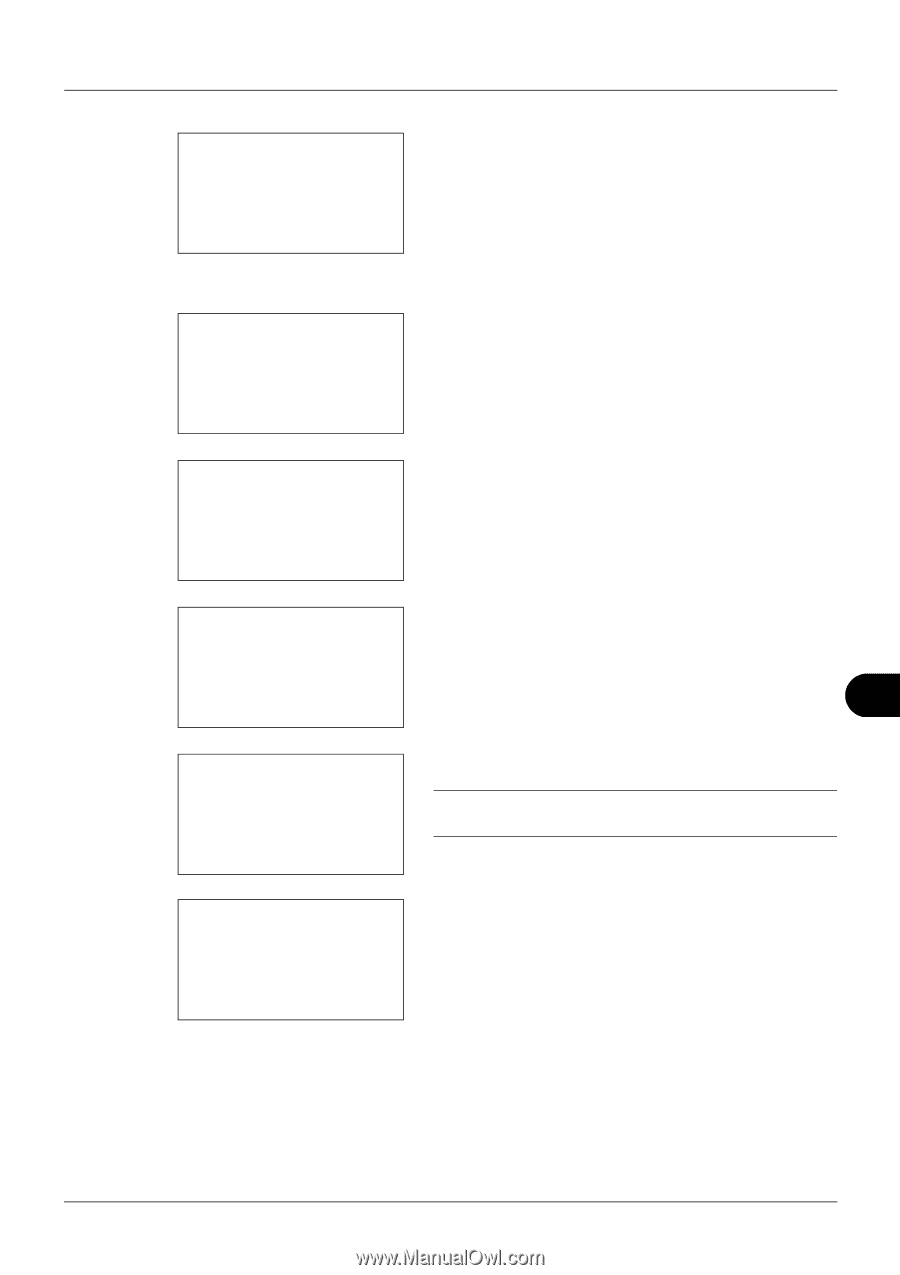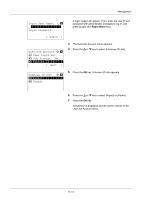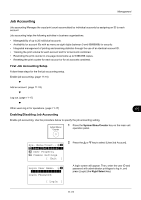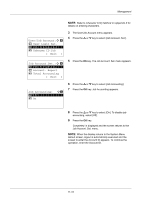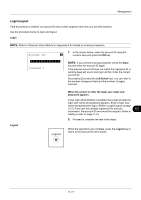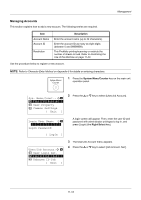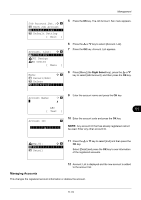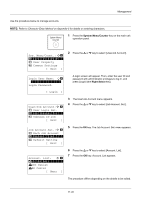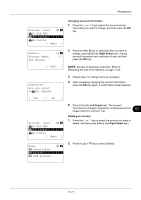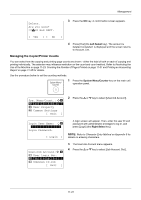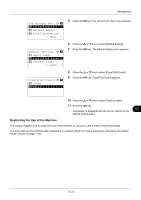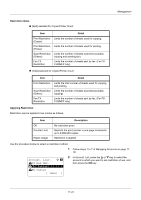Kyocera FS-3140MFP FS-3040MFP/3140MFP Operation Guide Rev-2.2011.1 - Page 387
Managing Accounts, Each Job Account
 |
View all Kyocera FS-3140MFP manuals
Add to My Manuals
Save this manual to your list of manuals |
Page 387 highlights
Management Job Account.Set.:a b 4 Each Job Account *5**A*c*c*o*u*n*t*.**L*i*s*t****** 6 Default Setting [ Exit ] 5 Press the OK key. The Job Account. Set. menu appears. Account. List: a b *k*U*I**R*&*D**D*E*P*.********* k GUI Design k RD Center [ Menu ] 6 Press the U or V key to select [Account. List]. 7 Press the OK key. Account. List appears. Menu: a b 1 Detail/Edit 2 Delete *3**A*d*d**A*c*c*o*u*n*t******** 8 Press [Menu] (the Right Select key), press the U or V key to select [Add Account], and then press the OK key. Account Name: * T b S 9 Enter the account name and press the OK key. ABC 11 [ Text ] Account ID: b *********S********** 10 Enter the account code and press the OK key. NOTE: Any account ID that has already registered cannot be used. Enter any other account ID. k Dep.01: a b *1 **E*x*i*t 2 Detail 11 Press the U or V key to select [Exit] and then press the OK key. Select [Detail] and press the OK key to see information of the registered accounts. 12 Account. List is displayed and the new account is added to the account list. Managing Accounts This changes the registered account information or deletes the account. 11-19