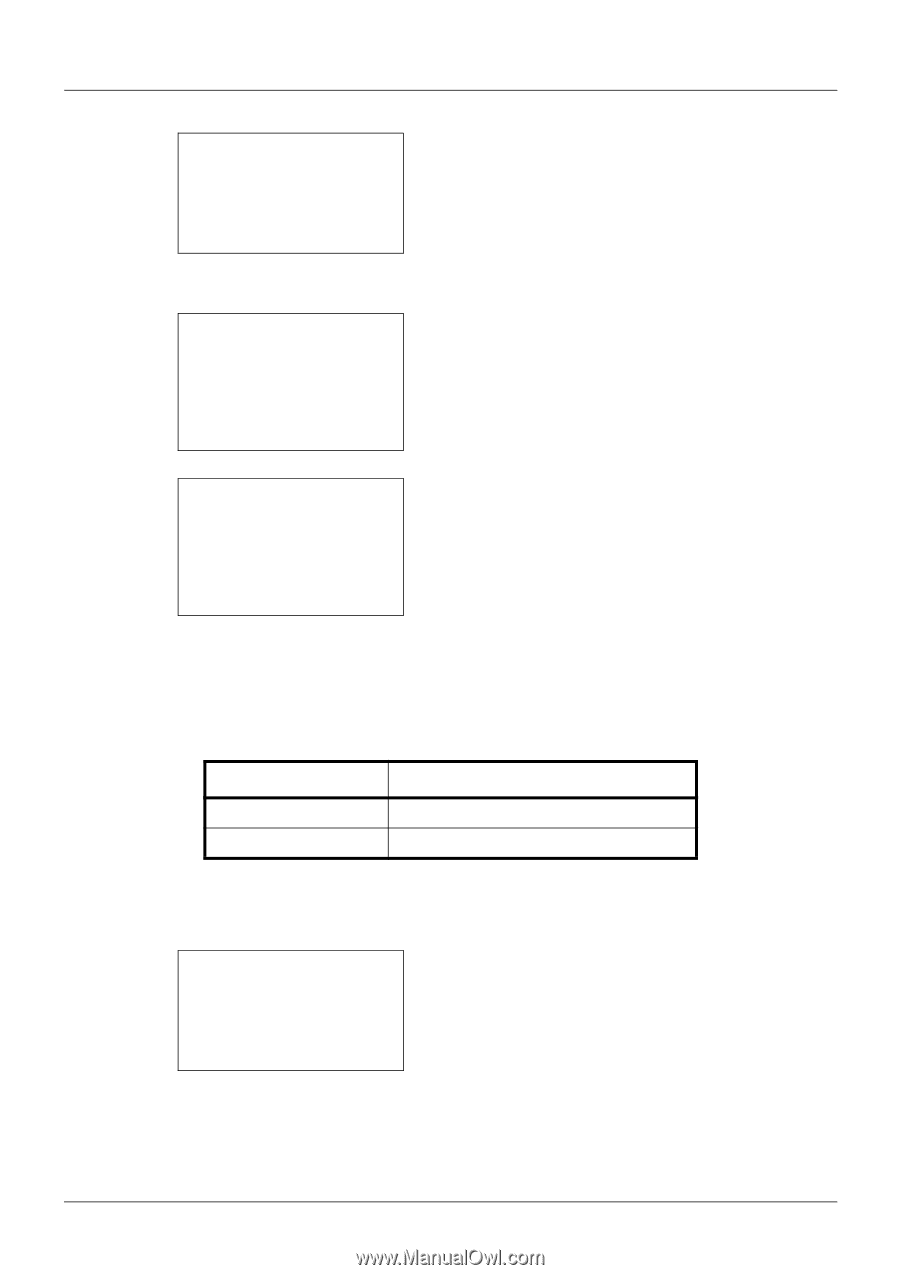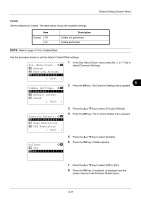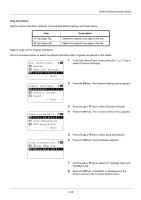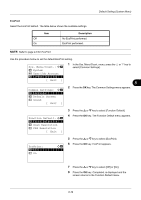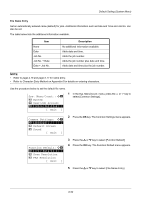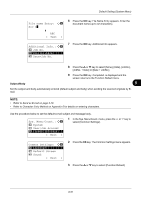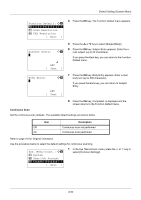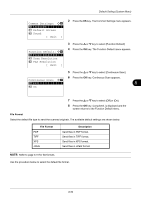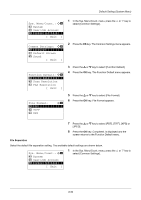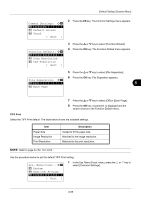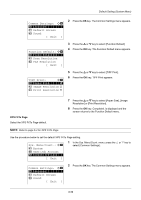Kyocera FS-3140MFP FS-3040MFP/3140MFP Operation Guide Rev-2.2011.1 - Page 244
Function Default, Scan Resolution, Exit ], Subject Entry, Text ], Body Entry, Sys. Menu/Count., System
 |
View all Kyocera FS-3140MFP manuals
Add to My Manuals
Save this manual to your list of manuals |
Page 244 highlights
Default Setting (System Menu) Function Default: a b *1**C*o*l*o*r**S*e*l*e*c*t*i*o*n**** 2 Scan Resolution 3 FAX Resolution [ Exit ] 4 Press the OK key. The Function Default menu appears. Subject Entry: K b * S ABC [ Text ] 5 Press the U or V key to select [Subject/Body]. 6 Press the OK key. Subject Entry appears. Enter the e- mail subject (up to 60 characters). If you press the Back key, you can return to the Function Default menu. Body Entry: a b * ABC [ Text ] 7 Press the OK key. Body Entry appears. Enter e-mail body text (up to 500 characters). If you press the Back key, you can return to Subject Entry. 8 Press the OK key. Completed. is displayed and the screen returns to the Function Default menu. Continuous Scan Set the continuous scan defaults. The available default settings are shown below. Item Off On Description Continuous scan not performed Continuous scan performed Refer to page 4-6 for Original Orientation. Use the procedure below to select the default settings for continuous scanning. Sys. Menu/Count.: a b 3 System 4 User/Job Account *5**C*o*m*m*o*n**S*e*t*t*i*n*g*s**** [ Exit ] 1 In the Sys. Menu/Count. menu, press the U or V key to select [Common Settings]. 8-52