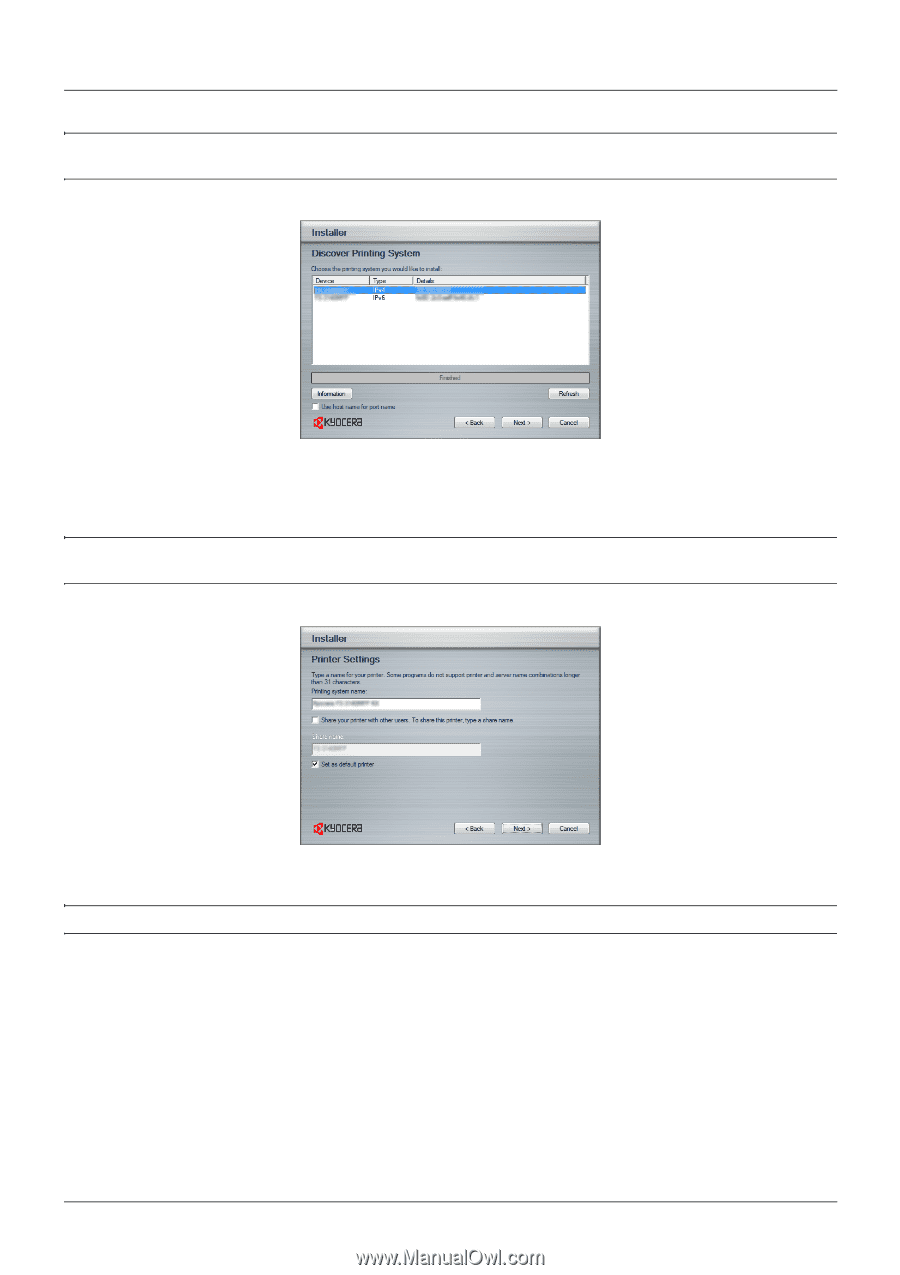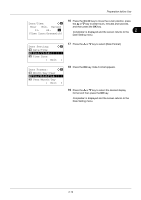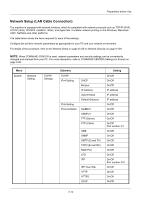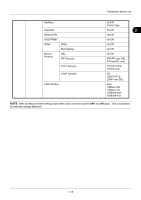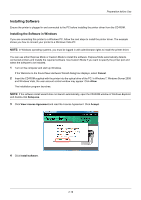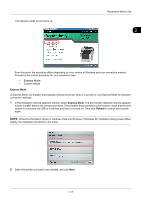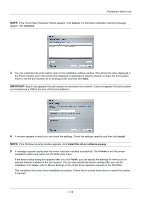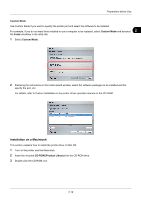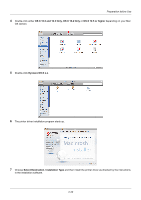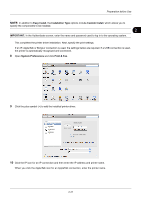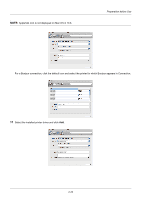Kyocera FS-3140MFP FS-3040MFP/3140MFP Operation Guide Rev-2.2011.1 - Page 54
Cancel, Continue, IMPORTANT, Install, Install this driver software anyway, Finish - drivers windows 8
 |
View all Kyocera FS-3140MFP manuals
Add to My Manuals
Save this manual to your list of manuals |
Page 54 highlights
Preparation before Use NOTE: If the Found New Hardware Wizard appears, click Cancel. If a hardware installation warning message appear, click Continue. 3 You can customize the print system name in the installation settings window. This will be the name displayed in the Printer window and in the printer lists displayed in applications. Specify whether to share the print system name or set the print system as an existing printer and then click Next. IMPORTANT: Step 3 only appears if the print system is connected via a network. It does not appear if the print system is connected via a USB at the time of the first installation. 4 A window appears in which you can check the settings. Check the settings carefully and then click Install. NOTE: If the Windows security window appears, click Install this driver software anyway. 5 A message appears saying that the printer has been installed successfully. Click Finish to exit the printer installation wizard and return the CD-ROM main menu. If the device setup dialog box appears after you click Finish, you can specify the settings for items such as optional features installed in the print system. You can also specify the device settings after you exit the installation. For details, refer to Device Settings in the printer driver operation manual on the CD-ROM. This completes the printer driver installation procedure. Follow the on-screen instructions to restart the system, if required. 2-18