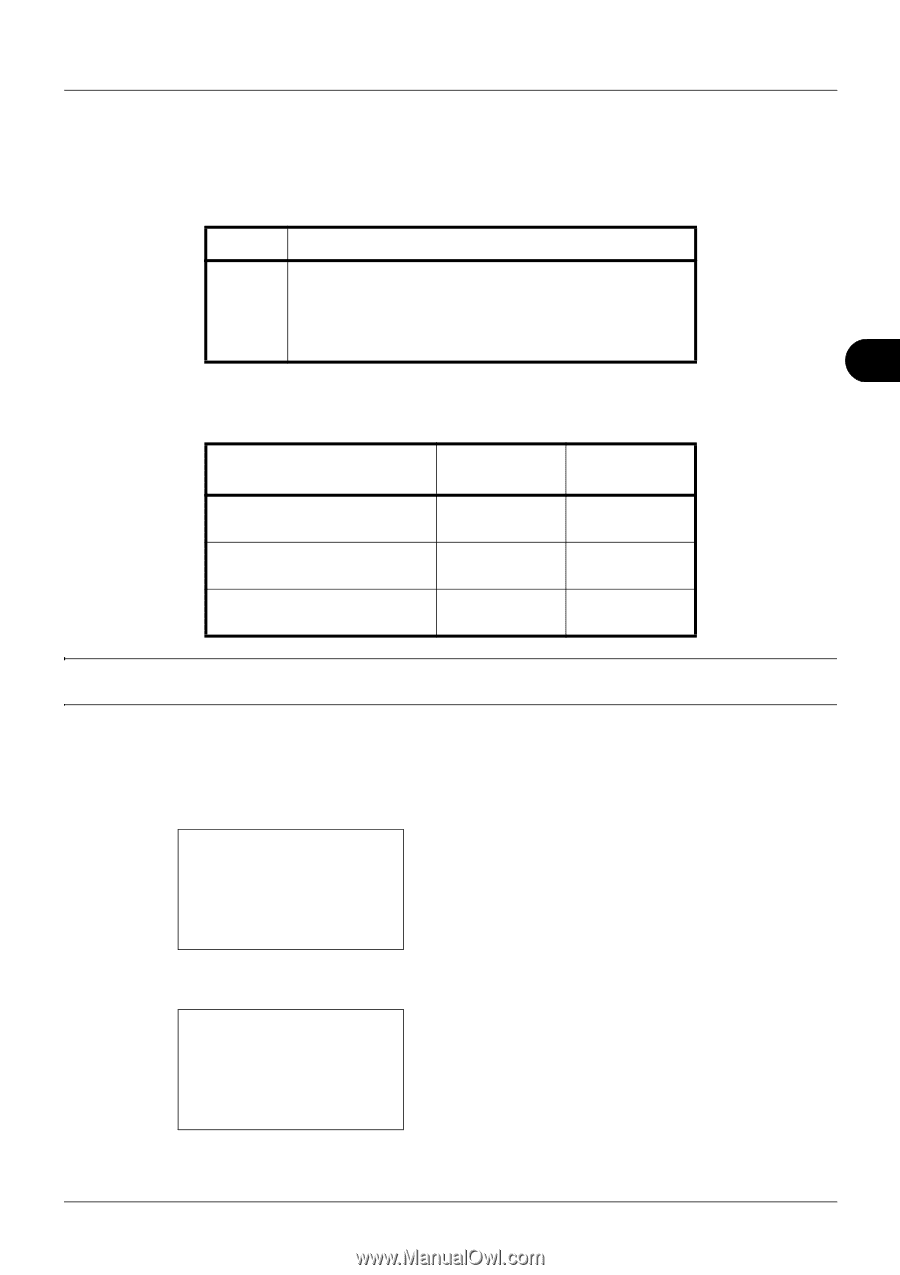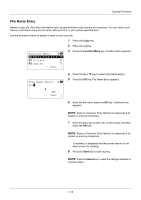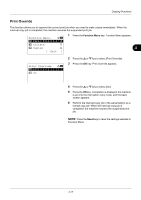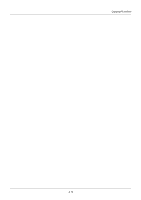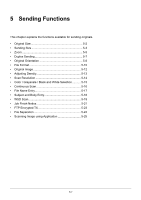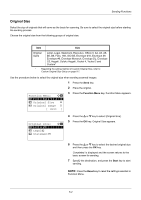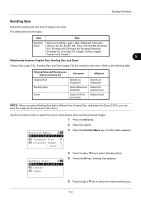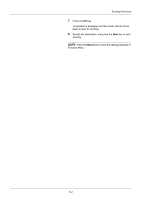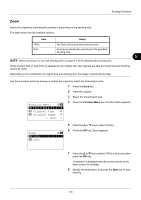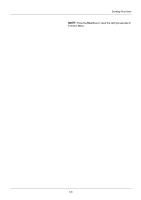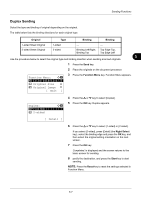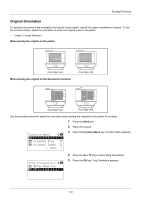Kyocera FS-3140MFP FS-3040MFP/3140MFP Operation Guide Rev-2.2011.1 - Page 137
Sending Size, Function Menu, Original Size, Exit ], Letter, Legal
 |
View all Kyocera FS-3140MFP manuals
Add to My Manuals
Save this manual to your list of manuals |
Page 137 highlights
Sending Functions Sending Size Select the sending size (the size of image to be sent). The table below lists the sizes. Item Size Sending Same as OrigSize, Legal, Letter, Statement, Executive, Sizes Offcio II, A4, A5, A6, B5, B6, Folio, 16K, ISO B5, Envelope #10, Envelope #9, Envelope #6, Envelope Monarch, Envelope DL, Envelope C5, Hagaki, Oufuku Hagaki, Youkei 4 and Youkei 2 5 Relationship between Original Size, Sending Size, and Zoom Original Size (page 5-2), Sending Size, and Zoom (page 5-5) are related to each other. Refer to the following table. Original Size and the size you wish to send as are the same different Original Size Specify as necessary Specify as necessary Sending Size Select [Same as Select the OrigSize] required size Zoom Select [100%] (or [Auto]) Select [Auto] NOTE: When you select Sending Size that is different from Original Size, and select the Zoom [100%], you can send the image as the actual size (No Zoom). Use the procedure below to select the size for transmission when sending scanned images. 1 Press the Send key. 2 Place the original. Function Menu: a b *1**C*o*l*o*r**S*e*l*e*c*t*i*o*n**T** 2 Original Size T 3 Original Image T [ Exit ] 3 Press the Function Menu key. Function Menu appears. Sending Size: a b *1***S*a*m*e**a*s**O*r*i*g*S*i*z*e*** 2 Letter 3 Legal 4 Press the U or V key to select [Sending Size]. 5 Press the OK key. Sending Size appears. 6 Press the U or V key to select the desired sending size. 5-3