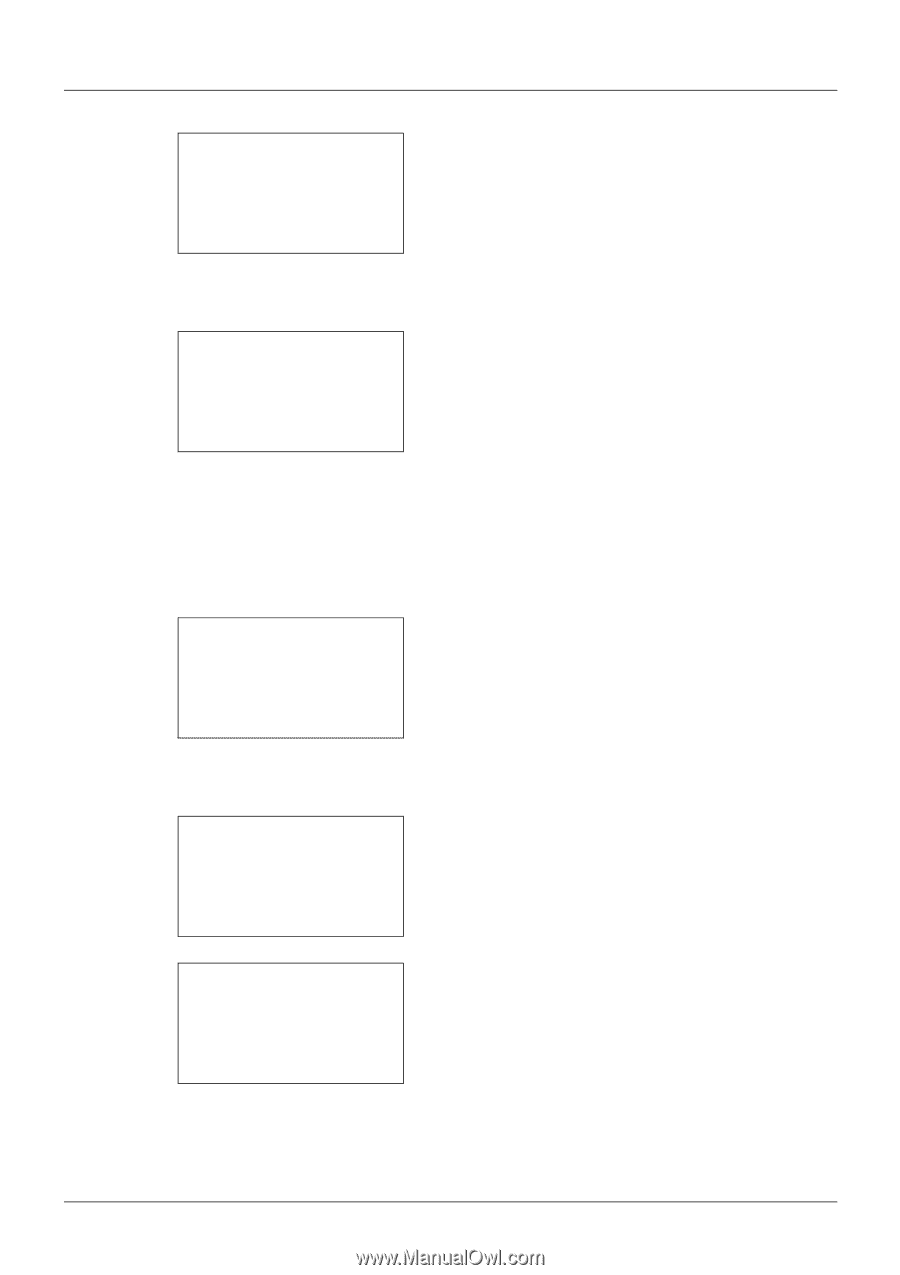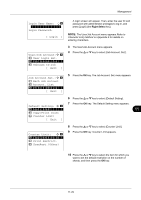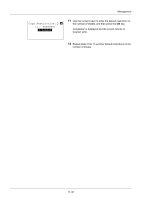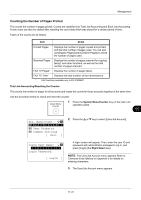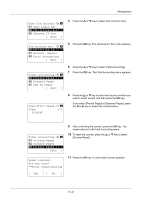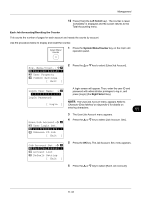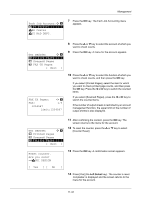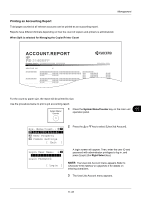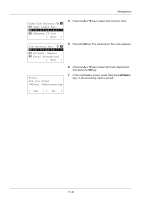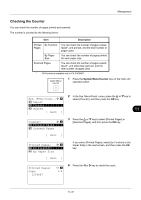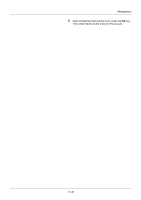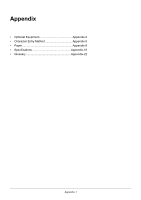Kyocera FS-3140MFP FS-3040MFP/3140MFP Operation Guide Rev-2.2011.1 - Page 402
GUI DESIGN, Printed s, Counter Reset, UI R&D DEPT.
 |
View all Kyocera FS-3140MFP manuals
Add to My Manuals
Save this manual to your list of manuals |
Page 402 highlights
Management Each Job Account: a b *k*G*U*I**D*E*S*I*G*N********** k RD Center k UI R&D DEPT. 7 Press the OK key. The Each Job Accounting menu appears. GUI DESIGN: a b *1**P*r*i*n*t*e*d**P*a*g*e*s****** 2 Scanned Pages 3 FAX TX Pages [ Exit ] 8 Press the U or V key to select the account of which you want to check counts. 9 Press the OK key. A menu for the account appears. FAX TX Pages: C b FAX: 1/3 1234567 Limit:1234567 10 Press the U or V key to select the function of which you want to check counts, and then press the OK key. If you select [Printed Pages], select the item for which you want to check printed page counts, and then press the OK key. Press the Y or Z key to switch the counted items. If you select [Scanned Pages], press the Y or Z key to switch the counted items. If the number of output sheets is restricted by an account management function, the upper limit on the number of output sheets is also displayed. GUI DESIGN: a b 1 Printed Pages 2 Scanned Pages *3**C*o*u*n*t*e*r**R*e*s*e*t****** [ Exit ] 11 After confirming the content, press the OK key. The screen returns to the menu for the account. 12 To reset the counter, press the U or V key to select [Counter Reset]. Reset counter. Are you sure? z k GUI DESIGN 13 Press the OK key. A confirmation screen appears. [ Yes ] [ No ] 14 Press [Yes] (the Left Select key). The counter is reset. Completed. is displayed and the screen returns to the menu for the account. 11-34