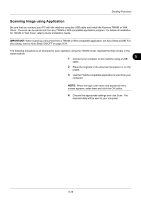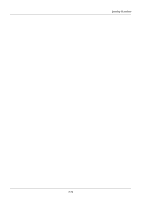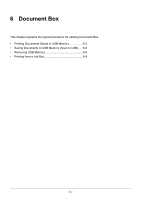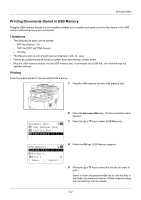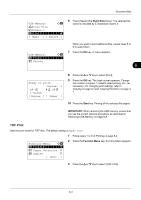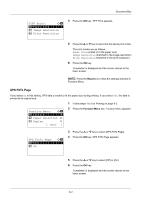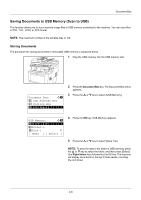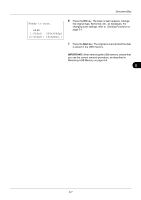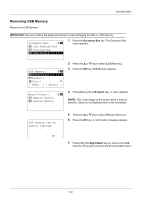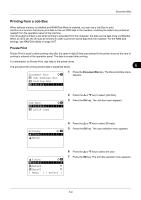Kyocera FS-3140MFP FS-3040MFP/3140MFP Operation Guide Rev-2.2011.1 - Page 164
XPS FitTo TIFF Print, Image Resolution, Print Resolution, Function Menu, Paper Selection, Duplex
 |
View all Kyocera FS-3140MFP manuals
Add to My Manuals
Save this manual to your list of manuals |
Page 164 highlights
Document Box TIFF Print: a b *1***P*a*p*e*r**S*i*z*e********* 2 Image Resolution 3 Print Resolution 4 Press the OK key. TIFF Print appears. 5 Press the U or V key to select the the desire print mode. The print modes are as follows: Paper Size (scaled to fit the paper size) Image Resolution (matched to the image resolution) Print Resolution (matched to the print resolution) 6 Press the OK key. Completed. is displayed and the screen returns to the basic screen. NOTE: Press the Reset key to reset the settings selected in Function Menu. XPS FitTo Page If you select On in this setting, XPS data is scaled to fit the paper size during printing. If you select Off, the data is printed at its original size. Function Menu: a b *1 **C*o*l*l*a*t*e**********T** 2 Paper Selection T 3 Duplex T [ Exit ] 1 Follow steps 1 to 8 of Printing on page 6-2. 2 Press the Function Menu key. Function Menu appears. XPS FitTo Page: a b *1 ***O*f*f 2 On 3 Press the U or V key to select [XPS FitTo Page]. 4 Press the OK key. XPS FitTo Page appears. 5 Press the U or V key to select [Off] or [On]. 6 Press the OK key. Completed. is displayed and the screen returns to the basic screen. 6-4