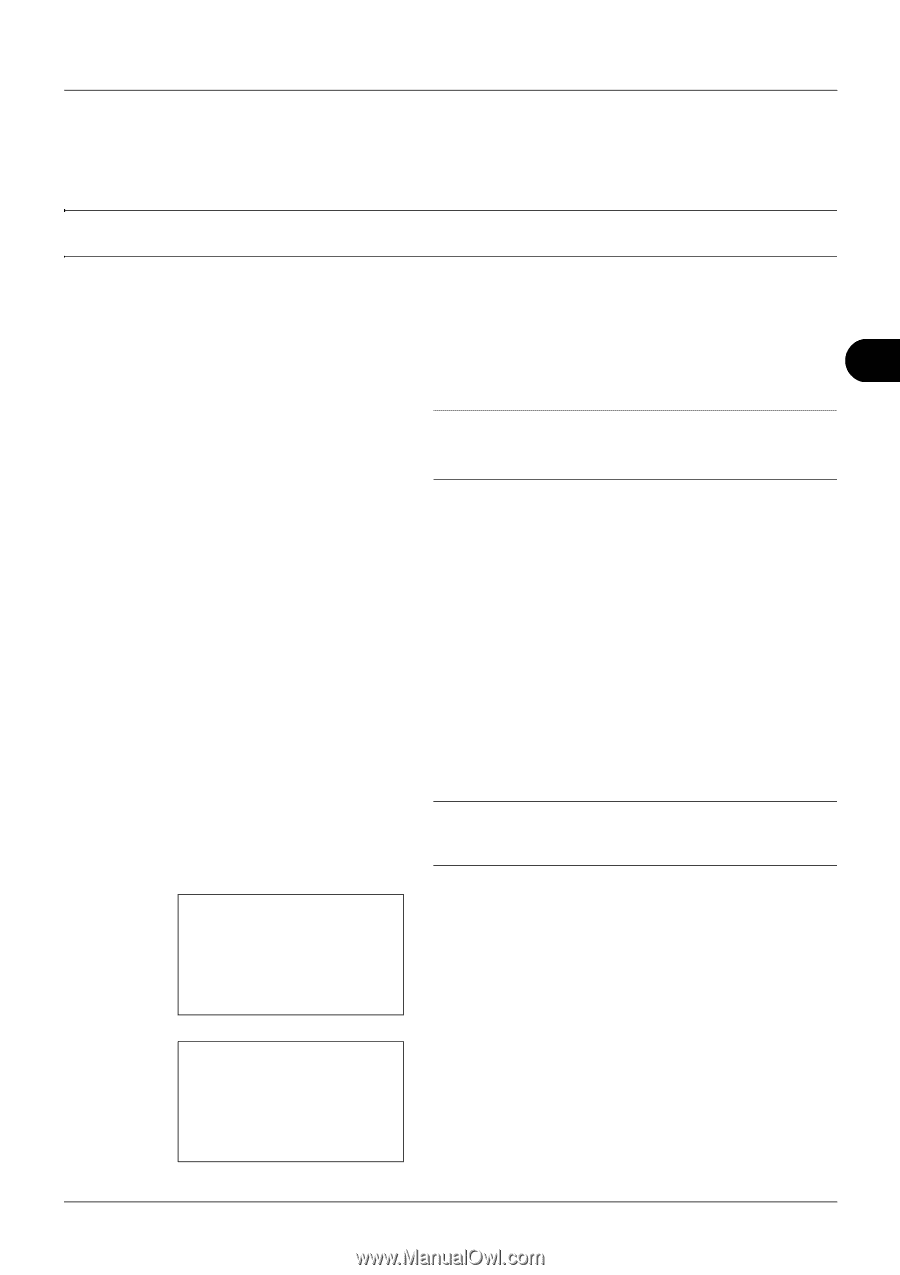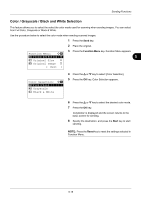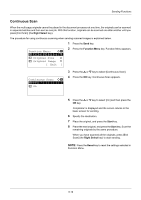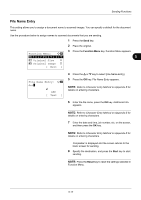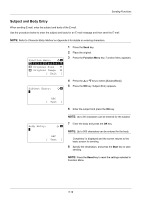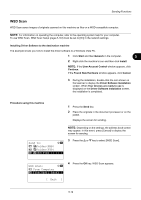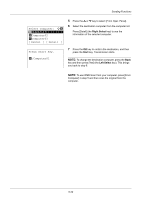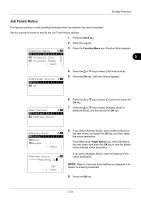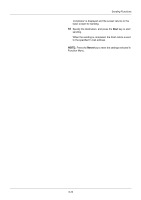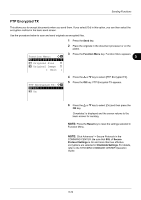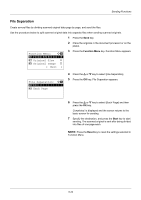Kyocera FS-3140MFP FS-3040MFP/3140MFP Operation Guide Rev-2.2011.1 - Page 153
WSD Scan, Found New Hardware
 |
View all Kyocera FS-3140MFP manuals
Add to My Manuals
Save this manual to your list of manuals |
Page 153 highlights
Sending Functions WSD Scan WSD Scan saves images of originals scanned on this machine as files on a WSD-compatible computer. NOTE: For information on operating the computer, refer to the operating system help for your computer. To use WSD Scan, WSD Scan Setup (page 8-133) must be set to [On] in the network settings. Installing Driver Software to the destination machine The example shows you how to install the driver software to a Windows Vista PC. 1 Click Start and then Network in the computer. 5 2 Right-click the machine's icon and then click Install. NOTE: If the User Account Control window appears, click Continue. If the Found New Hardware window appears, click Cancel. 3 During the installation, double-click the icon shown on the task bar to display the Driver Software Installation screen. When Your devices are ready to use is displayed on the Driver Software Installation screen, the installation is completed. Procedure using this machine 1 Press the Send key. 2 Place the originals in the document processor or on the platen. Displays the screen for sending. NOTE: Depending on the settings, the address book screen may appear. In this event, press [Cancel] to display the screen for sending. Send to: a b 2 G Folder(SMB) 3 H Folder(FTP) *4**F**W*S*D**S*c*a*n********* 3 Press the U or V key to select [WSD Scan]. WSD Scan: a b 1 From Computer *2**F*r*o*m**O*p*e*r*.**P*a*n*e*l*** 4 Press the OK key. WSD Scan appears. [ Exit ] 5-19