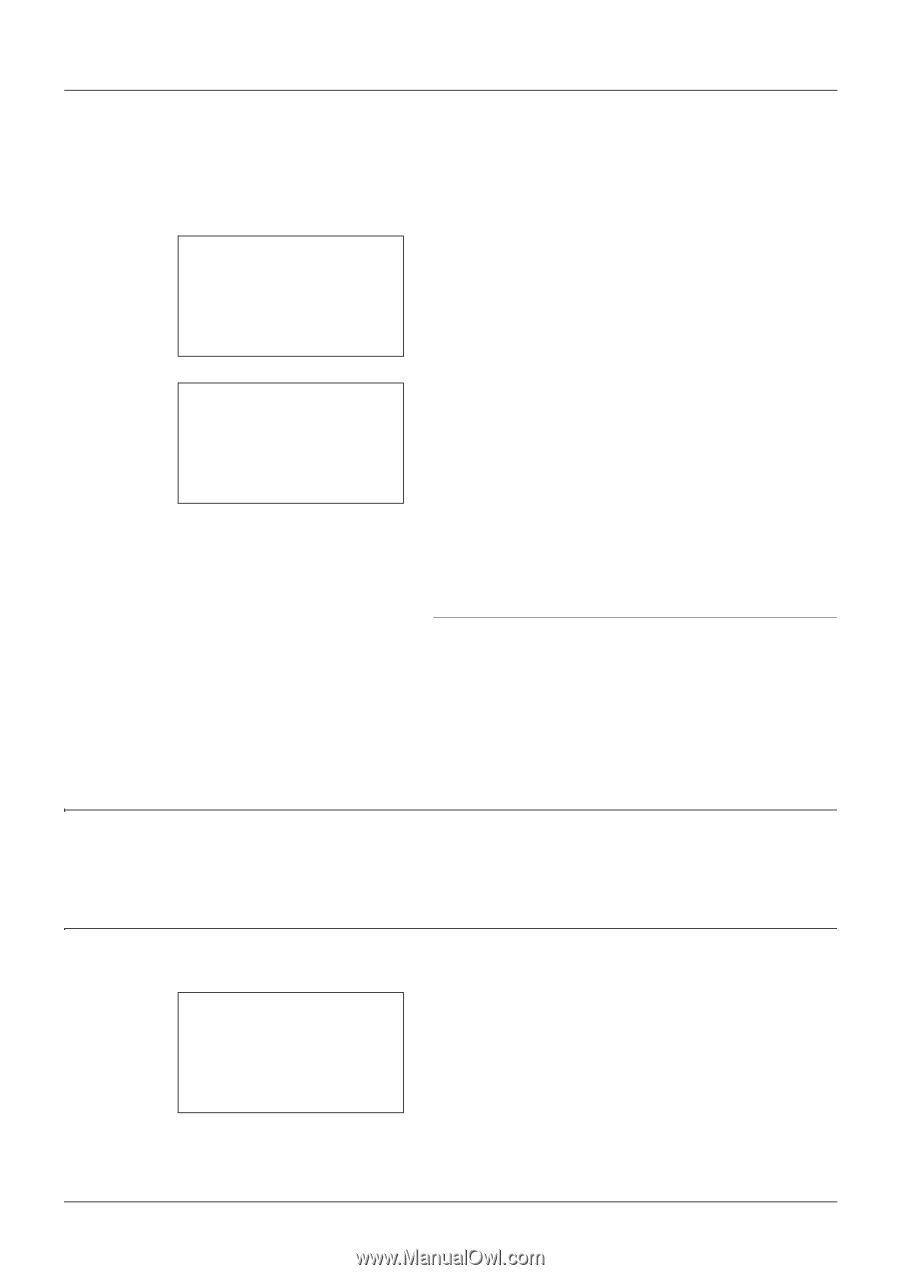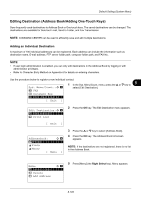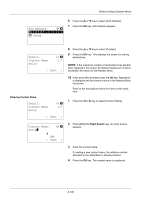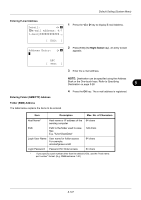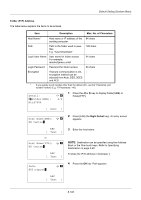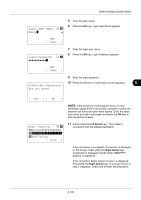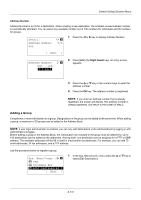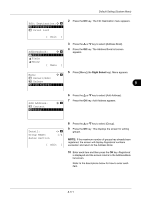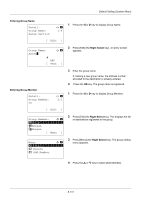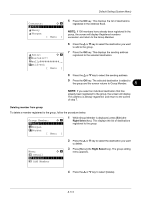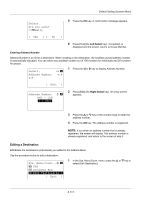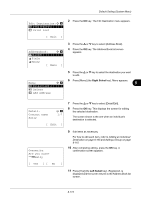Kyocera FS-3140MFP FS-3040MFP/3140MFP Operation Guide Rev-2.2011.1 - Page 302
Adding a Group, Detail, Address Number, Edit ], Sys. Menu/Count., Document Box
 |
View all Kyocera FS-3140MFP manuals
Add to My Manuals
Save this manual to your list of manuals |
Page 302 highlights
Default Setting (System Menu) Address Number Address Number is an ID for a destination. When creating a new destination, the smallest unused address number is automatically allocated. You can select any available number out of 100 numbers for individuals and 20 numbers for groups. Detail: Address Number: 053 C b 6/6 1 Press the Y or Z key to display Address Number. [ Edit ] Address Number: D b (001 - 120) *****053* 2 Press [Edit] (the Right Select key). An entry screen appears. 3 Press the U or V key or the numeric keys to enter the address number. 4 Press the OK key. The address number is registered. NOTE: If you enter an address number that is already registered, the screen will display This address number is already registered. and return to the screen of step 2. Adding a Group Compile two or more individuals into a group. Designations in the group can be added at the same time. When adding a group, a maximum of 20 groups can be added in the Address Book. NOTE: If user login administration is enabled, you can only edit destinations in the Address Book by logging in with administrator privileges. Before adding a group in the Address Book, the individuals to be included in the group must be added first. Up to 100 destinations can be added as the addresses. Among them, one destination can be assigned for a FTP or SMB address. The available addresses will be 99 in total for email and/or fax addresses. For example, you can add 75 email addresses, 24 fax addresses, and a FTP address. Use the procedure below to register a group. Sys. Menu/Count.:a b 9 FAX : Document Box *;**E*d*i*t**D*e*s*t*i*n*a*t*i*o*n*** [ Exit ] 1 In the Sys. Menu/Count. menu, press the U or V key to select [Edit Destination]. 8-110