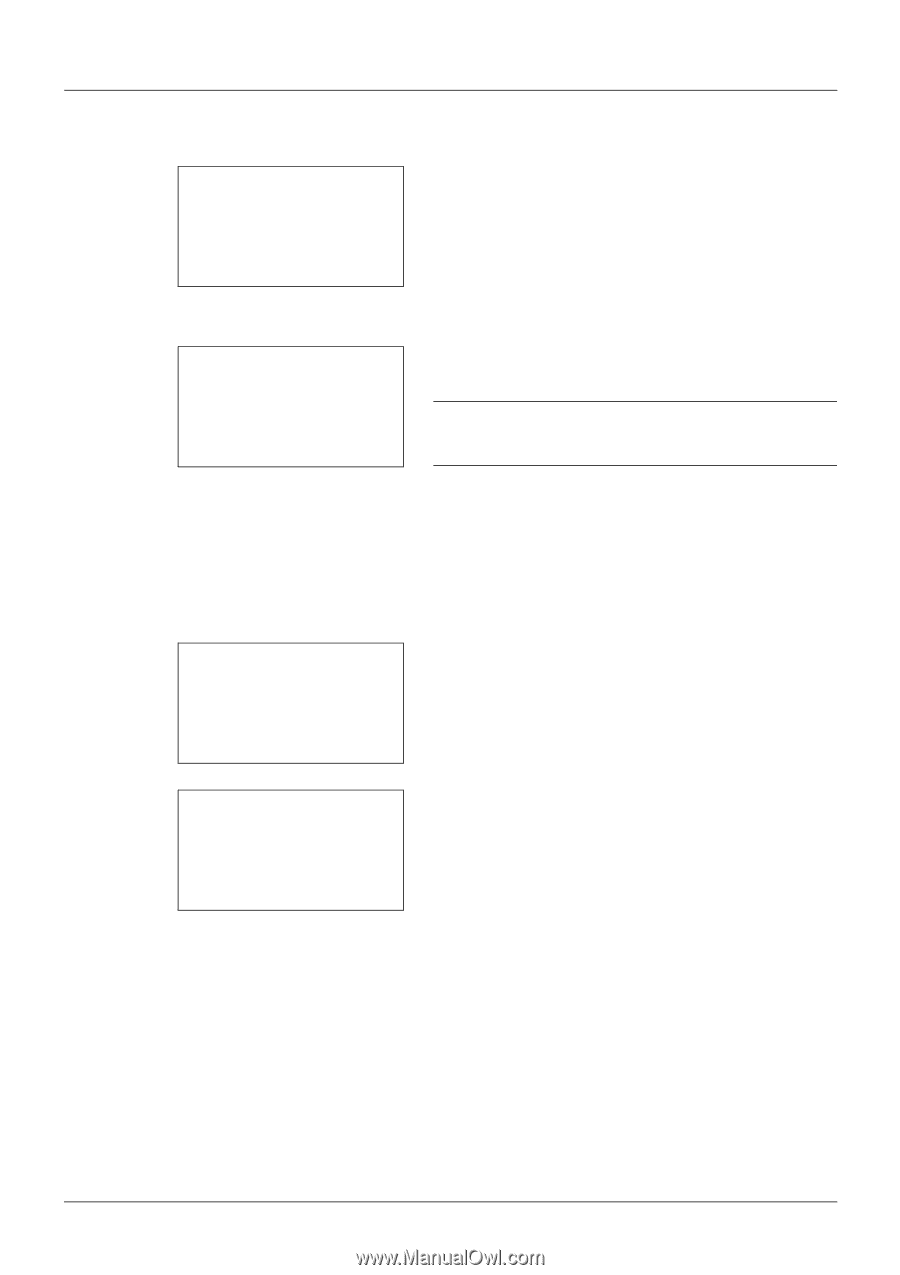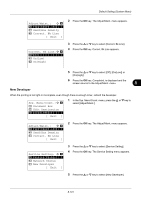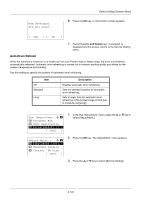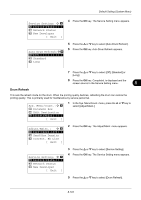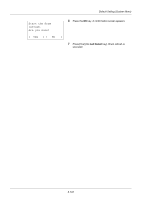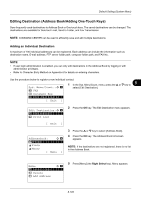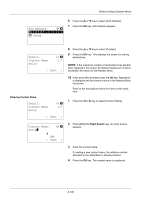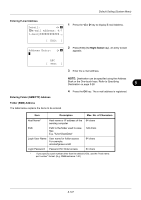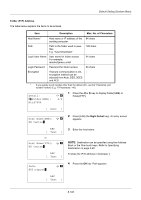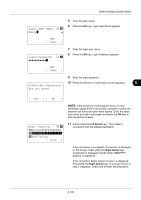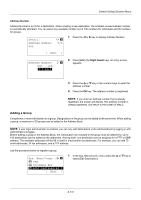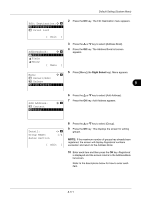Kyocera FS-3140MFP FS-3040MFP/3140MFP Operation Guide Rev-2.2011.1 - Page 298
Add Address, Group, Detail, Contact Name, Sally, Edit ], Text ]
 |
View all Kyocera FS-3140MFP manuals
Add to My Manuals
Save this manual to your list of manuals |
Page 298 highlights
Default Setting (System Menu) Add Address: a b *1 **C*o*n*t*a*c*t************ 2 Group 6 Press the U or V key to select [Add Address]. 7 Press the OK key. Add Address appears. Detail: Contact Name Sally C b 1/7 [ Edit ] Entering Contact Name Detail: Contact Name Sally C b 1/7 [ Edit ] Contact Name: Sally* S A b ABC [ Text ] 8 Press the U or V key to select [Contact]. 9 Press the OK key. This displays the screen for editing destinations. NOTE: If the maximum number of destinations has already been registered, the screen will display Registered numbers exceeded. and return to the Address Book. 10 Enter each item and then press the OK key. Registered. is displayed and the screen returns to the Address Book list screen. Refer to the descriptions below for how to enter each item. 1 Press the Y or Z key to select [Contact Name]. 2 Press [Edit] (the Right Select key). An entry screen appears. 3 Enter the contact name. If creating a new contact name, the address number allocated to the destination is already entered. 4 Press the OK key. The contact name is registered. 8-106