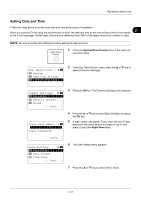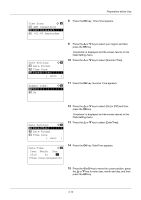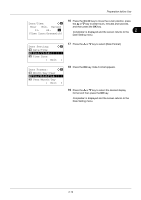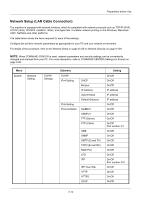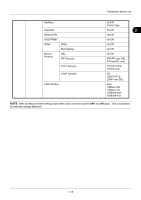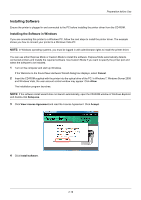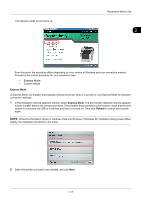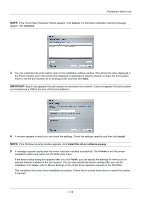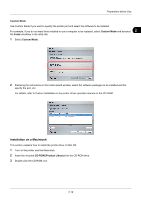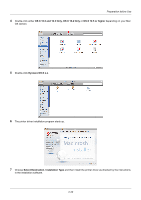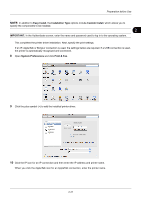Kyocera FS-3140MFP FS-3040MFP/3140MFP Operation Guide Rev-2.2011.1 - Page 52
Installing Software, Installing the Software in Windows - drivers windows 7
 |
View all Kyocera FS-3140MFP manuals
Add to My Manuals
Save this manual to your list of manuals |
Page 52 highlights
Preparation before Use Installing Software Ensure the printer is plugged in and connected to the PC before installing the printer driver from the CD-ROM. Installing the Software in Windows If you are connecting this printer to a Windows PC, follow the next steps to install the printer driver. The example shows you how to connect your printer to a Windows Vista PC. NOTE: In Windows operating systems, you must be logged in with administrator rights to install the printer driver. You can use either Express Mode or Custom Mode to install the software. Express Mode automatically detects connected printers and installs the required software. Use Custom Mode if you want to specify the printer port and select the software to be installed. 1 Turn on the computer and start up Windows. If the Welcome to the Found New Hardware Wizard dialog box displays, select Cancel. 2 Insert the CD-ROM supplied with the printer into the optical drive of the PC. In Windows 7, Windows Server 2008 and Windows Vista, the user account control window may appear. Click Allow. The installation program launches. NOTE: If the software install wizard does not launch automatically, open the CD-ROM window in Windows Explorer and double-click Setup.exe. 3 Click View License Agreement and read the License Agreement. Click Accept. 4 Click Install software. 2-16