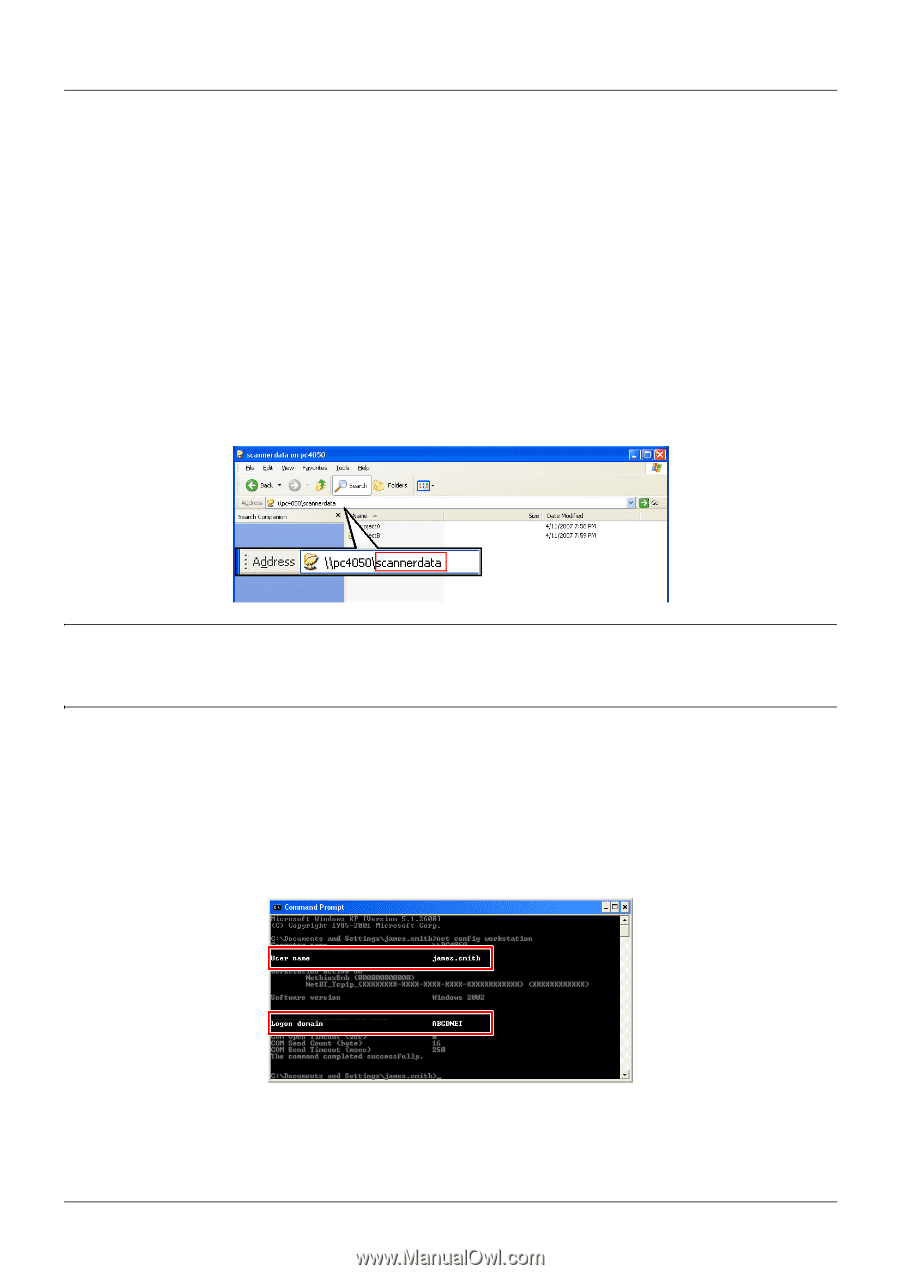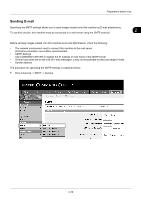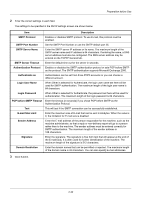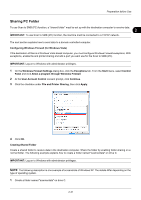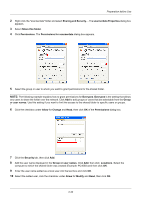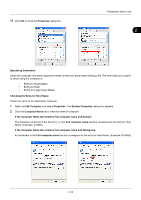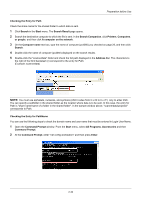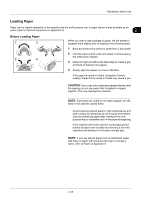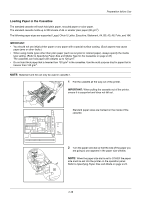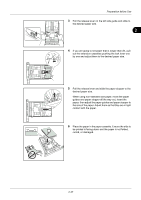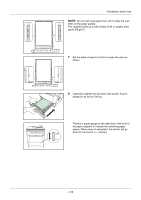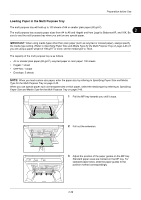Kyocera FS-3140MFP FS-3040MFP/3140MFP Operation Guide Rev-2.2011.1 - Page 70
Checking the Entry for PathName
 |
View all Kyocera FS-3140MFP manuals
Add to My Manuals
Save this manual to your list of manuals |
Page 70 highlights
Preparation before Use Checking the Entry for Path Check the share name for the shared folder to which data is sent. 1 Click Search in the Start menu. The Search Result page opens. 2 Search the destination computer to which the file is sent. In the Search Companion, click Printers, Computers, or people, and then click A computer on the network. 3 On the Computer name text box, type the name of computer (pc4050) you checked on page 25, and then click Search. 4 Double-click the name of computer (pc4050) displayed on the search results. 5 Double-click the "scannerdata" folder and check the full path displayed in the Address Bar. The characters to the right of the third backslash (\) correspond to the entry for Path. (Example: scannerdata) NOTE: You must use alphabets, numerals, and symbols (ASCII codes from 0 x 20 to 0 x 7F) only to enter Path. You can specify a subfolder in the shared folder as the location where data is to be sent. In this case, the entry for Path is "share name\name of a folder in the shared folder". In the sample window above, "scannerdata\projectA" corresponds to Path. Checking the Entry for PathName You can use the following steps to check the domain name and user name that must be entered in Login User Name. 1 Open the Command Prompt window. From the Start menu, select All Programs, Accessories and then Command Prompt. 2 At the Command Prompt, enter "net config workstation" and then press Enter. 2-34