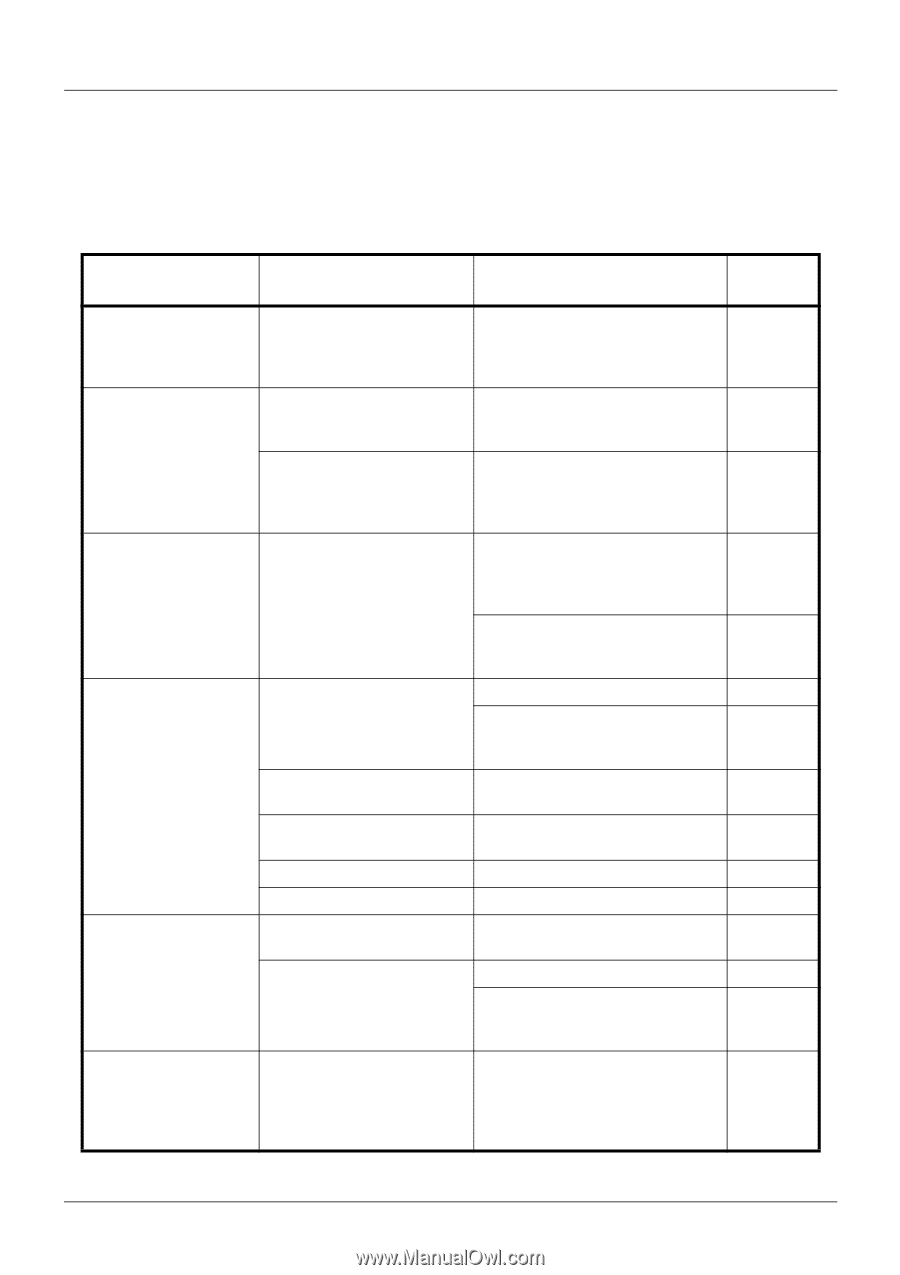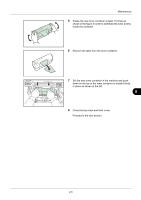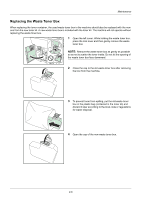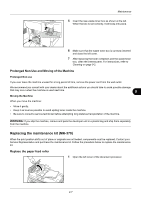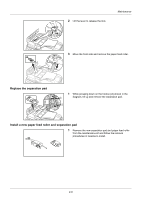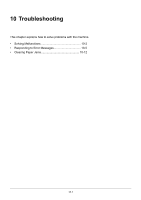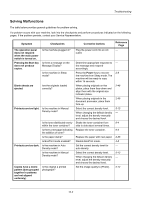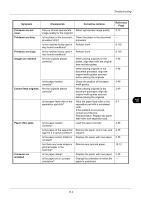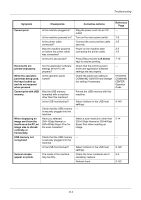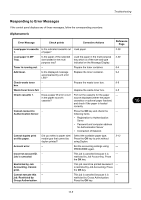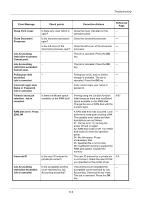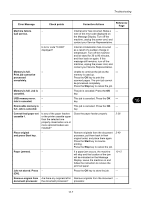Kyocera FS-3140MFP FS-3040MFP/3140MFP Operation Guide Rev-2.2011.1 - Page 352
Solving Malfunctions, Corrective Actions - troubleshooting
 |
View all Kyocera FS-3140MFP manuals
Add to My Manuals
Save this manual to your list of manuals |
Page 352 highlights
Troubleshooting Solving Malfunctions The table below provides general guidelines for problem solving. If a problem occurs with your machine, look into the checkpoints and perform procedures indicated on the following pages. If the problem persists, contact your Service Representative. Symptom Checkpoints The operation panel does not respond when the main power switch is turned on. Pressing the Start key does not produce copies. Is the machine plugged in? Is there a message on the Message Display? Is the machine in Sleep mode? Blank sheets are ejected. Are the originals loaded correctly? Printouts are too light. Is the machine in Manual Density mode? Is the toner distributed evenly within the toner container? Is there a message indicating the addition of toner? Is the paper damp? Is EcoPrint mode enabled? Printouts are too dark. Is the machine in Auto Density mode? Is the machine in Manual Density mode? Copies have a moire pattern (dots grouped together in patterns and not aligned uniformly). Is the original a printed photograph? Corrective Actions Plug the power cord into an AC outlet. Determine appropriate response to the message and respond accordingly. Press the Power key to recover the machine from Sleep mode. The machine will be ready to copy within 15 seconds. When placing originals on the platen, place them face-down and align them with the original size indicator plates. When placing originals in the document processor, place them face-up. Select the correct density level. When changing the default density level, adjust the density manually and choose the desired level. Shake the toner container from side to side about several times. Replace the toner container. Replace the paper with new paper. Disable EcoPrint mode. Set the correct density level for auto density. Select the correct density level. When changing the default density level, adjust the density manually and choose the desired level. Set the image quality to [Photo]. Reference Page - - 2-8 2-48 2-49 5-13 - 9-4 9-4 2-35 4-8 - 5-13 - 5-12 10-2