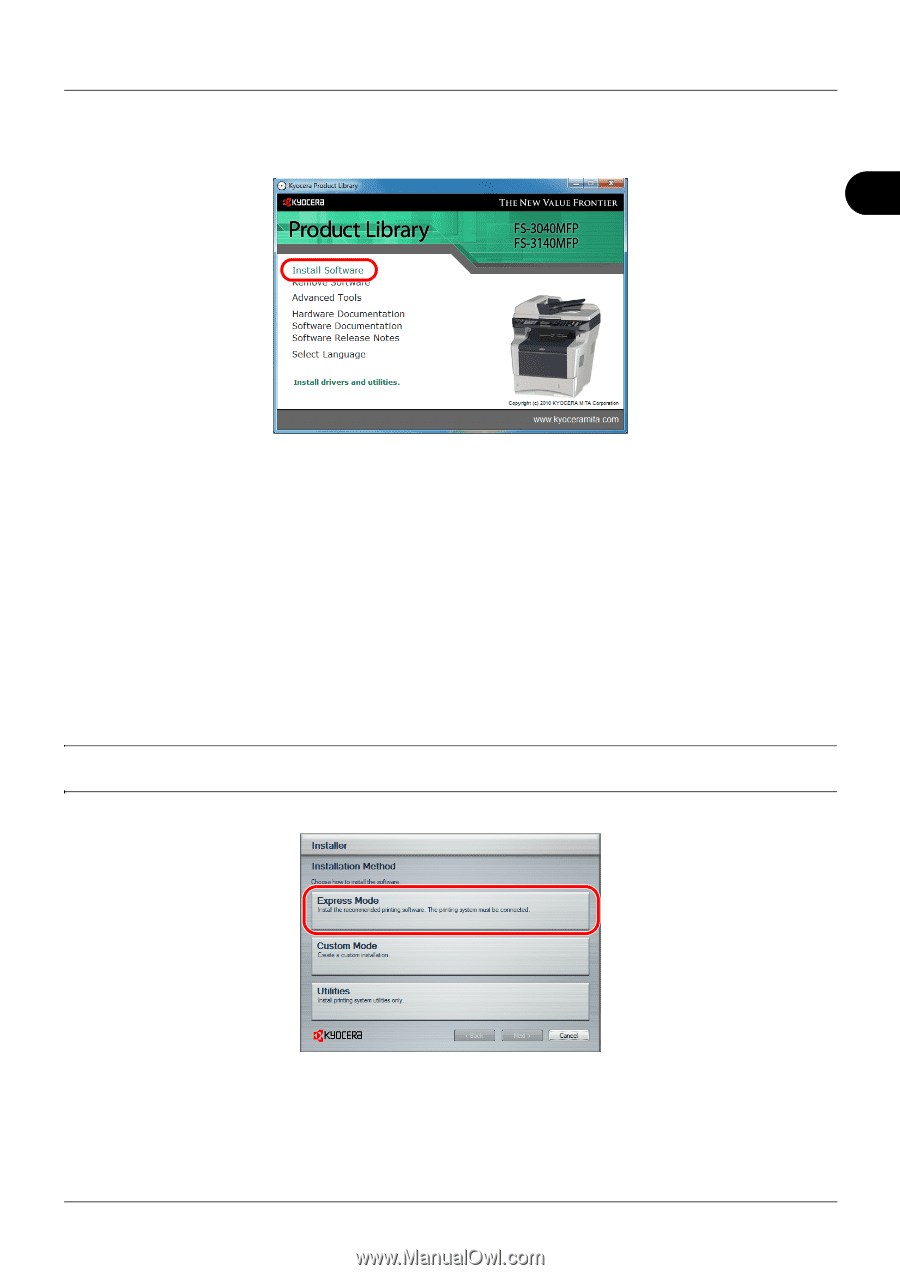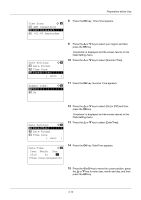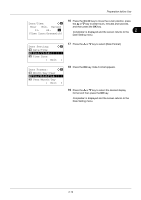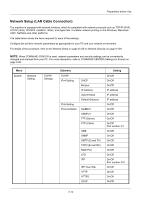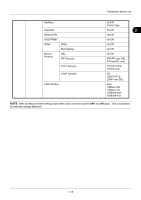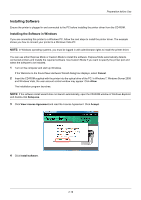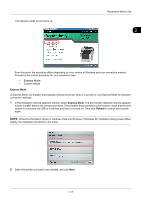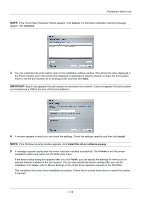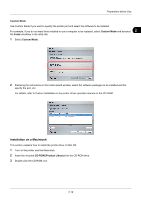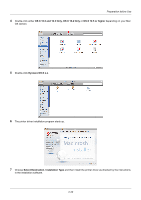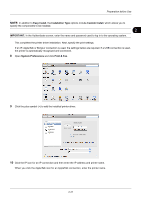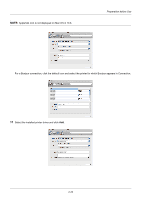Kyocera FS-3140MFP FS-3040MFP/3140MFP Operation Guide Rev-2.2011.1 - Page 53
Express Mode, Custom Mode, Refresh
 |
View all Kyocera FS-3140MFP manuals
Add to My Manuals
Save this manual to your list of manuals |
Page 53 highlights
The software install wizard starts up. Preparation before Use 2 From this point, the procedure differs depending on your version of Windows and your connection method. Proceed to the correct procedure for your connection type. • Express Mode • Custom Mode Express Mode In Express Mode, the installer automatically detects the printer when it is turned on. Use Express Mode for standard connection methods. 1 In the installation method selection window, select Express Mode. The print system detection window appears and the installer detects the connected printers. If the installer does not detect a print system, check that the print system is connected via USB or a network and that it is turned on. Then click Refresh to search print system again. NOTE: While the information shown in Windows Vista and Windows 7/Windows XP installation dialog boxes differs slightly, the installation procedure is the same. 2 Select the printer you want to be installed, and click Next. 2-17