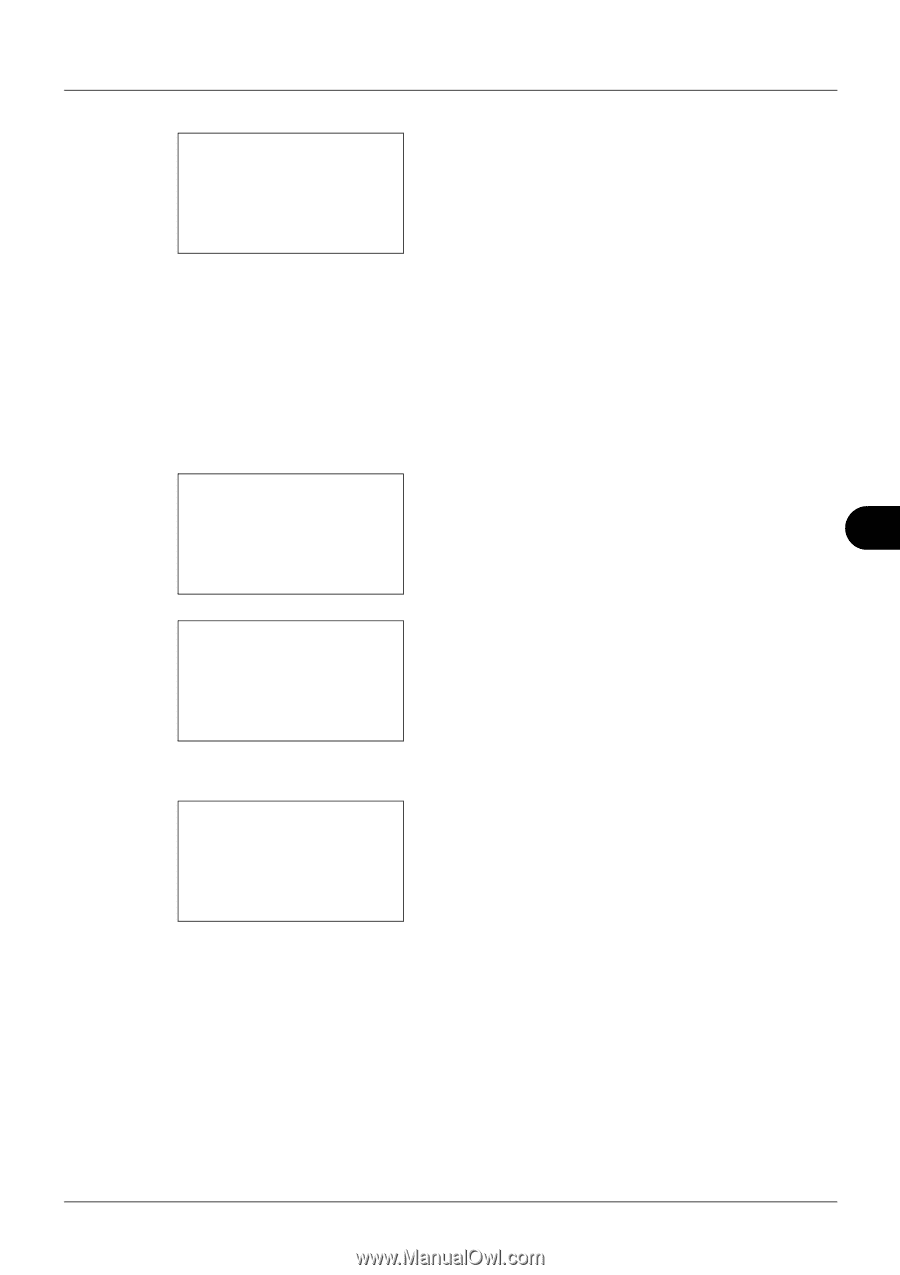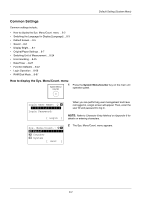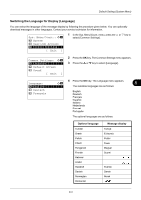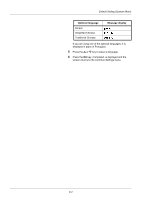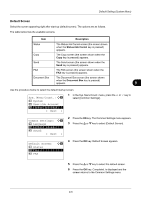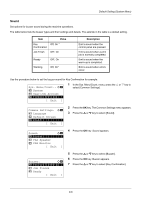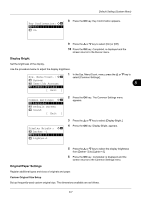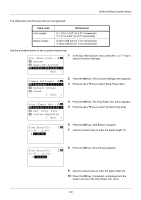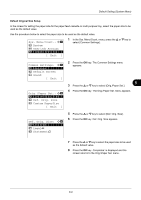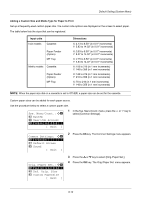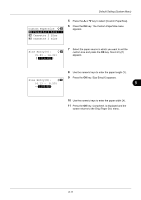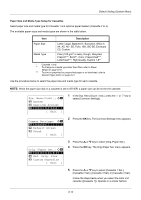Kyocera FS-3140MFP FS-3040MFP/3140MFP Operation Guide Rev-2.2011.1 - Page 199
Display Bright., Original/Paper Settings, Key Confirmation, Sys. Menu/Count., System, User/Job Account
 |
View all Kyocera FS-3140MFP manuals
Add to My Manuals
Save this manual to your list of manuals |
Page 199 highlights
Default Setting (System Menu) Key Confirmation: a b *1 ***O*f*f 2 On 8 Press the OK key. Key Confirmation appears. 9 Press the U or V key to select [On] or [Off]. 10 Press the OK key. Completed. is displayed and the screen returns to the Buzzer menu. Display Bright. Set the brightness of the display. Use the procedure below to adjust the display brightness. Sys. Menu/Count.: a b 3 System 4 User/Job Account *5**C*o*m*m*o*n**S*e*t*t*i*n*g*s**** [ Exit ] 1 In the Sys. Menu/Count. menu, press the U or V key to select [Common Settings]. 8 Common Settings: a b *1 **L*a*n*g*u*a*g*e*********** 2 Default Screen 3 Sound [ Exit ] 2 Press the OK key. The Common Settings menu appears. Display Bright.: a b 3 Darker -1 *4***N*o*r*m*a*l***0********** 5 Lighter+1 3 Press the U or V key to select [Display Bright.]. 4 Press the OK key. Display Bright. appears. 5 Press the U or V key to select the display brightness from [Darker -3] to [Lighter +3]. 6 Press the OK key. Completed. is displayed and the screen returns to the Common Settings menu. Original/Paper Settings Register additional types and sizes of originals and paper. Custom Original Size Setup Set up frequently-used custom original size. The dimensions available are as follows. 8-7