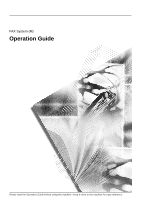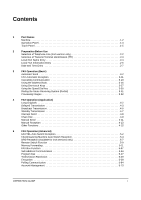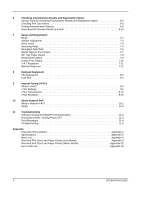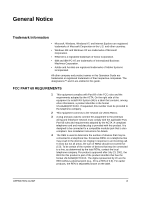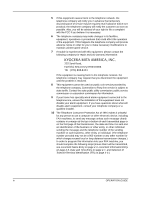Kyocera KM-2560 Fax System (M) Operation Guide Rev-2.0
Kyocera KM-2560 Manual
 |
View all Kyocera KM-2560 manuals
Add to My Manuals
Save this manual to your list of manuals |
Kyocera KM-2560 manual content summary:
- Kyocera KM-2560 | Fax System (M) Operation Guide Rev-2.0 - Page 1
FAX System (M) Operation Guide Please read the Operation Guide before using this machine. Keep it close to the machine for easy reference. - Kyocera KM-2560 | Fax System (M) Operation Guide Rev-2.0 - Page 2
- Kyocera KM-2560 | Fax System (M) Operation Guide Rev-2.0 - Page 3
(Available for inch versions only 5-7 Remote Switch Function 5-9 Memory Forwarding 5-11 FAX Box Function 5-37 Sub Address Communication 5-44 Program Dial 5-47 Transmission Restriction 5-49 Encryption 5-59 Polling Communication 5-64 Account Management 5-73 OPERATION GUIDE i - Kyocera KM-2560 | Fax System (M) Operation Guide Rev-2.0 - Page 4
Faxing (i-FAX) What is i-FAX 9-2 i-FAX Settings 9-5 i-FAX Transmission 9-10 i-FAX Reception 9-15 10 About Network FAX What is Network FAX 10-2 Setup 10-4 11 Troubleshooting Indicators During Sending/Receiving Operation 11-2 Precautions When Turning Power OFF 11-3 Error Messages - Kyocera KM-2560 | Fax System (M) Operation Guide Rev-2.0 - Page 5
telephone network must comply with the applicable FCC Part 68 rules and requirements adopted by the ACTA. A compliant telephone cord and modular plug is provided with this product. It is designed to be connected to a compatible modular jack that is also compliant. See installation instructions for - Kyocera KM-2560 | Fax System (M) Operation Guide Rev-2.0 - Page 6
is causing harm to the telephone network, the telephone company may request that you disconnect the equipment until the problem is resolved. 8 This equipment cannot be used on public coin service provided by the telephone company. Connection to Party line service is subject to state tariffs. Contact - Kyocera KM-2560 | Fax System (M) Operation Guide Rev-2.0 - Page 7
indicated in this manual. Do not dispose of batteries in a fire. They may explode. Check with local codes for possible special disposal instructions. SAVE THESE INSTRUCTIONS IMPORTANTES MESURES DE règlements pertinents quant à l'élimination des piles. CONSERVER CES INSTRUCTIONS OPERATION GUIDE v - Kyocera KM-2560 | Fax System (M) Operation Guide Rev-2.0 - Page 8
"The Ringer Equivalence Number is an indication of the maximum number of devices allowed to be connected to a telephone interface. The termination on an interface may consist of any combination of devices les dispositifs n'excède pas 5." Le IES (CANADA) pour ce produit est 0.8. vi OPERATION GUIDE - Kyocera KM-2560 | Fax System (M) Operation Guide Rev-2.0 - Page 9
FOR LOSS, WHETHER OR PARTIAL, OF RECEIVED DOCUMENTS WHEN SUCH LOSS IS CAUSED BY DAMAGES TO THE FAX SYSTEM, MALFUNCTIONS, MISUSE, OR EXTERNAL FACTORS SUCH MESSAGES RESULTING THEREFROM. Safety Conventions in This Guide Please read the Operation Guide before using the facsimile. Keep it close to - Kyocera KM-2560 | Fax System (M) Operation Guide Rev-2.0 - Page 10
the power plug from the outlet] .... [Always connect the machine to an outlet with a ground connection] Please contact your service representative to order a replacement if the safety warnings in this Operation Guide are illegible or if the guide itself is missing. (fee required) Due - Kyocera KM-2560 | Fax System (M) Operation Guide Rev-2.0 - Page 11
Guide for your machine for information regarding the sections listed below. • Caution Labels • Toner Container and Waste Toner • Installation Precautions Box not connect this machine to the same outlet as an air conditioner or copier, etc. Precautions for Use CAUTION Do not leave the document - Kyocera KM-2560 | Fax System (M) Operation Guide Rev-2.0 - Page 12
telephone company optional services that produce audible tones or clicks on the line can disrupt or cause termination of facsimile communications. No matter . Using the optional FAX Backup Kit allows you to store fax reception data from your HDD (hard disk drive) onto the FAX Backup Kit, ensuring - Kyocera KM-2560 | Fax System (M) Operation Guide Rev-2.0 - Page 13
Guide This guide consists of the following chapters. Chapter 1 - Part Names Explains the parts of the machine and keys on the operation panel. Chapter 2 - Preparation Before Use Explains the settings required before using fax. Chapter 3 - FAX for checking the communication status of fax. Chapter 6 - Kyocera KM-2560 | Fax System (M) Operation Guide Rev-2.0 - Page 14
required for Internet faxing. Chapter 10 - About Network FAX Explains how to use Network FAX functions. Read the Network FAX Driver Operation Guide in the included CD-ROM (online manual) as well. Chapter 11 - Troubleshooting Explains how to respond to error indications and trouble. Appendix Explains - Kyocera KM-2560 | Fax System (M) Operation Guide Rev-2.0 - Page 15
as to avoid problems. IMPORTANT: - Description of Operation Procedure In this Operation Guide, the continuous FAX/i-FAX]. T Press [Next] of Transmission. T Press [Next] of FAX. T Press [Change] of TTI. Description in this Operation Guide Press [FAX/i-FAX], [Next] of Transmission, [Next] of FAX - Kyocera KM-2560 | Fax System (M) Operation Guide Rev-2.0 - Page 16
Originals and Paper Sizes This section explains the notation used in this guide when referring to sizes of originals or paper sizes. As with A4, B5 and Letter, which directions on the touch panel. Placement direction Vertical direction Originals Paper Horizontal direction xiv OPERATION GUIDE - Kyocera KM-2560 | Fax System (M) Operation Guide Rev-2.0 - Page 17
1 Part Names This chapter explains the names of parts when the machine is used as a fax machine after installing the FAX kit. For other parts, refer to the machine's Operation Guide. • Machine 1-2 • Operation Panel 1-4 • Touch Panel 1-5 OPERATION GUIDE 1-1 - Kyocera KM-2560 | Fax System (M) Operation Guide Rev-2.0 - Page 18
For the parts required when functions other than FAX are used, refer to the machine's Operation Guide. 1 2 4 5 3 1 Operation panel 2 Main power switch 3 MP (Multi Purpose) tray 4 TEL connector 5 LINE connector IMPORTANT: You cannot automatically receive a fax when the main power switch is turned off - Kyocera KM-2560 | Fax System (M) Operation Guide Rev-2.0 - Page 19
Document Processor (optional) 10 Part Names 98 76 11 6 Original eject table 7 Original table 8 Original width guides 9 Top cover 10 Original placement indicator 11 Opening handle OPERATION GUIDE 1-3 - Kyocera KM-2560 | Fax System (M) Operation Guide Rev-2.0 - Page 20
Entry FAX No. Entry i-FAX Addr Entry Ad van ced Setup 6/6/2006 10:00 65 17 1 System Menu key 2 Status/Job Cancel key 3 Program key 4 Counter key 5 Send key 6 Document Box key 7 Accessibility Display key 8 Print indicator 9 Send indicator 10 Receive indicator 11 Memory indicator 12 Error indicator - Kyocera KM-2560 | Fax System (M) Operation Guide Rev-2.0 - Page 21
the screens required when functions other than FAX are used, refer to the machine's Operation Guide. Send Screen 1 2 Appears when pressing 005 No. 008 009 0 10 1 /1 0 D es t in at io n 0 Address Book E-mail Addr Entry Folder Path E n try FAX No. E n try i-FAX Addr Entry Destinatio n Status - Kyocera KM-2560 | Fax System (M) Operation Guide Rev-2.0 - Page 22
S etu p 6/6/2006 10:00 Document Box Screen Appears when pressing the Document Box key. 1 [Custom Box] screen Custom Box No. Bo x Name Owner U se(%) Edit Box 1 /1 2 [Job Box] screen Custom Box Status Sto re File D etail Job Box Remo vable M emory Open FAX Box Job Box Box Name Private - Kyocera KM-2560 | Fax System (M) Operation Guide Rev-2.0 - Page 23
D et ail Remo ve M emory FAX Box 6/6/2006 10:00 FAX Box No. Box Name 0001 BOX 1 0002 BOX 2 Owner An o n ymo u s An o n ymo u s U se(%) --------- Edit Box 1 /1 Polling Box Custom Box Status Job Box Detail Removable M emory Open FAX Box 6/6/2006 10:00 Status/Job Cancel Screen Appears - Kyocera KM-2560 | Fax System (M) Operation Guide Rev-2.0 - Page 24
t atu s 1 /1 4 [Device/ Communication] screen 5 [Paper/Supplies] screen Cancel Printing 10:00 Hard Disk M emory Card Not connected. Fo rmat Printing list Storing Jobs FAX/i-FAX Device/ Co m m u n ic at io n Check New FAX P ap er/S u p p lies 6/6/2006 10:00 To ner Information Paper Toner - Kyocera KM-2560 | Fax System (M) Operation Guide Rev-2.0 - Page 25
before the machine is used for the first time after the FAX kit is installed in the machine. There is no need for the customer to undertake this preparation if it has already been carried out by a service representative. • Selection of Telephone Line (Inch version only 2-2 • Selection of Transmit - Kyocera KM-2560 | Fax System (M) Operation Guide Rev-2.0 - Page 26
with, press [Tone (DTMF)] or [Pulse (10PPS)]. FAX - FAX Port Set FAX port. Tone(DTM F) P u ls e(1 0 P P S ) Status 4 Press [OK]. Can cel OK 6/6/2006 10:00 5 To exit from this setup, press [Close] several times until the System Menu default screen is displayed. 2-2 OPERATION GUIDE - Kyocera KM-2560 | Fax System (M) Operation Guide Rev-2.0 - Page 27
TTI for fax transmissions and Internet fax transmissions. Normally, the Local FAX Name is documents. Off Ou tsid e In s id e Status 4 Press [OK]. Can cel OK 6/6/2006 10:00 5 To exit from this setup, press [Close] several times until the System Menu default screen is displayed. OPERATION GUIDE - Kyocera KM-2560 | Fax System (M) Operation Guide Rev-2.0 - Page 28
-case No./Symbol Space Status Cancel OK 6/6/2006 10:00 NOTE: For details on character entry, refer to Character Entry Method on page 2 of the Appendix. 4 Press [OK]. 5 To exit from this setup, press [Close] several times until the System Menu default screen is displayed. 2-4 OPERATION GUIDE - Kyocera KM-2560 | Fax System (M) Operation Guide Rev-2.0 - Page 29
. FAX - Local FAX Number Register o r edit local FAX number. U se the numeric keys to enter a number. 12345678 Space Back Space Status Cancel OK 6/6/2006 10:00 the cursor. 5 Press [OK]. Local FAX ID Entry 6 Press [Change] of Local FAX ID. The entry screen is displayed. OPERATION GUIDE 2-5 - Kyocera KM-2560 | Fax System (M) Operation Guide Rev-2.0 - Page 30
to register. FAX - Local FAX ID Set local FAX ID. Use [-]/[+] or the numeric keys to enter a number. (000 0-999 9) 0001 Status 8 Press [OK]. Cancel OK 6/6/2006 10:00 9 To exit from this setup, press [Close] several times until the System Menu default screen is displayed. 2-6 OPERATION GUIDE - Kyocera KM-2560 | Fax System (M) Operation Guide Rev-2.0 - Page 31
the FAX delayed 10:00 NOTE: Settings include Year (Y), Month (M), Date (D), Hour (H), Minute (M) and Second (S). 4 Select Summer Time if appropriate. 5 Press [OK]. 6 To exit from this setup, press [Close] several times until the System Menu default screen is displayed. OPERATION GUIDE - Kyocera KM-2560 | Fax System (M) Operation Guide Rev-2.0 - Page 32
Preparation Before Use 2-8 OPERATION GUIDE - Kyocera KM-2560 | Fax System (M) Operation Guide Rev-2.0 - Page 33
(Basic) This chapter explains the following basic operations. • Automatic Send 3-2 • FAX Automatic Reception 3-11 • Cancelling Communication 3-13 • Using the Address Book 3-16 • Using One-touch Keys 3-27 • Using the Speed Dial key 3-30 • Dialing the Same Receiving System (Redial 3-31 - Kyocera KM-2560 | Fax System (M) Operation Guide Rev-2.0 - Page 34
fax (i-FAX), refer to i-FAX Transmission on page 9-10 ry FAX No. E n t ry i-FAX Addr Entry default is memory transmission. To select direct transmission, use the following procedure. 1 Press [Advanced Setup], and then [FAX N o tice FAX Delayed Tran s rm FAX Direct Tran s m is s io n FAX Polling - Kyocera KM-2560 | Fax System (M) Operation Guide Rev-2.0 - Page 35
FAX can also be sent page by page, with confirmation after each page. Off On Status Add Sho rtcut Cancel OK 6/6/2006 10:00 Setting for Direct transmission Off On Description Starts memory transmission. After originals are scanned into memory, the communication the document processor GUIDE 3-3 - Kyocera KM-2560 | Fax System (M) Operation Guide Rev-2.0 - Page 36
the document processor. After the telephone line has connected document processor. Refer to the machine's Operation Guide for placing originals. 3-4 Dial the Receiving System 4 1 Press [FAX E -mail Addr Entry Fo lder Path E n t ry FAX No. E n t ry i-FAX Addr Entry D es t in at io n Status Quick - Kyocera KM-2560 | Fax System (M) Operation Guide Rev-2.0 - Page 37
Back Space Add a new FAX destination. Enter the FAX number with the numeric keys. Destinatio n 0 Sub Address Transmissio n Start Speed ECM E n cryp t ed Transmissio n On Hook Add to Addr Book Status Next Dest. Can cel OK 6/6/2006 10:00 Key Sub Address Description To communicate using the sub - Kyocera KM-2560 | Fax System (M) Operation Guide Rev-2.0 - Page 38
. To change the ECM communication setting, press this key. To send faxes using encryption, press this key. For details, refer to Encryption on page 5-59. [On Hook] After pressing this key, you can dial the receiving system using the numeric keys. For details, refer to Manual Send on page 4-11 - Kyocera KM-2560 | Fax System (M) Operation Guide Rev-2.0 - Page 39
Resolution NOTE: The default setting is 200 × support resolution of 300 × 300 dpi when sending faxes. If you have selected 300 × 300 dpi, the machine sends faxes x4 0 0 d p i Super Fine Add Shortcut 2 0 0 x2 0 0 d p i Fine 2 0 0 x1 0 0 d p i N o rmal Cancel OK 6/6/2006 10:00 OPERATION GUIDE 3-7 - Kyocera KM-2560 | Fax System (M) Operation Guide Rev-2.0 - Page 40
400 dpi (Super Fine) or higher, the fax machine on the receiving system needs to be capable 6 Adjusting the density when scanning originals • Manual (-3 to +3): You can adjust the density -2 .5 -1 .5 -0 .5 +0 .5 +1 . 5 +2 .5 Status Add Shortcut Cancel OK 6/6/2006 10:00 3-8 OPERATION GUIDE - Kyocera KM-2560 | Fax System (M) Operation Guide Rev-2.0 - Page 41
. FAX Operation No. Accepted Time Type Destinatio n 000001 10:00 1111 U ser Name Status S en atio n P ap er/S u p p lies 6/6/2006 10:00 Cancelling the Transmission On the Sending Jobs screen above, All Job No. Accepted Time Type Destinatio n 000001 10:00 1111 U ser Name Lo g Status S - Kyocera KM-2560 | Fax System (M) Operation Guide Rev-2.0 - Page 42
FAX Operation (Basic) NOTE: Pressing the Stop key on the operation panel while originals are being scanned cancels the transmission. 3-10 OPERATION GUIDE - Kyocera KM-2560 | Fax System (M) Operation Guide Rev-2.0 - Page 43
• Manual (Refer to page 4-13.) Checking and Changing the Reception Method 1 Press the System Menu key. 2 Press [FAX/i-FAX], [Next] of Reception, [Next] of FAX, [Close] several times until the System Menu default screen is displayed. Reception Starts 1 When a fax has been sent to you, the machine - Kyocera KM-2560 | Fax System (M) Operation Guide Rev-2.0 - Page 44
to Cancelling Transmission (Disconnection of Communication) on page 3-14. Memory Reception When the machine cannot print a fax due to paper running out or be held varies with the output tray. Refer to the machine's Operation Guide. When the number of sheets to be printed exceeds the number of sheets - Kyocera KM-2560 | Fax System (M) Operation Guide Rev-2.0 - Page 45
document processor, take them out from the original output table. Cancelling Memory Transmission (during communication) During memory transmission, to cancel communication the cancel 000001 10:00 1111 S en d in g confirmation screen appears, press 1 /1 [Yes]. Communication is canceled. - Kyocera KM-2560 | Fax System (M) Operation Guide Rev-2.0 - Page 46
FAX Operation Co m m u n ic atio n P ap er/S u p p lies 6/6/2006 10:00 To send delayed transmission immediately, select the job to be sent and press [Start send default screen. When originals remain in the document processor, take them out. Cancelling Transmission (Disconnection of Communication) - Kyocera KM-2560 | Fax System (M) Operation Guide Rev-2.0 - Page 47
/Job Cancel key. 2 Press [Device/Communication]. 3 Press [Line Off] of FAX Port 1 or FAX Port 2 (option). S t atu s Scanner Ready. Printer Ready. When the cancel confirmation screen appears, press [Yes]. Removable M emory Not connected. Fo rm at Rem o ve FAX Port 1 Receivin g . . . Line Off - Kyocera KM-2560 | Fax System (M) Operation Guide Rev-2.0 - Page 48
FAX) on page 3-19. Contact Registration (fax) Up to 2,000 destinations can be registered. Destination name, fax number, sub address communication, encryption, transmission start speed, and ECM communication e Change Status Cancel Back Register 6/6/2006 10:00 4 Using [+]/[-] or the numeric GUIDE - Kyocera KM-2560 | Fax System (M) Operation Guide Rev-2.0 - Page 49
Method on page 2 of the Appendix. 8 Press [Address]. 9 Use [S]/[T] to select FAX. 10 Press [Change Dest.]. 11 Use the numeric keys to enter the number of the receiving system. Address . 12 Press [Sub Address]. When you do not use sub address communication, go to step 16. OPERATION GUIDE 3-17 - Kyocera KM-2560 | Fax System (M) Operation Guide Rev-2.0 - Page 50
the character to the left of the cursor. 14 Press [Password] and enter the sub address password using the numeric keys. NOTE: You can use up to Not Use Encryptio n Box 18 Status Cancel OK 6/6/2006 10:00 To specify the FAX Box of the receiving system, press [Encryption Box], and go to the - Kyocera KM-2560 | Fax System (M) Operation Guide Rev-2.0 - Page 51
error correction mode) is a function to automatically resend an image that has not been correctly sent or received due to the effects of noise on the telephone line during transmission. To change the ECM communication (i-FAX) Up to 2,000 contacts can be registered. Contact name, i-FAX address - Kyocera KM-2560 | Fax System (M) Operation Guide Rev-2.0 - Page 52
FAX Ad d res s S imp le D es t in at io n Co n d itio n Status Cancel OK 6/6/2006 10:00 12 Enter the destination address and press [OK]. Up to 126 characters can be entered. NOTE: For details on character entry, refer to Character Entry Method on page 2 of the Appendix. 3-20 OPERATION GUIDE - Kyocera KM-2560 | Fax System (M) Operation Guide Rev-2.0 - Page 53
longer highlighted. Select a suitable file format for the destination fax machine. MH, MR, MMR or JBIG Specify the suitable document size options for the destination fax machine. • A4/Letter: Permitted (fixed) • B4 press [Register].The destination is added to the Address Book. OPERATION GUIDE 3-21 - Kyocera KM-2560 | Fax System (M) Operation Guide Rev-2.0 - Page 54
FAX Operation (Basic) Group Registration You can register Number: Au to Name: Ch an g e Ch an g e 3-22 Status Cancel Back Register 6/6/2006 10:00 4 Use the numeric keys or [+]/[-] to enter the address number (0001 to 2,500). NOTE: 2 of the Appendix. 8 Press [Group Member]. OPERATION GUIDE - Kyocera KM-2560 | Fax System (M) Operation Guide Rev-2.0 - Page 55
.1.76 ABC DEF GHI JKL M NO PQRS TU V WXYZ 0-9 E-mail Fo ld er FAX i-FAX Search(Name) S earch (N o . ) 1 /2 Detail Status Cancel OK 6/6/2006 10:00 NOTE: You can search for destinations by name or address number. 11 Press [OK]. 12 To add a destination, repeat steps 8 to 11. Check that - Kyocera KM-2560 | Fax System (M) Operation Guide Rev-2.0 - Page 56
-mail Addr Entry Fo lder Path E n t ry FAX No. E n t ry i-FAX Addr Entry D es t in at io n Status 10.176.1.54 10.172.1.76 ABC DEF GHI JKL M NO PQRS TU V WXYZ 0-9 E-mail Fo ld er FAX i-FAX 10 1 /1 0 Destinatio n 1 Address Book E -mail Addr Entry Fo lder Path E n t ry FAX No. E n t ry i-FAX - Kyocera KM-2560 | Fax System (M) Operation Guide Rev-2.0 - Page 57
FAX E OFFICE 1234567890 0123456789 OFFICE @ XXX X. COM 10.176.1.54 10.172.1.76 Search(N ame) 1 0001 Search(N Fo ld er FAX i-FAX Group Sta tus Cancel OK 6/6/2006 10:00 Keys used mail, folder (SMB/FTP), FAX, Internet FAX, and group) Refine your mail], [Folder], [FAX], [i-FAX] or [Group]. The - Kyocera KM-2560 | Fax System (M) Operation Guide Rev-2.0 - Page 58
Registration (i-FAX). When editing a group 1 Change Address Number and Name. For details, refer to Group Registration steps 3 to 7. 2 Press [Group Member]. 3 To add a contact to a group, press [Add]. Refer to steps 10 and the registered details are applied in the Address Book. 3-26 OPERATION GUIDE - Kyocera KM-2560 | Fax System (M) Operation Guide Rev-2.0 - Page 59
FAX Operation (Basic) Using 012 013 014 01 5 1 /5 016 017 018 019 020 D et ail Status Close 6/6/2006 10:00 4 Press [Register/Edit]. 5 Select the destination (contact or group) to register to the One several times until the System Menu default screen is displayed. OPERATION GUIDE 3-27 - Kyocera KM-2560 | Fax System (M) Operation Guide Rev-2.0 - Page 60
e Destinatio n 0 Address Book E -mail Addr Entry Fo lder Path E n t ry FAX No. E n t ry i-FAX Addr Entry Advanced Setup 6/6/2006 10:00 NOTE: When the One-touch key for the destination is not displayed on the touch panel, screen registers the destination to the One-touch key. 3-28 OPERATION GUIDE - Kyocera KM-2560 | Fax System (M) Operation Guide Rev-2.0 - Page 61
deletion confirmation screen deletes the registration contents of the One-touch key. 5 To exit from this setup, press [Close] several times until the System Menu default screen is displayed. OPERATION GUIDE 3-29 - Kyocera KM-2560 | Fax System (M) Operation Guide Rev-2.0 - Page 62
FAX Operation (Basic) Using the Speed Dial key You can designate a three-digit One-touch key number (speed Tran s m is s io n Co lo r/Im ag e Destinatio n 0 Address Book E -mail Addr Entry Fo lder Path E n t ry FAX No. E n t ry i-FAX Addr Entry Advanced Setup 6/6/2006 10:00 3-30 OPERATION GUIDE - Kyocera KM-2560 | Fax System (M) Operation Guide Rev-2.0 - Page 63
a receiving system that does not respond when you try to send fax. No particular setting is required for automatic redial. Because the machine redials repeatedly at a regular interval, you do not need to worry even when the communication by the receiving system is prolonged. NOTE: When using direct - Kyocera KM-2560 | Fax System (M) Operation Guide Rev-2.0 - Page 64
multiple-page original in the optional document processor, the machine scans all the originals but only the first page is previewed. You cannot change the transmission functions while the preview image is displayed. 3 Press the Start key to send the fax. Transmission begins. 3-32 OPERATION GUIDE - Kyocera KM-2560 | Fax System (M) Operation Guide Rev-2.0 - Page 65
FAX using the optional document processor, place the originals in the document processor again. box. For more information on polling transmissions, refer to Using Polling Transmission on page 5-65. You cannot preview images in the following situations: • When the original is a non-standard document - Kyocera KM-2560 | Fax System (M) Operation Guide Rev-2.0 - Page 66
FAX Operation (Basic) 3-34 OPERATION GUIDE - Kyocera KM-2560 | Fax System (M) Operation Guide Rev-2.0 - Page 67
) This chapter explains the method to effectively use FAX. • Long Originals 4-2 • Delayed Transmission 4-3 • Broadcast Transmission 4-5 • Standby Transmission 4-7 • Interrupt Send 4-8 • Chain Dial 4-9 • Manual Send 4-11 • Manual Reception 4-13 • Other Functions 4-15 OPERATION GUIDE 4-1 - Kyocera KM-2560 | Fax System (M) Operation Guide Rev-2.0 - Page 68
FAX Operation (Application) Long Originals Use the optional document Send key. 2 Place the originals in the optional document processor. 3 Press [Type of Original/Transmission], and then a document processor. Destinatio n 0 Off On Status 5 Press [OK]. Add Shortcut Cancel OK 6/6/2006 10:00 - Kyocera KM-2560 | Fax System (M) Operation Guide Rev-2.0 - Page 69
communication documents until sending is finished. For details on using Custom Boxes, refer to the machine's Operation Guide. Batch Transmission Function When fax originals to be sent to the same destination are set to the same transmission start time with delayed transmission, you can send up to 10 - Kyocera KM-2560 | Fax System (M) Operation Guide Rev-2.0 - Page 70
to enter the Ready to send. Enter Destination. transmission start time. FAX Delayed Transmissio n Off On Press [OK] to display the image. Start Time 10 : Destinatio n 0 0 # Keys # Keys Status Add Sho rtcut Can cel OK 6/6/2006 10:00 NOTE: You can also press [# Keys] and use the numeric - Kyocera KM-2560 | Fax System (M) Operation Guide Rev-2.0 - Page 71
. You can use this function together with sub address communication and delayed transmission. When direct transmission has been selected, i-FAX address. 3 After entering all the destinations, press [OK]. Select the destination from the Address Book 1 Press [Address Book]. 2 Select the check boxes - Kyocera KM-2560 | Fax System (M) Operation Guide Rev-2.0 - Page 72
For more information on sending an Internet fax (i-FAX), refer to iFAX Transmission on page 9-10. For details of the Address Book, the destinations, press the Start key. Transmission begins. NOTE: In addition to a fax, you can include e-mail transmission and folder (SMB/FTP) transmission to send as - Kyocera KM-2560 | Fax System (M) Operation Guide Rev-2.0 - Page 73
FAX Operation (Application) Standby Transmission During a communication, you can scan originals and schedule a next transmission. When the first communication need to wait when a communication has prolonged due to broadcast communication is completed, the scheduled transmission will begin. OPERATION - Kyocera KM-2560 | Fax System (M) Operation Guide Rev-2.0 - Page 74
FAX Operation (Application) Interrupt Send During communication, when you scan originals by selecting direct transmission, you can use interrupt send. Even when the communication is prolonged due to broadcast transmission or a next transmission being scheduled, the machine will first send - Kyocera KM-2560 | Fax System (M) Operation Guide Rev-2.0 - Page 75
o f Original/ Tran s m is s io n Co lor/Image 5 Enter the fax number to connect to the chain number. Advanced S etu p 6/6/2006 10:00 Use the numeric keys to enter a fax number 1 Press [FAX No. Entry]. '212' is already entered, and then enter the fax number. Press [Next Dest.] to enter the next - Kyocera KM-2560 | Fax System (M) Operation Guide Rev-2.0 - Page 76
from the list. You can select several destinations. 3 Press [OK]. The chain number '212' is automatically added to all the destinations. Select fax number from One-touch key Select the destination from One-touch keys. You can select several destinations. The chain number '212' is automatically added - Kyocera KM-2560 | Fax System (M) Operation Guide Rev-2.0 - Page 77
Manual Send FAX Operation (Application) This method allows you to send originals by pressing the Start key after confirming that the telephone line has connected to the receiving system. Connecting a telephone set (commercially available product) to this machine enables you to talk with the person - Kyocera KM-2560 | Fax System (M) Operation Guide Rev-2.0 - Page 78
FAX Operation (Application) 4 When sending starts (when the Send indicator on the operation panel starts blinking), return the handset to its original position. 4-12 OPERATION GUIDE - Kyocera KM-2560 | Fax System (M) Operation Guide Rev-2.0 - Page 79
need to change the receiving mode to Manual Reception. To change to manual mode, refer to Receiving Mode on page 7-5. When the Dual FAX option is installed, the only receiving mode available on port 2 is FAX Automatic reception. Receiving after Confirming Connection to the Sending System You can - Kyocera KM-2560 | Fax System (M) Operation Guide Rev-2.0 - Page 80
the Status/Job Cancel key. 2 Press [Device/ Status Communication], and then Scanner Ready. Printer [Manual RX]. Ready. Reception will Removable M emory Not connected. start. Fo rm at Rem o ve FAX Port 1 Ready. Line Off M anual RX FAX Lo g Printing Jobs Status Sending Jobs Hard Disk - Kyocera KM-2560 | Fax System (M) Operation Guide Rev-2.0 - Page 81
are convenient when sending fax are introduced here. For usage of each function, refer to the machine's Advanced Operation Guide. Original Size Selection on page 3-2.) Multi-page Form Scan connected multi-page originals such as forms. The optional document processor is required. 1-sided / 2-sided - Kyocera KM-2560 | Fax System (M) Operation Guide Rev-2.0 - Page 82
into text data)† †. When you send fax, this is changed to [Text]. Continuous Scan When you cannot place multi-page originals into the document processor at one time, the multi-page Orientation • Selection of Image Quality • Scan Density • Scan Resolution • Zoom • Border Erase 4-16 OPERATION GUIDE - Kyocera KM-2560 | Fax System (M) Operation Guide Rev-2.0 - Page 83
FAX Operation (Application) NOTE: Original Size Selection, Selection of Image Quality, Scan Density, Scan Resolution and Border Erase can be changed middle of books separately. Individual Border Erase Erase top, bottom, left and right black borders to individually set widths. OPERATION GUIDE 4-17 - Kyocera KM-2560 | Fax System (M) Operation Guide Rev-2.0 - Page 84
FAX Operation (Application) The Border Erase width that can be set in each mode is as feature allows you to print a copy of the document being sent. Send and Store When you send originals, this feature allows you to store a copy of the document being sent in a Document Box. 4-18 OPERATION GUIDE - Kyocera KM-2560 | Fax System (M) Operation Guide Rev-2.0 - Page 85
5 FAX Operation (Advanced) This chapter explains advanced fax communication functions. • FAX/TEL Auto Switch Reception 5-2 • FAX/Answering Switch Function 5-9 • Memory Forwarding 5-11 • FAX Box Function 5-37 • Sub Address Communication 5-44 • Program Dial 5-47 • Transmission Restriction - Kyocera KM-2560 | Fax System (M) Operation Guide Rev-2.0 - Page 86
When you lift the handset of the connected telephone set, you can talk to the other party. After the end of the conversation, you can receive the fax. NOTE: At the end of the conversation, you can also manually receive the originals. (Refer to Manual Reception on page 4-13.) 5-2 OPERATION GUIDE - Kyocera KM-2560 | Fax System (M) Operation Guide Rev-2.0 - Page 87
for FAX/TEL Auto Switch), the connected telephone fax reception. 2 Talk to the other party. NOTE: At the end of the conversation, you can manually receive the originals. (Refer to Manual Reception on page 4-13.) When the call is from a fax The machine starts receiving fax originals. OPERATION GUIDE - Kyocera KM-2560 | Fax System (M) Operation Guide Rev-2.0 - Page 88
. NOTE: In order to use FAX/Answering Machine Auto Switch Reception, it is necessary to connect an answering machine-equipped telephone set (commercially available product) to the machine. For details, such as responding to messages, refer to the Operation Guide of each answering machine. Set the - Kyocera KM-2560 | Fax System (M) Operation Guide Rev-2.0 - Page 89
FAX Telephone When the other party has sent originals with manual send When the other party is calling from a telephone Receive fax originals from the other party automatically (FAX (TAD)]. 1 The connected telephone set makes ringing the same as manual reception. (Refer to Manual Reception on - Kyocera KM-2560 | Fax System (M) Operation Guide Rev-2.0 - Page 90
FAX Operation (Advanced) NOTE: When silence continues for at least 30 seconds during recording, the machine switches to fax reception. When the call is from a fax The machine starts receiving fax originals. 5-6 OPERATION GUIDE - Kyocera KM-2560 | Fax System (M) Operation Guide Rev-2.0 - Page 91
the ring pattern distinctive to the fax. NOTE: Using DRD Reception to receive a telephone call is only possible if a separately purchased telephone is connected to the machine. DRD reception is only possible if you subscribe to the Distinctive Ring Pattern service provided by your telephone company - Kyocera KM-2560 | Fax System (M) Operation Guide Rev-2.0 - Page 92
ring pattern. When the call is from a telephone Lift the handset and speak with the other party. When the conversation is over, fax reception can be initiated manually. When the call is from a fax Once the ringing tone stops, fax reception will start automatically. 5-8 OPERATION GUIDE - Kyocera KM-2560 | Fax System (M) Operation Guide Rev-2.0 - Page 93
fax reception by operation from the connected Press [FAX/i-FAX], [Next] of Reception, [Next] of FAX, and 10:00 5 To exit from this setup, press [Close] several times until the System Menu default screen is displayed. Using the Remote Switch Dial To start fax reception by operation from the connected - Kyocera KM-2560 | Fax System (M) Operation Guide Rev-2.0 - Page 94
the telephone. 3 When you hear the fax tone from the handset, enter the two-digit remote switch dial number using the dial button on the telephone set. NOTE: The remote switch dial is set to 55 at the factory. 4 The telephone line switches to the machine, and reception starts. 5-10 OPERATION GUIDE - Kyocera KM-2560 | Fax System (M) Operation Guide Rev-2.0 - Page 95
(i-FAX) By using the memory forwarding function, you can perform the following communication. Sub address confidential delivery You can store the received originals in the FAX Box registered in advance without printing them, and output the originals without anyone seeing them. OPERATION GUIDE - Kyocera KM-2560 | Fax System (M) Operation Guide Rev-2.0 - Page 96
. (Refer to page 5-44.) 3 Store originals in the FAX Box with memory forwarding. 4 Print originals from the FAX Box. (Refer to page 5-39.) Sub address relay broadcast communication Received originals are forwarded to multiple fax machines. By setting a sub address as the forwarding requirement - Kyocera KM-2560 | Fax System (M) Operation Guide Rev-2.0 - Page 97
FAX Addr Entry D et ail/E d it Status Delete Cancel OK 6/6/2006 10:00 NOTE: You can register multiple destinations. By setting a group as the destination, you can specify up to 500 recipients. Key Address Book Description Select the destination registered in the Address Book OPERATION GUIDE - Kyocera KM-2560 | Fax System (M) Operation Guide Rev-2.0 - Page 98
Login User Name, and Login Password of the other party to which you will forward the received originals. Forward originals to another fax. Enter the recipient's fax to Forwarding Detail Settings on page 5-19. 9 Press [OK]. 10 Perform forward detail setting. You can change the following settings. • - Kyocera KM-2560 | Fax System (M) Operation Guide Rev-2.0 - Page 99
Name: Forward Setting: Storing in FAX Box: Off File Name: doc Ch an g e N ext Ch an g e Ch an g e Cancel OK 6/6/2006 10:00 Requirement: Sub Address P rin To forward fax reception, select [FAX] and press [Next]. To forward i-FAX reception, select [i-FAX] and press [Next]. OPERATION GUIDE 5-15 - Kyocera KM-2560 | Fax System (M) Operation Guide Rev-2.0 - Page 100
sub address. Press [Sender FAX Number] and enter the sender's fax number using the numeric keys FAX option is installed. When i-FAX faxes received from senders at the AAAA.com or AAAA domains are forwarded. The '*' wild-card character can only be used at the beginning or end of a character string. 10 - Kyocera KM-2560 | Fax System (M) Operation Guide Rev-2.0 - Page 101
) transmission or folder (FTP) transmission. Enter the Host Name, Path, Login User Name, and Login Password of the other party to which you will forward the received originals. Forward originals to another fax. Enter the recipient's fax number using the numeric keys and set the transmission details - Kyocera KM-2560 | Fax System (M) Operation Guide Rev-2.0 - Page 102
Perform forwarding settings, referring to steps 11 to 20. NOTE: You can only store originals in the FAX Box when valid requirements are set. 27 Press [Register]. The forwarding settings is registered. 28 Select the checkbox checkmark. 29 Press [OK]. Memory forwarding is set. 5-18 OPERATION GUIDE - Kyocera KM-2560 | Fax System (M) Operation Guide Rev-2.0 - Page 103
FAX Operation (Advanced) 30 To exit from this setup, press [Close] several times until the System Menu default screen is displayed. Changing/Deleting a Forwarding Settings (for Each Requirement) To change or 3 of Registration of Forwarding Settings (Forward All) on page 5-13. OPERATION GUIDE 5-19 - Kyocera KM-2560 | Fax System (M) Operation Guide Rev-2.0 - Page 104
Print or forward the faxes received during the preset and go to the Status next step. OK 6/6/2006 10:00 4 Press [+]/[-] to enter Start Time and End PDF] or [TIFF], and then [OK]. 4 Press [OK]. 5 Press [OK]. 6 To exit from this setup, press [Close] several times until the System Menu default GUIDE - Kyocera KM-2560 | Fax System (M) Operation Guide Rev-2.0 - Page 105
[OK]. 6 To exit from this setup, press [Close] several times until the System Menu default screen is displayed. File Name Registration You can set the file name to be created when forwarding. , press [Job No.], [Date and Time], [Add FAX No. to Front] or [Add FAX No. to Back]. OPERATION GUIDE 5-21 - Kyocera KM-2560 | Fax System (M) Operation Guide Rev-2.0 - Page 106
(RX/Forward Requirements Settings) You can use COMMAND CENTER on a computer connected to the network to specify the memory forwarding settings on this machine. Refer to the machine's Operation Guide for information on the network settings. Accessing COMMAND CENTER 1 Open the web browser. 2 In the - Kyocera KM-2560 | Fax System (M) Operation Guide Rev-2.0 - Page 107
/Forward Requirements Settings FAX/i-FAX > Common > Use Requirement List or Off. All: All received faxes are forwarded. Clicking Advanced displays the Advanced settings page Requirements on page 5-24.) Use Requirement List: Forwards faxes as per the reception requirements. Click Requirement List to - Kyocera KM-2560 | Fax System (M) Operation Guide Rev-2.0 - Page 108
time between 00:00 and 23:59. Sets the name of the file created when a fax is forwarded. Appends information such as the date/time, job number and destination address to the file name. To print on page 5-32.) After completing the settings, click Submit to save the settings. 5-24 OPERATION GUIDE - Kyocera KM-2560 | Fax System (M) Operation Guide Rev-2.0 - Page 109
Operation (Advanced) Requirement List Settings FAX/i-FAX > Common > RX/Forward Requirements > Requirement List Specify the requirement list settings. The settings available on the List - Detail/Edit page appears. (Refer to Requirement List Detail/Edit on page 5-28.) OPERATION GUIDE 5-25 - Kyocera KM-2560 | Fax System (M) Operation Guide Rev-2.0 - Page 110
FAX Operation (Advanced) Item Add Delete Description Click Add to add a new forwarding setting the setting to be deleted so that it is ticked and then click Delete. Adding Requirement List Settings FAX/i-FAX > Common > RX/Forward Requirements > Requirement List - Add Use this page to add to the - Kyocera KM-2560 | Fax System (M) Operation Guide Rev-2.0 - Page 111
in the requirement type, enter the fax number. If FAX Reception Port was selected in the requirement type, select the port. If i-FAX Address was selected in the requirement type, enter the Internet fax address. After completing the settings, click Submit to save the settings. OPERATION GUIDE 5-27 - Kyocera KM-2560 | Fax System (M) Operation Guide Rev-2.0 - Page 112
Operation (Advanced) Requirement List - Detail/Edit FAX/i-FAX > Common > RX/Forward Requirements > Requirement List - Detail/Edit Use this page to view and edit the requirement list requirements are enabled or disabled. You can register any time between 00:00 and 23:59. 5-28 OPERATION GUIDE - Kyocera KM-2560 | Fax System (M) Operation Guide Rev-2.0 - Page 113
The Forwarding page is displayed. (Refer to Forwarding Settings on page 5-32.) To select a FAX Box, click Save to FAX Box. The page for storing received faxes in a FAX Box appears. (Refer to FAX Box Settings on page 5-36.) After completing the settings, click Submit to save the settings. OPERATION - Kyocera KM-2560 | Fax System (M) Operation Guide Rev-2.0 - Page 114
Operation (Advanced) Advanced Non-Conformity with Requirements List FAX/i-FAX > Common > RX/Forward Requirements > Requirement List > Advanced 00 and 23:59. Sets the name of the file created when a fax is forwarded. Appends information such as the date/time, job number and destination address to the - Kyocera KM-2560 | Fax System (M) Operation Guide Rev-2.0 - Page 115
To print the fax, click Print. The the settings, click Submit to save the settings. Print Settings FAX/i-FAX > Common > RX/Forward Requirements > Advanced (Requirement List - whether faxes forwarded to this machine are printed. Choose whether 1 copy or 2 copies of a received fax are printed - Kyocera KM-2560 | Fax System (M) Operation Guide Rev-2.0 - Page 116
FAX Operation (Advanced) Forwarding Settings FAX/i-FAX > Common > RX/Forward Requirements > Advanced (Requirement List - Detail/Edit) > Forward Use this page to select forwarding destinations. 5-32 OPERATION GUIDE - Kyocera KM-2560 | Fax System (M) Operation Guide Rev-2.0 - Page 117
Contacts Import Groups Delete Description Choose either PDF or TIFF as the file format used for storing forwarded files. Choose whether pages are separated when faxes are forwarded to a computer. Displays . After completing the settings, click Submit to save the settings. OPERATION GUIDE 5-33 - Kyocera KM-2560 | Fax System (M) Operation Guide Rev-2.0 - Page 118
destinations. Item Address Type The settings available on the Forward - Add page are shown below. Select the destination type. • E-mail • SMB • FTP • FAX • i-FAX Description If you selected E-mail as the destination type, specify the settings below. • E-mail If you selected SMB or FTP as the - Kyocera KM-2560 | Fax System (M) Operation Guide Rev-2.0 - Page 119
Operation (Advanced) • Login User Name • Login Password If you selected FAX as the destination type, specify the settings below. • FAX Number • Transmit Start Speed • ECM • Sub Address • Password • Encryption Key No. • Encryption Box • Encryption Box No. If you selected i-FAX as the destination type - Kyocera KM-2560 | Fax System (M) Operation Guide Rev-2.0 - Page 120
in a FAX Box. Displays the name of the selected FAX Box. To select a FAX Box, click Select. Click the checkbox for the FAX Box you want to select from the FAX Box list so that it is ticked and then click Select. After completing the settings, click Submit to save the settings. 5-36 OPERATION GUIDE - Kyocera KM-2560 | Fax System (M) Operation Guide Rev-2.0 - Page 121
Box. 3 Press [Add]. Document Bo x/Remo vable M emory - FAX Bo x No. Name Owner 0001 BOX 1 Ano nymous 0002 BOX 2 Ano nymous U se 1 /1 Add 4 Press [Change] of the required items. Status Box: Box No.: Auto Box Name: Box Password: ********** D etail/E d it Delete Close 6/6/2006 10 - Kyocera KM-2560 | Fax System (M) Operation Guide Rev-2.0 - Page 122
to 16 digits can be entered. 2 For confirmation, press [Confirm Password] and enter the same password. 3 To complete the entry, press [OK]. NOTE: A box password can be set if user login is disabled or if user login is enabled but the FAX Box is shared by other users. When Permission is selected 1 To - Kyocera KM-2560 | Fax System (M) Operation Guide Rev-2.0 - Page 123
Removable M emory Open FAX Bo x P ap er/S u p p lies 6/6/2006 10:00 NOTE: You must enter a box password in the following situations: • If user login is disabled • If user login is enabled but the FAX Box has been selected by another user when you login with user privileges OPERATION GUIDE 5-39 - Kyocera KM-2560 | Fax System (M) Operation Guide Rev-2.0 - Page 124
on working with lists in FAX Boxes, refer to the machine's Advanced Operation Guide. 5 Press [Print]. FAX Box BOX 1 002 N ame Document 1 Date and Time Size 200 6/06/06 09 :0 0 1 0 0 KB P rin t 1 /1 D et ail P review Delete Status Clo se 6/6/2006 10:00 6 Select whether the originals - Kyocera KM-2560 | Fax System (M) Operation Guide Rev-2.0 - Page 125
[Detail]. FAX Box BOX 1 002 N ame Document 1 Date and Time Size 200 6/06/06 09 :0 0 1 0 0 KB P rin t Status 3 The details for the File: xxxx - File Name doc20 0606 0609 503 3 selected original are File Name: Ch an g e displayed. doc20060606095033 1 /1 D et ail P review Delete Clo - Kyocera KM-2560 | Fax System (M) Operation Guide Rev-2.0 - Page 126
) 2 Press [Preview]. The preview screen FAX Box appears. BOX 1 N ame 002 Document 1 P rin t Status Using the Preview screen Preview: doc20 0606 0609 5033 Date and Time Size 200 6/06/06 09 :0 0 1 0 0 KB 1 /1 D et ail P review Delete Clo se 6/6/2006 10:00 2 No. 1 /1 3 Status Close - Kyocera KM-2560 | Fax System (M) Operation Guide Rev-2.0 - Page 127
FAX Operation (Advanced) 2 Press [Document Box/Removable Memory], [Register/Edit] of Edit Box, and then [Print] of FAX Box List. 3 When the printing confirmation screen appears, press [Yes]. The machine prints a list of the FAX Boxes. FAX Reception Box OPERATION GUIDE 5-43 - Kyocera KM-2560 | Fax System (M) Operation Guide Rev-2.0 - Page 128
and polling communication (reception of documents from a source machine that is controlled from the receiving machine). Using sub address communication and the memory forwarding function on this machine also allows advanced communication functions such as storing received originals in FAX Boxes and - Kyocera KM-2560 | Fax System (M) Operation Guide Rev-2.0 - Page 129
5-11. 1 Press the Send key. 2 Place the originals. 3 Press [FAX No. Entry]. NOTE: When a sub address has been registered to the destination 10:00 D es t in atio n 0 Back Space Set sub address. Enter sub address and password using numeric keys. (U p to 2 0 digits.) Status Cancel OK 6/6/2006 10 - Kyocera KM-2560 | Fax System (M) Operation Guide Rev-2.0 - Page 130
FAX Operation (Advanced) 8 Press [OK]. 9 Press [OK]. 10 Press the Start key. Transmission begins. 5-46 OPERATION GUIDE - Kyocera KM-2560 | Fax System (M) Operation Guide Rev-2.0 - Page 131
FAX including copying and sending functions can be registered. When user login has been enabled, only the administrator can register. Registering [OK]. Name: Ch an g e Status Can cel Back Register 6/6/2006 10:00 NOTE: For details on character entry, refer to Character Entry Method on page - Kyocera KM-2560 | Fax System (M) Operation Guide Rev-2.0 - Page 132
key of the Recalling Programs. program number to No. call up (1 to 50). 0 1 FAX 1 06 Press [No.] to recall 02 FAX 2 07 the program number 03 08 by direct entry. 1/5 04 09 05 10 Call Register Edit Status 6/6/2006 10:00 NOTE: You can also use the program you have called up to - Kyocera KM-2560 | Fax System (M) Operation Guide Rev-2.0 - Page 133
's Local FAX ID matches a Permitted ID registered on the machine. • When the number was dialed using the Address Book or One-touch keys, the last 20 digits of the dialed number match the last 20 digits of the recipient's Local FAX Number. (Excludes manual transmissions.) OPERATION GUIDE 5-49 - Kyocera KM-2560 | Fax System (M) Operation Guide Rev-2.0 - Page 134
(Advanced) Prerequisites Communication Establishing Requirements Reception Restrictions • Register Permitted FAX numbers or Permitted ID numbers.†† (Refer to Registering Permit FAX No. on page 5-50 or Registering Permit ID No. on page 5-54.) • Reception restriction settings are specified - Kyocera KM-2560 | Fax System (M) Operation Guide Rev-2.0 - Page 135
other Permit FAX numbers, repeat steps 3 to 5. 7 Press [Close]. 8 To exit from this setup, press [Close] several times until the System Menu default screen is displayed. Changing and Deleting Permit FAX No. 1 Follow steps 1 to 2 of Registering Permit FAX No. on page 5-50. OPERATION GUIDE 5-51 - Kyocera KM-2560 | Fax System (M) Operation Guide Rev-2.0 - Page 136
50 numbers can be registered.) 12345678 TEL Number 1 /1 Ad d D etail D elet e Status Close 6/6/2006 10:00 3 Press [Detail]. 4 Use the numeric keys to reenter Permit FAX No. Up to 20 digits can be entered. FAX/i-FAX - Permit No. Register or edit permit number. Use the numeric keys to enter - Kyocera KM-2560 | Fax System (M) Operation Guide Rev-2.0 - Page 137
other Reject FAX numbers, repeat steps 3 to 5. 7 Press [Close]. 8 To exit from this setup, press [Close] several times until the System Menu default screen is displayed. Changing and Deleting Reject FAX No. 1 Follow steps 1 to 2 of Registering Reject FAX No. on page 5-52. OPERATION GUIDE 5-53 - Kyocera KM-2560 | Fax System (M) Operation Guide Rev-2.0 - Page 138
Status Close 6/6/2006 10:00 3 Press [Detail]. 4 Use the numeric keys to reenter Reject FAX No. Up to 20 digits can be entered. FAX/i-FAX - Reject No . Reject FAX numbers, repeat steps 2 to 6. 8 Press [Close]. 9 To exit from this setup, press [Close] several times until the System Menu default - Kyocera KM-2560 | Fax System (M) Operation Guide Rev-2.0 - Page 139
FAX - Add Add or edit a Permit ID fo r transmissions. U se [-]/[+] o r the numeric keys to enter a number. (000 0-999 9) 2222 Close 6/6/2006 10:00 default screen is displayed. Changing and Deleting Permit ID No. 1 Follow steps 1 to 2 of Registering Permit ID No. on page 5-54. OPERATION GUIDE - Kyocera KM-2560 | Fax System (M) Operation Guide Rev-2.0 - Page 140
from which faxes will be accepted. (Up to 25 IDs can be registered.) deleted. FAX ID Close 6/6/2006 10:00 4 Use [+]/[-] or the numeric keys to reenter Permit ID No. (0000 to 9999) FAX - Add until the System Menu default screen is displayed. Setting ones registered in Permit FAX No. and Permit ID - Kyocera KM-2560 | Fax System (M) Operation Guide Rev-2.0 - Page 141
, press Status [Permit List + Address Book]. OK 6/6/2006 10:00 4 Press [OK]. 5 To exit from this setup, press [Close] several times until the System Menu default screen is displayed. Setting Reception Restriction You can restrict incoming faxes so that you only receive originals from senders - Kyocera KM-2560 | Fax System (M) Operation Guide Rev-2.0 - Page 142
FAX Operation (Advanced) 5 To exit from this setup, press [Close] several times until the System Menu default screen is displayed. 5-58 OPERATION GUIDE - Kyocera KM-2560 | Fax System (M) Operation Guide Rev-2.0 - Page 143
communication method for sending confidential documents that are not to be opened by a third party. IMPORTANT: In order to use encryption communication, the fax (or when the number is directly dialed) Receiving system encryption box number † Encryption Box No. † (C) 16 digits (A) 2 digits (D) 4 - Kyocera KM-2560 | Fax System (M) Operation Guide Rev-2.0 - Page 144
FAX communication Menu key. 2 Press [FAX/i-FAX], [Next] of TX/ FAX - Encrypt. Key Registration Register a key to use for encrypted FAX transmissio er /Edit 4 Press [Encryption Key]. Status FAX - Add Register or modify encryption key. Enter 10:00 Encryption Key Status Cancel OK 6/6/2006 10: - Kyocera KM-2560 | Fax System (M) Operation Guide Rev-2.0 - Page 145
FAX transmissions. (Up to 20 keys can be registered.) Key 0 1 K ey0 2 K ey0 3 K ey0 4 K ey0 5 Encryption Key Delete 1/4 Reg is t er /Edit Status 3 Press [Register/Edit]. Close 6/6/2006 10 Menu default screen is communication, you cannot conduct sub address communication. OPERATION GUIDE 5-61 - Kyocera KM-2560 | Fax System (M) Operation Guide Rev-2.0 - Page 146
Enter Destination. key number. FAX No . Entry - Encrypted Transmission Off On Encryptio n Key No. Key 01 Key 02 Status D es t in atio n 0 1 /1 Cancel Not Use E n c ryp t io n Box OK 6/6/2006 10:00 7 Press [OK] and go to step 10. When the selection of an encryption box is required by the - Kyocera KM-2560 | Fax System (M) Operation Guide Rev-2.0 - Page 147
. (4 digits), and press Use [OK]. Box No. 0002 D es t in atio n 0 Status 9 Press [OK]. 10 Press [OK]. 11 Press the Start key. The transmission will start. Cancel OK 6/6/2006 10:00 Operation at the Receiving System To conduct encryption communication operating the receiving system, follow the - Kyocera KM-2560 | Fax System (M) Operation Guide Rev-2.0 - Page 148
10 communication mode that provides the same sort of bulletinboard functionality even when the recipient is using a third-party machine. Sub Address: 3333 External FAX 5-64 Polling Box Sub Address: 3333 External FAX †. On this machine, the sub address and sub address password. OPERATION GUIDE - Kyocera KM-2560 | Fax System (M) Operation Guide Rev-2.0 - Page 149
Off] or [On]. Document Box/Removable Memory - Delete File after Polling Delete documents automatically by means of polling TX. Off On Status 4 Press [OK]. Can cel OK 6/6/2006 10:00 5 To exit from this setup, press [Close] several times until the System Menu default screen is displayed. Using - Kyocera KM-2560 | Fax System (M) Operation Guide Rev-2.0 - Page 150
(Advanced) 2 Press the Document Box key. 3 Press [FAX Box], [Polling Box], and then [Store File]. 4 Change the required functions for the Ready to store in Box. File Name:%s original to be stored. For information on Storing Image Zoom Orig in al Orien tat io n Border Erase Original - Kyocera KM-2560 | Fax System (M) Operation Guide Rev-2.0 - Page 151
OK 6/6/2006 10:00 NOTE: You can use up to 20 digits including the numbers from 0 to 9, ' (space)', '#' and '*' characters to enter a sub address. 7 To set the password, press [Password] and enter the password using the numeric keys. NOTE: If a password has been entered, you can only send faxes if - Kyocera KM-2560 | Fax System (M) Operation Guide Rev-2.0 - Page 152
[OK] to display the image. D es t in at io n 1 Dial the destination and receive documents for Polling Transmission stored in the polling box. Off On Status 5 Press [OK]. Add Shortcut Can cel 6 Press the Start key. The operations for reception begin. OK 6/6/2006 10:00 5-68 OPERATION GUIDE - Kyocera KM-2560 | Fax System (M) Operation Guide Rev-2.0 - Page 153
3 Press the Start key. The operations for reception begin. Printing from a Polling Box Use this procedure to print an original stored in a Polling box. 1 Press the Document Box key. 2 Press [FAX Box], and then [Polling Box]. 3 Select an original by pressing a checkbox in the list. A tick appears in - Kyocera KM-2560 | Fax System (M) Operation Guide Rev-2.0 - Page 154
[Print]. FAX Box Polling Box N ame 0001 doc20060606095033 doc20060606095322 doc20060606095711 P rin t Date and Time Size 06/06 /2 006 09 :5 0 2 3 KB 06/06 /2 006 09 :5 3 4 KB 06/06 /2 006 09 :5 7 5 KB 1 /1 D et ail P review Delete Sto re File Status Clo se 6/6/2006 10:00 5 When - Kyocera KM-2560 | Fax System (M) Operation Guide Rev-2.0 - Page 155
[Detail]. FAX Box Polling Box N ame 0001 doc20060606095033 doc20060606095322 doc20060606095711 P rin t Date and Time Size 06/06 /2 006 09 :5 0 2 3 KB 06/06 /2 006 09 :5 3 4 KB 06/06 /2 006 09 :5 7 5 KB 1 /1 D et ail P review Delete Sto re File Status Clo se 6/6/2006 10:00 3 The - Kyocera KM-2560 | Fax System (M) Operation Guide Rev-2.0 - Page 156
Operation (Advanced) 2 Press [Preview]. The preview screen FAX Box appears. Polling Box N ame Date and Time Size For information on 0001 /2 006 09 :5 3 06/06 /2 006 09 :5 7 2 3 KB 4 KB 5 KB 1 /1 D et ail P review Delete Sto re File Status Clo se 6/6/2006 10:00 5-72 OPERATION GUIDE - Kyocera KM-2560 | Fax System (M) Operation Guide Rev-2.0 - Page 157
ID and Password. In job accounting, the status of fax use per account can be known for up to 1,000 accounts for sending of originals and making communication reservation after ID and Password. Enable User accounting. NOTE: For details, refer to the machine's Advanced Operation Guide. Description - Kyocera KM-2560 | Fax System (M) Operation Guide Rev-2.0 - Page 158
• Output from FAX Box • Encrypted transmission • Cancelling of sending jobs • Manual send when dialed from this machine to the receiving system • Polling transmission • Network FAX transmission IMPORTANT: You can use 'Make a call', 'Checking FAX Job History' and 'Communication Control Report Output - Kyocera KM-2560 | Fax System (M) Operation Guide Rev-2.0 - Page 159
[Login User Name]. FAX Operation (Advanced) Enter lo gin user name and password. Lo gin U ser Name Lo gin P as s wo rd Check the counter. Status 2 Enter a User Name, and press [OK]. Lo g in 6/6/2006 10:00 enabled, the screen for entering a User ID and Password is displayed. OPERATION GUIDE 5-75 - Kyocera KM-2560 | Fax System (M) Operation Guide Rev-2.0 - Page 160
press [Login]. Enter account ID. Check the counter. Status Lo g in 6/6/2006 10:00 NOTE: You can check the number of pages used by a department by entering the Account ID and pressing [Check the counter.]. Press [Close] in the counter browsing screen to log in. 2 Perform the fax operation. NOTE - Kyocera KM-2560 | Fax System (M) Operation Guide Rev-2.0 - Page 161
how to check fax transmission results and functional registration status. • Various Tools for Checking Transmission Results and Registration Status 6-2 • Checking FAX Job History 6-3 • Printing Administrative Reports 6-8 • Reporting FAX Receipt Result by E-mail 6-13 OPERATION GUIDE 6-1 - Kyocera KM-2560 | Fax System (M) Operation Guide Rev-2.0 - Page 162
fax transmission results and registration status using the following tools. Tool Display Location FAX Reporting of PC FAX receipt result by Print Output or Error Only is also 10 Registration Any time 6-11 status of Local FAX Number, Local FAX Name, fax line setting, etc. Fax receipt Fax - Kyocera KM-2560 | Fax System (M) Operation Guide Rev-2.0 - Page 163
Boxes and Polling box. Then D et ail press [Log]. Printing Jobs Status Sending Jobs Storing Jobs D evice/ Co mmu n icat io n P ap er/S u p p lies 6/6/2006 10:00 3 Press [T] in Job Type, and select FAX or I-FAX. Status Status Jo b Type All Job No. All 000004 06 000003 06 FAX i-FAX - Kyocera KM-2560 | Fax System (M) Operation Guide Rev-2.0 - Page 164
p lies 6/6/2006 10:00 Display / Key Description Job No. Date Type Job acceptance number Job date Icon indicates job type. Fax reception i-FAX reception Job Name User NG: Job ended improperly due to error. Specific type of job can be indicated (Fax or i-FAX reception in this screen). Select a - Kyocera KM-2560 | Fax System (M) Operation Guide Rev-2.0 - Page 165
i-FAX reception data Job Name User Name Result [T] in Job Type Job name User name Blank if no information is available Result is indicated. OK: Job ended properly. Canceled: Job was canceled. NG: Job ended improperly due to error. Specific type of job can be indicated. OPERATION GUIDE 6-5 - Kyocera KM-2560 | Fax System (M) Operation Guide Rev-2.0 - Page 166
6-6). NOTE: Jobs stored in a Polling box appear as scanner ( ) job types. of the selected job is Sending Job - FAX User Name: displayed. Job Name: doc06062006091530 Accepted 12345678 Detail 1 /2 Status Close 6/6/2006 10:00 NOTE: Press [S] or [T] to error. Job type 6-6 OPERATION GUIDE - Kyocera KM-2560 | Fax System (M) Operation Guide Rev-2.0 - Page 167
job was accepted Time when job ended Number of pages in the original Color mode used during scanning The Local FAX Name or Local FAX Number registered on the other party's machine (for fax reception, polling transmission and manual send/ reception). Blank if no information is available OPERATION - Kyocera KM-2560 | Fax System (M) Operation Guide Rev-2.0 - Page 168
Error Only Off whether the transmitted image is to be printed by selecting [Off] (do not print transmitted Status image) or [On] (print transmitted image]. On Can cel OK 6/6/2006 10:00 4 Press [OK]. 5 To exit from this setup, press [Close] several times until the System Menu default - Kyocera KM-2560 | Fax System (M) Operation Guide Rev-2.0 - Page 169
- FAX RX Result Report print), [On] (to print), Report FAX receipt results. or [Error and * Please select a report metho d at the FAX RX Result Report Type screen. Forward Only]. Off On Error and Fo rward Only Status 4 Press [OK]. Can cel Cancel 6/6/2006 10:00 OPERATION GUIDE 6-9 - Kyocera KM-2560 | Fax System (M) Operation Guide Rev-2.0 - Page 170
printed as a report. 1 Press the Status/Job Cancel key. 2 Press [Device/Communication] and then [Log] of FAX. 3 Press [Outgoing] to print the sent fax report, and press [Incoming] to print the received fax report. 4 Press [Print Report]. FAX Log Outgoing In co min g D ate 06/06 09 :5 0 06/06 - Kyocera KM-2560 | Fax System (M) Operation Guide Rev-2.0 - Page 171
set number of faxes have been sent. Off On Status 4 Press [OK]. Cancel OK 6/6/2006 10:00 5 To exit from this setup, press [Close] several times until the System Menu default screen is displayed. Status Page A status page provides information on a number of user setups. OPERATION GUIDE 6-11 - Kyocera KM-2560 | Fax System (M) Operation Guide Rev-2.0 - Page 172
rin t Service Status: P rin t Page. Status Close 6/6/2006 10:00 3 When the printing confirmation screen appears, press [Yes]. A status page is printed. 4 To exit from this setup, press [Close] several times until the System Menu default screen is displayed. Status Page 6-12 OPERATION GUIDE - Kyocera KM-2560 | Fax System (M) Operation Guide Rev-2.0 - Page 173
setting is [On], E-mail notification is provided for every fax. If the setting is [Error and Forward Only], E-mail notification is only provided when an error occurs or the received original is forwarded to other faxes, computers, and FAX Boxes. 1 Press the System Menu key. 2 Press [Report], and - Kyocera KM-2560 | Fax System (M) Operation Guide Rev-2.0 - Page 174
can Can cel be entered. Status OK 6/6/2006 10:00 NOTE: For details on character entry, refer to Character Entry Method on page 2 of the Appendix. 4 Press [OK]. 5 To exit from this setup, press [Close] several times until the System Menu default screen is displayed. 6-14 OPERATION GUIDE - Kyocera KM-2560 | Fax System (M) Operation Guide Rev-2.0 - Page 175
registrations. • Rings 7-2 • Volume Adjustment 7-3 • Retry Times 7-4 • Receiving Mode 7-5 • Reception Date/Time 7-6 • Media Type for Print Output 7-7 • MP Tray Paper Output 7-8 • Reduced Reception 7-9 • Duplex Print Output 7-10 • 2 in 1 Reception 7-11 • Remote Diagnosis 7-12 OPERATION - Kyocera KM-2560 | Fax System (M) Operation Guide Rev-2.0 - Page 176
for each receiving mode of Auto (Normal), Auto (TAD) and Auto (FAX/TEL). NOTE: The number of ringing times can be set to between 1 [OK]. Cancel OK 6/6/2006 10:00 5 To exit from this setup, press [Close] several times until the System Menu default screen is displayed. 7-2 OPERATION GUIDE - Kyocera KM-2560 | Fax System (M) Operation Guide Rev-2.0 - Page 177
Co mmon Settings - FAX Speaker Volume Set the FAX speaker vo lume level. Mute M inimum M ed iu m M aximum 0 1 2 3 Status 4 Press [OK]. Can cel OK 6/6/2006 10:00 5 To exit from this setup, press [Close] several times until the System Menu default screen is displayed. OPERATION GUIDE 7-3 - Kyocera KM-2560 | Fax System (M) Operation Guide Rev-2.0 - Page 178
1 Press the System Menu key. 2 Press [FAX/i-FAX], [Next] of Transmission, [Next] of FAX and then [Change] of Retry Times. 3 Press [+]/[-] or Can cel OK 6/6/2006 10:00 5 To exit from this setup, press [Close] several times until the System Menu default screen is displayed. 7-4 OPERATION GUIDE - Kyocera KM-2560 | Fax System (M) Operation Guide Rev-2.0 - Page 179
are available. • FAX Automatic Reception [Auto (Normal)] • FAX/TEL Auto Switch Reception [Auto (FAX/TEL)] (Refer to page 5-2.) • FAX/Answering Machine Auto Switch Reception [Auto (TAD)] (Refer to page 5-4.) • DRD Reception [Auto (DRD)] (Refer to page 5-7.) • Manual Reception [Manual] (Refer to page - Kyocera KM-2560 | Fax System (M) Operation Guide Rev-2.0 - Page 180
When the received fax data is FAX - Receptio n Date/Time Add a reception date/time to faxes befo re printing. Off On Status 4 Press [OK]. Can cel OK 6/6/2006 10:00 5 To exit from this setup, press [Close] several times until the System Menu default screen is displayed. 7-6 OPERATION GUIDE - Kyocera KM-2560 | Fax System (M) Operation Guide Rev-2.0 - Page 181
the paper type to be used for print output of the received fax. Supported paper types: All media type, Plain, Rough, Recycled, Bond, Color, High Quality, Custom 1 to 8 NOTE: Refer to the machine's Advanced Operation Guide for details on Custom Paper 1 to 8. 1 Press the System Menu key. 2 Press - Kyocera KM-2560 | Fax System (M) Operation Guide Rev-2.0 - Page 182
(not to use) or [On] (to use). FAX - Multi Purpose Tray Allow faxes to print on paper from multi-purpose tray. Off On Status 4 Press [OK]. Can cel OK 6/6/2006 10:00 5 To exit from this setup, press [Close] several times until the System Menu default screen is displayed. 7-8 OPERATION GUIDE - Kyocera KM-2560 | Fax System (M) Operation Guide Rev-2.0 - Page 183
On]. FAX - Reduced RX Size If a received fax's size is larger than the current paper size, reduce it before printing. Off On Status 4 Press [OK]. Cancel OK 6/6/2006 10:00 5 To exit from this setup, press [Close] several times until the System Menu default screen is displayed. OPERATION GUIDE - Kyocera KM-2560 | Fax System (M) Operation Guide Rev-2.0 - Page 184
Duplex Printing. 3 Select either [Off] or [On]. FAX - Duplex Printing Print faxes o n both sides of the page. Off On Status 4 Press [OK]. Can cel OK 6/6/2006 10:00 5 To exit from this setup, press [Close] several times until the System Menu default screen is displayed. 7-10 OPERATION GUIDE - Kyocera KM-2560 | Fax System (M) Operation Guide Rev-2.0 - Page 185
[Off] or [On]. FAX/i-FAX - 2 in 1 Print Combine 2 pages o f the received FAX data into 1 page when printing. Off On Status 4 Press [OK]. Can cel OK 6/6/2006 10:00 5 To exit from this setup, press [Close] several times until the System Menu default screen is displayed. OPERATION GUIDE 7-11 - Kyocera KM-2560 | Fax System (M) Operation Guide Rev-2.0 - Page 186
the service representative. * Use [-]/[+] or the numeric keys to enter the predetermined ID. Off ID(0000 - 999 9) On 0000 Status 4 Press [OK]. Cancel OK 6/6/2006 10:00 5 To exit from this setup, press [Close] several times until the System Menu default screen is displayed. 7-12 OPERATION GUIDE - Kyocera KM-2560 | Fax System (M) Operation Guide Rev-2.0 - Page 187
8 Optional Equipment This chapter introduces the optional equipment available for the FAX kit. • FAX Backup Kit 8-2 • Dual FAX 8-4 OPERATION GUIDE 8-1 - Kyocera KM-2560 | Fax System (M) Operation Guide Rev-2.0 - Page 188
of space during fax reception, a communication error occurs and reception stops. Print or delete some of the data in the FAX Box to increase the available space. (Refer to page 5-39.) If printing stops due to such trouble as paper running out or a paper jam, resolve the problem and restart printing - Kyocera KM-2560 | Fax System (M) Operation Guide Rev-2.0 - Page 189
/Job Cancel key. 2 Press [Device/ Communication]. Used space / total capacity of the backup memory is displayed. S t atu s Scanner Ready. Printer Ready. Removable M emory Not connected. Fo rm at Rem o ve FAX Port 1 Read y. Line Off M anual RX FAX Lo g Printing Jobs Status Sending Jobs - Kyocera KM-2560 | Fax System (M) Operation Guide Rev-2.0 - Page 190
key. 2 Press [FAX/i-FAX], [Next] of Reception and then press [Change] of FAX. Press [Change] of Reception Port. 3 Select a receive-only FAX/i-FAX - Receptio n Cancel OK 6/6/2006 10:00 5 To exit from this setup, press [Close] several times until the System Menu default screen is displayed. - Kyocera KM-2560 | Fax System (M) Operation Guide Rev-2.0 - Page 191
Copier: Off Ch an g e Scan Restriction Others: Off Ch an g e FAX Po rt Restrictio n: Off Ch an g e Print Restrictio n Printer: Off FAX TX Restriction: Off Ch an g e Ch an g e Status Cancel Register 6/6/2006 10:10 5 Select [Off], [Use Port 1 Only], or [Use Port 2 Only]. User Login - Kyocera KM-2560 | Fax System (M) Operation Guide Rev-2.0 - Page 192
Optional Equipment 8-6 OPERATION GUIDE - Kyocera KM-2560 | Fax System (M) Operation Guide Rev-2.0 - Page 193
9 Internet Faxing (i-FAX) This chapter explains how to use Internet faxing (i-FAX). • What is i-FAX 9-2 • i-FAX Settings 9-5 • i-FAX Transmission 9-10 • i-FAX Reception 9-15 OPERATION GUIDE 9-1 - Kyocera KM-2560 | Fax System (M) Operation Guide Rev-2.0 - Page 194
. i-FAX Reception Flowchart The procedure for receiving an i-FAX is shown below. Another fax machine sends a fax to this machine's E-mail address. T The mail server receives the fax. T This machine downloads the fax from the mail server. T This machine prints the received fax. 9-2 OPERATION GUIDE - Kyocera KM-2560 | Fax System (M) Operation Guide Rev-2.0 - Page 195
, in some cases problems can arise such that you do not receive the error message. For important faxes, you should contact the recipient to check whether the fax was successfully received. • Due to the low level of security in Internet communication, important documents should be faxed over a direct - Kyocera KM-2560 | Fax System (M) Operation Guide Rev-2.0 - Page 196
the address book, this machine will automatically tailor its transmissions to each recipient's reception capacity. For more information on sent fax reports, refer to Activity Report on page 6-10. For more information on setting the conditions for destination machines, refer to Contact Registration - Kyocera KM-2560 | Fax System (M) Operation Guide Rev-2.0 - Page 197
Internet Faxing (i-FAX) i-FAX Settings To send and receive Internet faxes, you must first specify the SMTP server and POP3 server settings. Specify these settings using COMMAND CENTER on a computer that is connected to this machine via a network. Refer to the machine's Operation Guide for - Kyocera KM-2560 | Fax System (M) Operation Guide Rev-2.0 - Page 198
Internet Faxing (i-FAX) i-FAX SMTP Settings FAX/i-FAX > i-FAX > SMTP Use this page to specify the settings for the SMTP server used for Internet faxing. 9-6 OPERATION GUIDE - Kyocera KM-2560 | Fax System (M) Operation Guide Rev-2.0 - Page 199
Use i-FAX Server SMTP Port Number SMTP Server Name SMTP Server Timeout Authentication Protocol Authenticate as Login User Name Login Password POP address in the TCP/IP settings screen. Refer to the machine's Operation Guide for details. Enter the timeout period in seconds. Specify whether SMTP - Kyocera KM-2560 | Fax System (M) Operation Guide Rev-2.0 - Page 200
Faxing (i-FAX) i-FAX POP3 Settings FAX/i-FAX > i-FAX > POP3 Use this page to specify the settings for the POP3 server used for Internet faxing. Item POP3 Auto Receive The settings available on the i-FAX POP3 page are shown below. Description Displays the POP3 settings. To receive Internet faxes - Kyocera KM-2560 | Fax System (M) Operation Guide Rev-2.0 - Page 201
Faxing (i-FAX) Item Check Interval Run once now E-mail Address POP3 Server Name POP3 Port Number POP3 Server Timeout Login User Name Login Password Use APOP Test Delete e-mail after retrieval E-mail Size Limit Cover Page Description Displays the interval for connecting has been downloaded. Enter - Kyocera KM-2560 | Fax System (M) Operation Guide Rev-2.0 - Page 202
n t ry FAX No. E n t ry i-FAX Addr Entry 006 10:00 If the basic send screen is not displayed, press the Send key. Placing Originals 2 Place the originals on the glass surface or in the optional document processor. Refer to the machine's Operation Guide for placing originals. 9-10 OPERATION GUIDE - Kyocera KM-2560 | Fax System (M) Operation Guide Rev-2.0 - Page 203
n Co lo r/Im ag e Advanced Setup 6/6/2006 10:00 2 Press [i-FAX Address]. Ready to send. Enter Destination. i-FAX Address Entry D es t in atio n 0 Mode Simple i-FAX Address Destinatio n Co n d itio n Add to to the destination machine. 5 Press [Destination Condition]. OPERATION GUIDE 9-11 - Kyocera KM-2560 | Fax System (M) Operation Guide Rev-2.0 - Page 204
fax machine. MH, MR, MMR or JBIG Specify the suitable document size options for the destination fax to page 3-30.) • Manual redial (recall) (Refer to page 3-31.) NOTE: In addition to an i-fax, you can include e-mail transmission Operation Guide. When the destination includes a fax or i-FAX machine - Kyocera KM-2560 | Fax System (M) Operation Guide Rev-2.0 - Page 205
300 dpi is not supported for i-FAX transmissions. If 300 × 300 dpi is selected, the fax is sent at a Status 1 Press the Status/Job Cancel key. OPERATION GUIDE 2 Press [Sending Status Jobs]. S tat u each job. Job No. Accepted Time Type Destinatio n 000001 10:00 ABC D @ xxx. co m U ser Name - Kyocera KM-2560 | Fax System (M) Operation Guide Rev-2.0 - Page 206
Faxing (i-FAX) Cancelling the Transmission On the Sending Jobs screen above, select the job, and press [Cancel]. S t atu s S tat u s Scheduled Job Job Type All Job No. Accepted Time Type Destinatio n 000001 10 P ap er/S u p p lies 6/6/2006 10:00 NOTE: Pressing the Stop key on the operation - Kyocera KM-2560 | Fax System (M) Operation Guide Rev-2.0 - Page 207
page 9-8. Manual i-FAX Reception Use this procedure to check for faxes immediately. 1 Press the Status/Job Cancel key. 2 Press [Device/Communication] 3 Press [Check New Status FAX] of FAX/i-FAX. Scanner Ready. The machine connects to the mail server and starts downloading any Internet faxes it - Kyocera KM-2560 | Fax System (M) Operation Guide Rev-2.0 - Page 208
Internet Faxing (i-FAX) 9-16 OPERATION GUIDE - Kyocera KM-2560 | Fax System (M) Operation Guide Rev-2.0 - Page 209
10 About Network FAX This chapter explains how to use Network FAX. Please also read the Network FAX Driver Operation Guide (Online Manual) contained in the included CD-ROM, which describes how to operate your PC to send a fax using Network FAX and make various settings. • What is Network FAX 10-2 • - Kyocera KM-2560 | Fax System (M) Operation Guide Rev-2.0 - Page 210
Sub address transmission is available. • Supports i-FAX transmission. • Operation is as simple as printing. Flow of Network FAX Sending Network FAX sending is performed in the following sequence. Prepare a document using a PC networked to this machine. T Forward the document data from the PC to this - Kyocera KM-2560 | Fax System (M) Operation Guide Rev-2.0 - Page 211
About Network FAX NOTE: The memory forwarding function allows not only reception by the networked PC, but also forwarding of the received fax by e-mail, forwarding to another fax machine, or storing in the FAX Box. OPERATION GUIDE 10-3 - Kyocera KM-2560 | Fax System (M) Operation Guide Rev-2.0 - Page 212
details, refer to the Network FAX Driver Operation Guide (Online Manual) contained in the included CDROM. Network FAX Driver Operation Guide (Online Manual) The Network FAX Driver Operation Guide (Online Manual) is contained in the included CD-ROM in PDF (Portable Document Format). The main contents - Kyocera KM-2560 | Fax System (M) Operation Guide Rev-2.0 - Page 213
About Network FAX NOTE: Adobe Acrobat Reader 5.01 or later needs to be installed to view the online manual. OPERATION GUIDE 10-5 - Kyocera KM-2560 | Fax System (M) Operation Guide Rev-2.0 - Page 214
About Network FAX 10-6 OPERATION GUIDE - Kyocera KM-2560 | Fax System (M) Operation Guide Rev-2.0 - Page 215
11 Troubleshooting This chapter explains how to deal with problems. • Indicators During Sending/Receiving Operation ........11-2 • Precautions When Turning Power OFF 11-3 • Error Messages 11-4 • Troubleshooting 11-6 OPERATION GUIDE 11-1 - Kyocera KM-2560 | Fax System (M) Operation Guide Rev-2.0 - Page 216
Troubleshooting Indicators During Sending/Receiving Operation The Send, Receive and Memory indicators show the fax transmission status. • The Send indicator blinks when the machine is sending a fax. The Receive indicator blinks when the machine is receiving a fax. • The Memory indicator blinks when - Kyocera KM-2560 | Fax System (M) Operation Guide Rev-2.0 - Page 217
Troubleshooting Precautions When Turning Power OFF To receive faxes with the power turned off, press the Power key on the operation panel. You cannot automatically receive a fax when the main power switch is turned off. Before the hard disk. Make sure that the indicator is off. OPERATION GUIDE 11-3 - Kyocera KM-2560 | Fax System (M) Operation Guide Rev-2.0 - Page 218
still appears, note the error code. Turn the main power switch off and unplug the power cord. Call your service representative. Turn the main power switch - off and on. If the message still appears, call your service representative. FAX Box capacity is used up with document data. Press [OK]. The - Kyocera KM-2560 | Fax System (M) Operation Guide Rev-2.0 - Page 219
Troubleshooting Message Cannot execute this job. - Restricted by Job Accounting. Job is canceled. Press [End]. Checkpoint Phone is off the hook. Scheduled sending jobs exceeded. Is the phone (commercially available) connected to the machine off the hook? - Add paper in cassette 1 (~4). or - Kyocera KM-2560 | Fax System (M) Operation Guide Rev-2.0 - Page 220
the following. If the problem persists, contact your dealer or service representative. Symptom Checkpoint Corrective Action Reference Page Cannot send document. Is the modular cord connected correctly? Connect the modular cord - correctly. Is Communication error displayed? Remedy the - Kyocera KM-2560 | Fax System (M) Operation Guide Rev-2.0 - Page 221
in the memory. 5-11 5-37 Cannot output from a FAX Is the box password been Box. set? Enter the correct box password. 5-37 Cannot use polling reception. Is polling transmission memory? memory and then send, or communication. simply make some free space in memory. OPERATION GUIDE 11-7 - Kyocera KM-2560 | Fax System (M) Operation Guide Rev-2.0 - Page 222
Troubleshooting Symptom Cannot use sub address bulletin board communication. Checkpoint Corrective Action Reference Page Does the other party's fax If the other party's fax sort of sub address communication function? bulletin board communication function, it cannot receive faxes via a sub - Kyocera KM-2560 | Fax System (M) Operation Guide Rev-2.0 - Page 223
Appendix • Character Entry Method Appendix-2 • Specifications Appendix-5 • Menu List Appendix-6 • Received FAX Sizes and Paper Priority (Inch Model Appendix-9 • Received FAX Sizes and Paper Priority (Metric Model Appendix-12 • Error Code List Appendix-15 OPERATION GUIDE Appendix-1 - Kyocera KM-2560 | Fax System (M) Operation Guide Rev-2.0 - Page 224
to change layouts, refer to the machine's Advanced Operation Guide. QWERTY layout is used here as an example. You m , . / Upper-case Lower-case No./Symbol Sta tus 6 7 8 Space Cancel 9 10 OK 6/6/2006 10:00 11 No. Display/Key 1 Display 2 Limit / Entry Display 3 Cursor Key 4 [Backspace] - Kyocera KM-2560 | Fax System (M) Operation Guide Rev-2.0 - Page 225
10 < > ? Upper-case Lower-case No./Symbol Space Sta tus Cancel OK 6/6/2006 10:00 Number/Symbol Entry Screen Account Name Use the keyboard to enter. 1 2 3 4 -case Lower-case No./Symbol Sta tus Space Cancel OK 6/6/2006 10:00 No. Display/Key Description 12 [S]/[T] To enter a number - Kyocera KM-2560 | Fax System (M) Operation Guide Rev-2.0 - Page 226
p ace Cancel OK 6/6/2006 10:00 3 Press [Lower-case 10:00 5 Press [Upper-case]. 6 Press [A]. 7 Press [No./Symbol]. 8 Press [S] or [T] repeatedly to view the keyboard containing [-] and [1]. 9 10 ./Symbol Status S p ace Can cel OK 6/6/2006 10:00 Check that the entry is correct. Press [OK]. - Kyocera KM-2560 | Fax System (M) Operation Guide Rev-2.0 - Page 227
without notice. Item Description Type Optional FAX kit Compatibility G3 Communication Line Subscriber telephone line Transmission Time Error Correction ECM Original Size Max. width: 11"/297 mm, Max. length: 63"/1,600 mm Automatic Document Feed Max. 100 sheets (with optional document - Kyocera KM-2560 | Fax System (M) Operation Guide Rev-2.0 - Page 228
Long Original Density Original Image Scan Resolution Border Erase Zoom Job Finish Notice FAX Delayed Transmission Continuous Scan Multi-page Form FAX Direct Transmission FAX Polling RX Send and Print Send and Store Document Box Key FAX Box Polling Box Appendix-6 OPERATION GUIDE - Kyocera KM-2560 | Fax System (M) Operation Guide Rev-2.0 - Page 229
Menu Key Common Settings Sound Document Box/Removable Memory FAX/i-FAX Edit Box Polling Box TX/RX Common Transmission Reception Forward Setting TX/RX Restriction Date/Timer Continued on next page Date/Time FAX Speaker Volume FAX Monitor Volume FAX Box Delete Transmitted File Encrypt. Key - Kyocera KM-2560 | Fax System (M) Operation Guide Rev-2.0 - Page 230
Program Key Call Register Edit Status Log Status Scheduled Job Log Status Log Cancel of Transmission (Disconnection of Communication) Manual Reception Check New FAX (i-FAX Reception) Log Activity Report Print Free Space Check of Optional FAX Backup Kit Appendix-8 OPERATION GUIDE - Kyocera KM-2560 | Fax System (M) Operation Guide Rev-2.0 - Page 231
cassettes matches the received fax size and orientation, the machine automatically chooses the printing paper according to the following priority. Same Size Override Received FAX received document. The image is printed after being rotated 90° automatically. ††. Received Legal size document is - Kyocera KM-2560 | Fax System (M) Operation Guide Rev-2.0 - Page 232
paper sizes. ST: Statement STR: Statement-R LT: Letter LTR: Letter-R LG: Legal LD: Ledger When a paper type is selected in Media Type, a received fax is printed using the matching paper source. (Refer to page 7-7.) Even if [All Media Types] is selected, paper types such as transparency cannot be - Kyocera KM-2560 | Fax System (M) Operation Guide Rev-2.0 - Page 233
FAX Size Priority ST † 1 ST-R 2 LT-R 3 LG † 4 LT 5 LD LT-R LT-R † LT LG LD ST-R LT LT † LT-R † LG LD † ST-R LG LG LT-R † LT LD † ST-R LD LD † LT-R LT LG †. Paper orientation is different from the received document in Media Type, a received fax is printed using the matching paper - Kyocera KM-2560 | Fax System (M) Operation Guide Rev-2.0 - Page 234
the cassettes matches the received fax size and orientation, the machine automatically chooses the printing paper according to the following priority. Same Size Override Received FAX Size 8 B4 † B5-R † A5-R A3 A3 A4 † A4-R † FL † B4 Paper Size 9 B5 † 10 B5-R Appendix-12 OPERATION GUIDE - Kyocera KM-2560 | Fax System (M) Operation Guide Rev-2.0 - Page 235
†. Paper orientation is different from the received document. The image is printed after being rotated 90° following paper sizes. FL: Folio When a paper type is selected in Media Type, a received fax is printed using the matching paper source. (Refer to page 7-7.) Even if [All Media Types - Kyocera KM-2560 | Fax System (M) Operation Guide Rev-2.0 - Page 236
Reduced RX Sizes Received FAX Size Priority A5 B5 A5-R † A5-R †. Paper orientation is different from the received document. The image is printed after being rotated 90° automatically. : a paper type is selected in Media Type, a received fax is printed using the matching paper source. (Refer to - Kyocera KM-2560 | Fax System (M) Operation Guide Rev-2.0 - Page 237
Ask the sender to resend. U01400 Failed to establish communication with the sender or recipient machine because dialing registered for a push line system was used in a pulse line system. U01500 Communication error occurred during high-speed transmission. Send again. OPERATION GUIDE Appendix-15 - Kyocera KM-2560 | Fax System (M) Operation Guide Rev-2.0 - Page 238
by the other party during sub address bulletin board reception. Communication was interrupted because the password was incorrect. U03400 Polling reception was interrupted because the password entered by the other party did not match the Local FAX ID on the receiving machine. Check with the other - Kyocera KM-2560 | Fax System (M) Operation Guide Rev-2.0 - Page 239
sub address does not match. Encrypted transmission was canceled because the specified box is not registered. Encrypted transmission was canceled because the recipient fax is not equipped with an encrypted communication function. Encrypted transmission was canceled because the encryption key does not - Kyocera KM-2560 | Fax System (M) Operation Guide Rev-2.0 - Page 240
Error Code U05300 U14000 U14100 U19000 U19100 U19200 U19300 U19400 Possible Cause/Action Reception was rejected by the recipient because communication requirements are not met due to the reception restriction set on the recipient machine. Check with the recipient. Reception to the FAX Box was - Kyocera KM-2560 | Fax System (M) Operation Guide Rev-2.0 - Page 241
xiii Direct Transmission 3-3, 3-4 Cancel 3-14 Document Processor 1-3 DRD Reception 5-7, 7-5 Dual FAX 8-4 Duplex Print Output 7-10 E ECM Communication 3-6, 3-19 E-mail Notice Job Finish Notice 4-18 Reporting FAX Receipt Result 6-13 Encryption Communication 3-6, 5-59 Change/Delete of Encryption Key - Kyocera KM-2560 | Fax System (M) Operation Guide Rev-2.0 - Page 242
Reception 9-15 Transmission 9-10 Interrupt Send 4-8 J Job Accounting 5-73 Communication Form Subject to Job Accounting 5-74 Contents 5-73 Limit 5-74 Login 5-75 L Local FAX Information 2-5 Local FAX Name 2-4 Long Originals 4-2 M Machine (Names) 1-2 Manual Reception 4-13, 7-5 Manual Send 4-11 Media - Kyocera KM-2560 | Fax System (M) Operation Guide Rev-2.0 - Page 243
10 FAX Box List 5-42 FAX Communication Establishing Requirements 5-49 Permit FAX No. 5-50 Permit ID No. 5-54 Prerequisites 5-49 Reception Rejection Requirements 5-50 Reception Restriction Setting 5-57 Reject FAX No. 5-52 Send Restriction Setting 5-56 Transmission Start Speed 3-6, 3-19 Troubleshooting - Kyocera KM-2560 | Fax System (M) Operation Guide Rev-2.0 - Page 244
Index-4 OPERATION GUIDE - Kyocera KM-2560 | Fax System (M) Operation Guide Rev-2.0 - Page 245
MEMO - Kyocera KM-2560 | Fax System (M) Operation Guide Rev-2.0 - Page 246
A1 - Kyocera KM-2560 | Fax System (M) Operation Guide Rev-2.0 - Page 247
- Kyocera KM-2560 | Fax System (M) Operation Guide Rev-2.0 - Page 248
Rev.2.0 2007.2 Printed in China 303KH56021
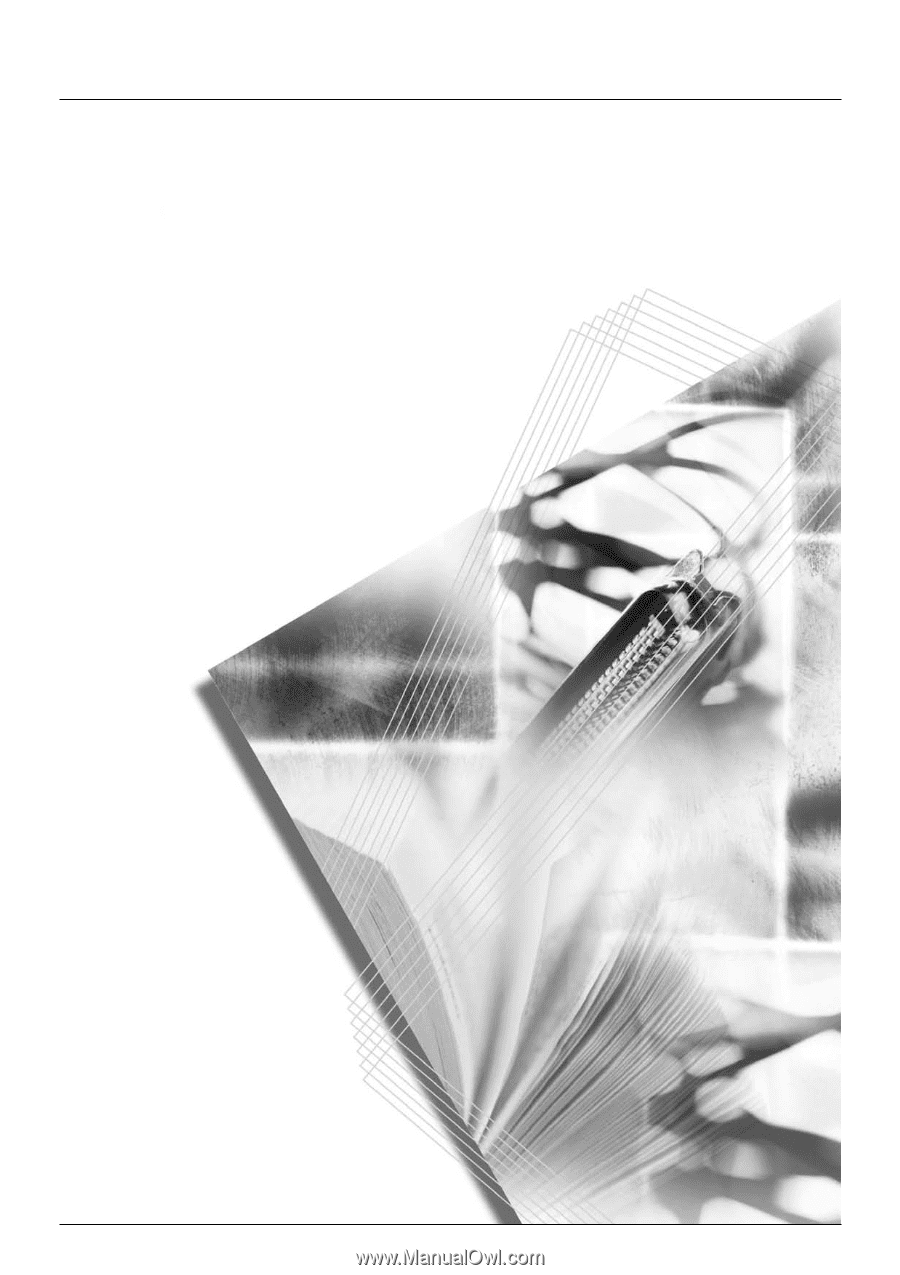
FAX System (M)
Operation Guide
Please read the Operation Guide before using this machine. Keep it close to the machine for easy reference.