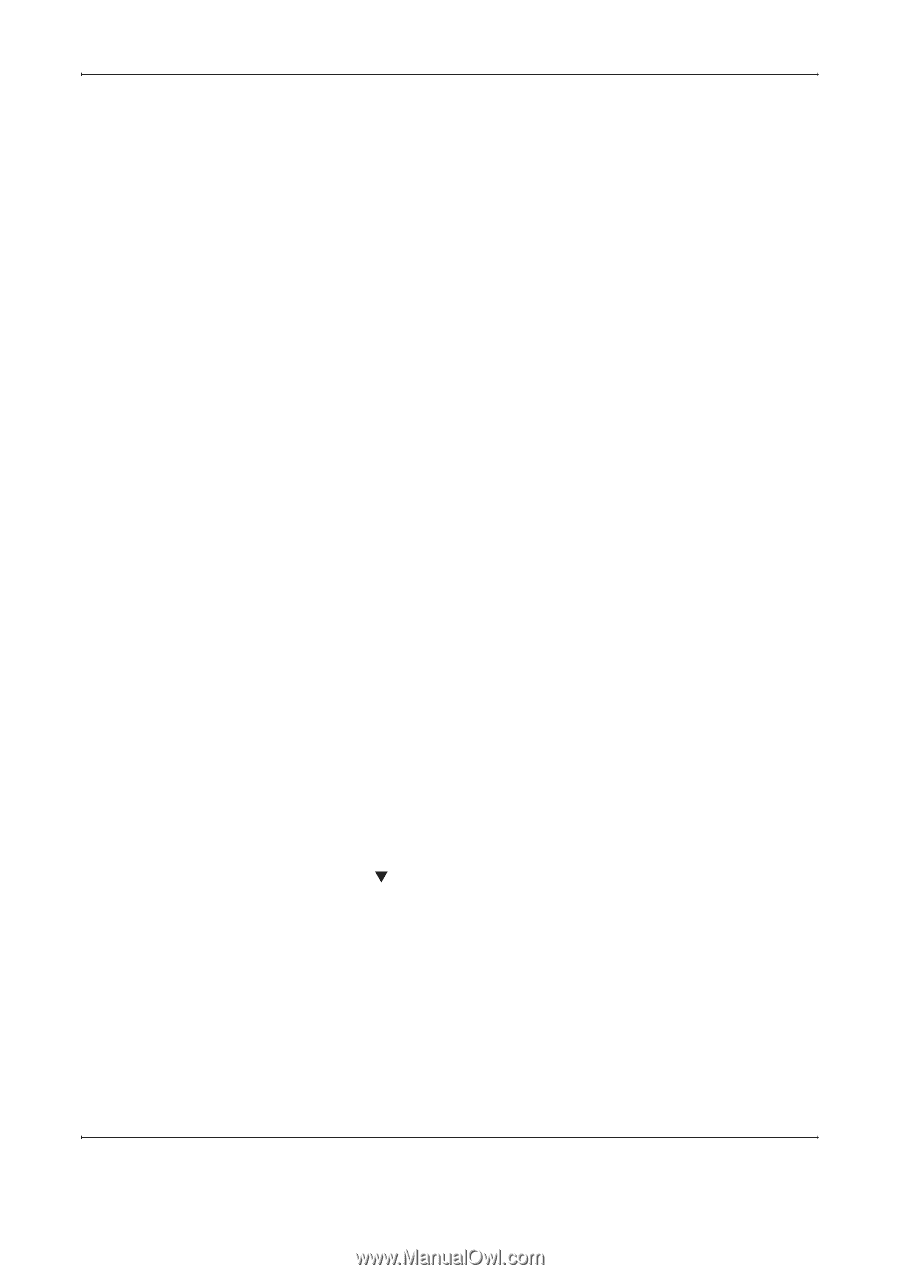Kyocera KM-2560 Fax System (M) Operation Guide Rev-2.0 - Page 105
FAX Operation Advanced, OPERATION GUIDE, File Separation
 |
View all Kyocera KM-2560 manuals
Add to My Manuals
Save this manual to your list of manuals |
Page 105 highlights
FAX Operation (Advanced) 2 Press [Change] of File Separation. 3 Press [Off] or [Each Page], and then [OK]. 4 Press [OK]. 5 Press [OK]. 6 To exit from this setup, press [Close] several times until the System Menu default screen is displayed. Print Setting You can set whether the machine should print received originals when forwarding them. You can select either 1 or 2 as the number of copies. 1 Follow steps 1 to 3 of Registration of Forwarding Settings (Forward All) on page 5-13. 2 Press [Change] of Print. 3 Press [On] or [Off]. If you selected [On], press [+] or [-] to set the number of copies. 4 Press [OK]. 5 Press [OK]. 6 To exit from this setup, press [Close] several times until the System Menu default screen is displayed. File Name Registration You can set the file name to be created when forwarding. You can append information such as the date/time and the job number or fax number (address for an i-FAX). 1 Follow steps 1 to 3 of Registration of Forwarding Settings (Forward All) on page 5-13. 2 Press [T]. 3 Press [Change] of File Name. 4 Press [File Name]. 5 Enter the file name and press [OK]. 6 To insert additional information into the file name, press [Job No.], [Date and Time], [Add FAX No. to Front] or [Add FAX No. to Back]. OPERATION GUIDE 5-21