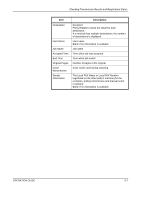Kyocera KM-2560 Fax System (M) Operation Guide Rev-2.0 - Page 170
Activity Report, FAX RX Result Report, Completed
 |
View all Kyocera KM-2560 manuals
Add to My Manuals
Save this manual to your list of manuals |
Page 170 highlights
Checking Transmission Results and Registration Status 5 To exit from this setup, press [Close] several times until the System Menu default screen is displayed. FAX RX Result Report Completed Activity Report Activity reports are reports of both the sent faxes and the received faxes. Each report lists the history of the latest 50 sent or received fax data. When automatic printout is selected, a report is printed out automatically after every 50 faxes sent or received. Printing Activity Reports The latest 50 sent or received fax data are printed as a report. 1 Press the Status/Job Cancel key. 2 Press [Device/Communication] and then [Log] of FAX. 3 Press [Outgoing] to print the sent fax report, and press [Incoming] to print the received fax report. 4 Press [Print Report]. FAX Log Outgoing In co min g D ate 06/06 09 :5 0 06/06 09 :4 5 06/06 09 :1 5 D es tin at io n A OFFICE A OFFICE A OFFICE D et ail 12345678 12345678 12345678 Result OK OK OK 00 1/001 P rin t Repo rt Status D etail Close 6/6/2006 10:00 NOTE: You can select a shown fax job and press [Detail] to view detailed information of the job. 6-10 OPERATION GUIDE