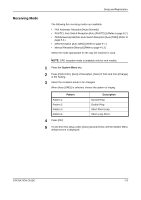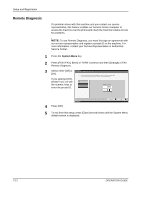Kyocera KM-2560 Fax System (M) Operation Guide Rev-2.0 - Page 181
Media Type for Print Output, Setup and Registration, OPERATION GUIDE, Advanced Operation Guide
 |
View all Kyocera KM-2560 manuals
Add to My Manuals
Save this manual to your list of manuals |
Page 181 highlights
Setup and Registration Media Type for Print Output Specify the paper type to be used for print output of the received fax. Supported paper types: All media type, Plain, Rough, Recycled, Bond, Color, High Quality, Custom 1 to 8 NOTE: Refer to the machine's Advanced Operation Guide for details on Custom Paper 1 to 8. 1 Press the System Menu key. 2 Press [FAX/i-FAX], [Next] of Reception, [Next] of Basic and then [Change] of Media Type. 3 Select the desired paper type. If no specific paper type is selected, press [All Media Types]. FAX - Media Type Set the paper to use for faxes. All M edia Typ es Co lo r Custom 4 Plain High Quality Ro ugh Custom 1 Custom 5 Custom 6 Recycled Custom 2 Custom 7 Bond Custom 3 Custom 8 Status 4 Press [OK]. Can cel OK 6/6/2006 10:00 5 To exit from this setup, press [Close] several times until the System Menu default screen is displayed. OPERATION GUIDE 7-7