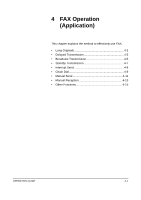Kyocera KM-2560 Fax System (M) Operation Guide Rev-2.0 - Page 64
Previewing Images, FAX Operation Basic, OPERATION GUIDE, Automatic Send,
 |
View all Kyocera KM-2560 manuals
Add to My Manuals
Save this manual to your list of manuals |
Page 64 highlights
FAX Operation (Basic) Previewing Images You can display a preview image of a scanned original on the panel to check the image to be sent. 1 Prepare to send the image as described in steps 1 to 6 in Automatic Send on page 3-2. 2 Press [Preview] on the left side of the Ready to send. Enter Destination. Destinatio n 0 [Quick Setup], [Type Sending Image of Original/ Border Erase Zoom Jo b Finish N o tice FAX Delayed Tran s m is s io n Transmission], [Color/Image] or [Advanced Setup] screen. Original Zoom S en d : Letter : 100% : Letter Cen t erin g M u lt i-p ag e Fo rm File Name E n t ry Co n tin u o u s S can E-mail S u b ject /Bo d y FAX Direct Transmissio n FAX Polling RX Send and Print Preview 1 /2 D es t in at io n Status Quick Setup Type of Original/ Transmissio n Co lo r/Im ag e Advanced S etu p 6/6/2006 10:00 The machine scans the original and displays a preview image. Press Start key to start sending. Press [Change Setting] to change settings. Sending Image Border Erase Zoom Job Finish Notice Destinatio n 1 FAX Delayed Transmissio n Centering File Name Entry Co n tin u o u s Scan E -mail Subject/Bo dy Original Zoom S en d : Letter : 100% : Letter Change Setting M ulti-page Fo rm FAX Direct Tran s m is s io n FAX Polling RX Destinatio n Quick Setup Status Executing TX job 18. Type of Original/ Transmissio n Co lo r/Im ag e Send and P rin t 1 /2 Advanced Setup 6/6/2006 10:00 NOTE: If the transmission functions below are modified, the results are applied in the preview image. For more information on the transmission functions, refer to Automatic Send on page 3-2 or FAX Operation (Application) on page 4-1. • Scan Resolution • Scan Density • Original Size Selection • Sending Size Selection • Zoom • Original Orientation • Selection of Image Quality • Border Erase If you have placed a multiple-page original in the optional document processor, the machine scans all the originals but only the first page is previewed. You cannot change the transmission functions while the preview image is displayed. 3 Press the Start key to send the fax. Transmission begins. 3-32 OPERATION GUIDE